Skip to content
Go to OHMS Studio from the left menu.On the OHMS Studio page, select (near the top-right corner) Table Options > Manage Table.In the pop-out window, see the first tab, Manage Table Display Columns. Select/deselect columns to show when listing records in OHMS Studio.You can also rearrange the order of these columns. Find the column you would like to move. Click on the three dots to the left of this item, and drag to move it. Moving a column all the way to the top makes the column the first column, and the platform will sort by this column the next time to visit the OHMS Studio page. 
 3. OHMS Studio
3. OHMS Studio
Last edited 98 days ago by Kevin Glick.
The OHMS Studio is the main hub of the OHMS application. It is the sortable/filterable table that lists all of the OHMS records and presents an easy-to-read display of the user assigned to each record, along with its work status and the status of the index, transcript, and notes.
The OHMS Studio is where a user undertakes the following tasks:
3.1. Add Record
3.1.1. Adding OHMS Records Manually
One of its core functionalities of the OHMS Studio is the ability to add new OHMS records, either manually or through batch imports using XML or CSV files.


3.1.2. Importing XML or CSV
3.2. Action: Input or edit item-level metadata
3.3. Action: Initiate the indexing utility
3.4. Action: Upload transcript
3.5. Action: Initiate transcription synchronization utility
3.6. Action: Re-upload / replace transcript
3.7. Action: Create Note pertaining to record
3.8. Review work in Preview Viewer




3.9. Customize OHMS Studio Fields View and Search Behavior




OHMS in Aviary gives you flexibility to change what columns you see in OHMS Studio and how those columns are arranged.
The column placed furthest to the left is the default sort order, and then one can click on column headers to change the sort-by column.
To change preference setting:


3.10. Export or Delete the Individual OHMS XML


3.11. Bulk Action: Export OHMS XML (Selection Required)


3.12. Bulk Action: Export Notes (Selection Required)


3.13. Bulk Action: Edit Options (Selection Required)


The following actions can be applied across multiple OHMS records:

3.14. Filter OHMS Notes


Filter Notes filters the OHMS Studio records presenting only records that contain notes, and unresolved notes are sorted at the top.


3.15. Search Records in the OHMS Studio


The OHMS studio can be configured to search any field.


Want to print your doc?
This is not the way.
This is not the way.
Try clicking the ⋯ next to your doc name or using a keyboard shortcut (
CtrlP
) instead.