Skip to content
Install the latest version of the OHMS Viewer in your environment and configure the OHMS Viewer to work in your environmentExport the OHMS XML file from the OHMS ApplicationPlace the OHMS XML file in your environment (in accordance with the viewer configuration)Link to the OHMS XML file
 12. OHMS Viewer [external]
12. OHMS Viewer [external]
Last edited 362 days ago by Kevin Glick.
Search
Overview
OHMS is a two-part system that includes the OHMS Application in Aviary (where you do the preparatory work) and the OHMS Viewer (where you deliver the recording to the user).
Although you can preview your work inside the OHMS Application, this is not meant to be a public access point. In order to provide the OHMS user experience (searchable time-synchronized transcripts or indexes) for your online audio or video, you will need to:
Install the latest version of the OHMS Viewer in your environment and configure the OHMS Viewer to work in your environment
Export the OHMS XML file from the OHMS Application
Place the OHMS XML file in your environment (in accordance with the viewer configuration)
Link to the OHMS XML file
12.1. Installing & Configuring the OHMS Viewer
You will need to consult the various guides for specific information regarding the installation of your OHMS Viewer (http://www.oralhistoryonline.org/documentation/), however, there are some basic principles that we will outline here:
Identify where you will be installing your OHMS Viewer. The OHMS Viewer requires a basic LAMP server environment and works well in either an enterprise or in a third-party, shared hosted environment (such as Godaddy.com or Reclaim Hosting).
Download the latest version of the OHMS Viewer (http://www.oralhistoryonline.org/start-using-ohms/)
Configure your OHMS Viewer. There are some basic steps for viewer configuration. Most importantly, you will need to tell the OHMS Viewer where you will be placing your OHMS XML files and identifying from which OHMS Repository your XML files originated (Repository Name).
Link to the XML file from your Content Management System or website.
Some institutions are utilizing iFrames to embed the OHMS Viewer into systems such as CONTENTdm, Omeka, or Wordpress.
Place the downloaded XML file in the designated “Cachefiles” directory identified during OHMS Viewer installation.
12.2. Linking Your OHMS XML File
Construct a hyperlink to the XML file to call up the OHMS viewer. Part 1 of the URL will always remain the same, linking to the location of the OHMS viewer. Part 2 will always be the corresponding filename for the OHMS XML file, placed in the cachefiles subdirectory of the OHMS viewer.
Place hyperlink in appropriate location of CMS. When transporting interviews into a content management system like Omeka this is one of the fields that can be automatically imported from the OHMS XML.
This link can be generated automatically and placed into the OHMS XML file automatically. This can be useful if your workflow could be constructed to harvest those links from the XML and utilized by the content management system you are using. In order to take advantage of this feature, repository admins can enter a default viewer location. As long as the metadata element “XML Filename” is populated for the particular item you are exporting, OHMS will combine the root location of the OHMS Viewer with the specified “XML filename, forming a functional link that populates the OHMS “XML Location” field in the exported XML file.
12.3. Upgrading Your OHMS Viewer
Make offline copy of:
config.ini file located in the config subdirectory.
cachefile subdirectory (or directory configured to house the OHMS xml files).
Download the latest version of the OHMS Viewer. Unzip download.
Access your viewer on the server (via ftp or web interface).
Change the filename of the old viewer.
Example: If previous version of OHMS Viewer is called OHMS_Viewer, change to OHMS_Viewer_3.3.1
Create new directory labeled OHMS_Viewer or what your previous viewer was called.
Copy your archived config.ini in the new config directory.
Copy your archived cachefiles subdirectory into the root of the new viewer directory.
Note: the new viewer does not contain a config.ini or a cachefiles directory. You had to set this up upon initial setup. Please back these up regularly, but especially before an update/upgrade to a new version of the viewer.
Overview
09/28/2023
OHMS is a two-part system that includes the OHMS Application in Aviary (where you do the preparatory work) and the OHMS Viewer (where you deliver the recording to the user).
Although you can preview your work inside the OHMS Application, this is not meant to be a public access point. In order to provide the OHMS user experience (searchable time-synchronized transcripts or indexes) for your online audio or video, you will need to:
Want to print your doc?
This is not the way.
This is not the way.
Try clicking the ⋯ next to your doc name or using a keyboard shortcut (
CtrlP
) instead.