Share
Explore

 Planning flow & summaries with Jira two-way sync & Coda AI
Planning flow & summaries with Jira two-way sync & Coda AI
Pull in data and push out updates with the Jira Pack, and get AI-generated summaries.
Create an issue, ask questions, and push updates back to Jira tasks from your Coda doc—without paying for extra licenses or bugging a developer.
Jira setup instructions
Copy this doc
AI setup instructions




Project:
Coda Project
Refresh Issues
Refresh AI block
Issues
Issue
Open in Jira ↗️
Summary
AI tag
Priority
Status
Issue type
Creator
Created
Updated
Issue
Open in Jira ↗️
Summary
AI tag
Priority
Status
Issue type
Creator
Created
Updated

JTP-66
Fix log in flow on Android
Login
High
Backlog
Bug
noah
Thu, Mar 2, 2023
Thu, Mar 2, 2023

JTP-64
SMS Notification Support
Mobile
Highest
Backlog
Task
Vish Mittapalli
Fri, Jun 10, 2022
Thu, Oct 6, 2022

JTP-51
Add one-click checkout option to shopping cart
Tooling
Medium
Done
Story
Coda
Mon, Sep 30, 2019
Wed, Aug 3, 2022

JTP-50
Shake iOS app to share
Tooling
High
In Progress
Story
Coda
Tue, Nov 5, 2019
Thu, Oct 6, 2022

JTP-49
Add PayPal as a payment option
Monetization
Lowest
Backlog
Story
Coda
Fri, Oct 18, 2019
Thu, Oct 6, 2022

JTP-48
Conduct 30 customer interviews
Insights
Lowest
Selected for Development
Story
Coda
Sun, Jun 30, 2019
Thu, Oct 6, 2022

JTP-47
SEO optimization
Marketing
Medium
Backlog
Story
Coda
Thu, Aug 22, 2019
Thu, Oct 6, 2022

JTP-46
Migrate from Azure to Snowflake
Tooling
High
Done
Story
Coda
Sat, Aug 3, 2019
Thu, Oct 6, 2022

JTP-45
Add 1Password support
Tooling
Medium
In Progress
Story
Coda
Mon, Jul 22, 2019
Thu, Oct 6, 2022

JTP-44
Add “fun fact of the day” to login
Login
Low
In Progress
Story
Coda
Sat, Jun 15, 2019
Thu, Oct 6, 2022
There are no rows in this table
Supporting tables
Projects
Project
Name
Hide
Project
Name
Hide

Coda Project

PetPulse

WalkWise
No results from filter
Want to print your doc?
This is not the way.
This is not the way.
Try clicking the ⋯ next to your doc name or using a keyboard shortcut (
CtrlP
) instead.