Skip to content
Copy the below Custom Hex Values table across to your doc.In your target table, add a new LOOKUP column and choose Custom Hex Values as the table to look up to.Name your new column Color LU.Click the Generate Formula button belowOpen your target table’s Options panel, click Conditional FormatClick Add Rule and select the Formula option. Paste the code in there. You can see a video guide at the bottom of

 Hex Values
Hex Values
This example uses custom hex values for Conditional Formatting.
Probably the most useful implementation is using Hex Values as color stops. There are millions of colors to choose from, and tons of online tools to help you find the color you’re looking for and get its hex value. I think the most useful tool I use is but I’ve recently really enjoyed too.
Here’s an example
_GRADIENT(
thisRow.[Row ID],
1, "#ff8906",
5, "#e53170",
10, "#a7a9be"
)
Where are these colors from?
These colors are taken from past Pantone Color of the Year winners. is an annual event held every December, where Pantone selects a color (or colors) that represent current global trends in color. I’ve included the year that color was selected just for fun.
Just make sure you ALWAYS include the # at the beginning of the hex value.
Generator
Let’s generate the Conditional Formatting formula for you:
* Note if you make any changes to the Custom Hex Values table, you’ll need to regenerate the Conditional Format formula, and update it on the destination table.
Clear
Generate Formula
_GRADIENT(
thisRow.[Color LU].[Row ID],
1
, "#BF1932",2
, "#DD4124",3
, "#FF6F61",4
, "#F0C05A",5
, "#88B04B",6
, "#009473",7
, "#45B5AA",8
, "#91A8D0",9
, "#0F4C81",10
, "#F7CAC9",11
, "#C74375",12
, "#AD5E99",13
, "#DECDBE",14
, "#964F4C",15
, "#939597")
No results from filter
Custom Hex Values
Name
Hex Value
Preview
Row ID
Visually Distinct
Year Selected
Name
Hex Value
Preview
Row ID
Visually Distinct
Year Selected
True Red
#bf1932
■
1
2002
Tangerine Tango
#dd4124
■
2
2012
Living Coral
#ff6f61
■
3
2019
Mimosa
#f0c05a
■
4
2009
Greenery
#88b04b
■
5
2017
Emerald
#009473
■
6
2013
Turquoise
#45b5aa
■
7
2010
Serenity
#91a8d0
■
8
2016
Classic Blue
#0f4c81
■
9
2020
Rose Quartz
#f7cac9
■
10
2016
Fushcia Rose
#c74375
■
11
2001
Radiant
#ad5e99
■
12
2014
Sand Dollar
#decdbe
■
13
2006
Marsala
#964f4c
■
14
2015
Ultimate Grey
#939597
■
15
2021
There are no rows in this table
Want to print your doc?
This is not the way.
This is not the way.
Try clicking the ⋯ next to your doc name or using a keyboard shortcut (
CtrlP
) instead.