Skip to content
This pack ingest Coda native files only, so make sure you upload the target file to a Coda table, or even use it on canvasCoda has a 4Mb file size limit for packs – this means that this pack won’t be able to handle super large files, since Coda’s servers won’t download its content to further processing.

 Spreadsheet to Coda
Spreadsheet to Coda
This packs enables you to import XLS and CSV file content into Coda programmatically, with flexibility to map source data to destination columns dynamically, so you set what you want to sync and where you want to place it – be it on any doc you want.
There are three main ways to manipulate XLS and CSV files with this pack:

Extract file as JSON
Simply select your file and obtain its content as JSON in a new column.
Useful for small files. Use the content with the ParseJson() formula

Turn file into sync table with content as JSON
Turn your file into a Coda sync table, were each line has its content store as JSON
Useful for manipulate the data before turning it into a Coda table

Extract file to Coda table
Define the sheet name, range, map the columns from the file to your table and let the pack do the rest
Useful for recursive imports of files with the same structure, with possibility of automation
Map your file to a Coda table with ease
This pack has a flexible method that allows you to map what you have in your file with any Coda table – in any doc you have.

Use the Source Table sync table to extract the columns on your file. Select the target sheet and specific range (XLS only) and have a nice sync table with all your columns.

Use the Table Map sync table to connect to any Coda doc and take information from the table that will hold your file’s data.

Select which Coda column will receive each source file column and let the magic happen
Features

More flexibility
Don’t be restricted by original data column names. Dynamically map each source column to your native Coda table using the table map sync table.

Automatize your workflow
Stop relying on the user to go through complex clicking and manually mapping to import CSV or building complex external integrations to import XLS spreadsheets.

Handle large files with batch extraction
The pack extracts 3000 lines per execution. If your file is larger than that, then it will return you the next batch number. Keep executing the action until you see the finished result and you’ll be done.
Watch it in action
Import XLS into Coda
Handling large files
Turn spreadsheet into JSON sync table and import any JSON to Coda
Useful information and known limitations
Want to print your doc?
This is not the way.
This is not the way.
Try clicking the ⋯ next to your doc name or using a keyboard shortcut (
CtrlP
) instead.