Skip to content














 Helpful Add-ons
Helpful Add-ons
My favorite tools in Coda to use with my S.P.A.D.E. framework.
No two S.P.A.D.E.s are alike. As the decision-making process, including Setting and People, change, so too will the tools necessary to carry the framework. Here are three Coda widgets that I find tremendously useful for upholding S.P.A.D.E.'s values of accountability and clarity. Copy and paste the tables below, or find additional drag-and-drop templates by hitting the red plus button at the top of your page.
1) Sentiment Tracker
Consensus may not work, but that doesn't negate the fact that people want to feel included and heard throughout the decision-making process. A sentiment tracker invites all decision stakeholders to weigh-in, which illuminates general reception and provides an aggregate measure of agreement (or disagreement).
I recommend using sentiment trackers throughout the S.P.A.D.E. process. You can see how Shishir and I used one in the Decide step of our example.
Check to show everyone's sentiment ( submitted with average sentiment of )
3
2.67
How do you feel about X?
Sentiment
By
Reflection
Sentiment
By
Reflection

I am happy
I am sad

I feel meh
There are no rows in this table
2) Topic Voter
Being heard doesn't end with expressing your sentiment. Topic voters give your stakeholders space to actively contribute to the decision-making process.
Want to solicit people to add and vote on their favorite ideas? Add a topic voter, like the one I used in the Alternatives step of our example.
Done
Idea
Author
Upvote
Done
Idea
Author
Upvote
1st idea




2nd idea

3rd idea


There are no rows in this table
3) Send notes with the push of a button
In a world of dispersed teams, it's hard to get everyone in the same place at the same time. Whether you want to get everyone on the same page for a meeting with a pre-read or send out a quick S.P.A.D.E. update, emails reinforce both accountability and clarity.
Email your team an entire Coda section or a single table with a single click of a button, just like I do in the Explain step of our example.
Send via email
👉 Next up: example S.P.A.D.E.
Want to print your doc?
This is not the way.
This is not the way.
Try clicking the ··· in the right corner or using a keyboard shortcut (
CtrlP
) instead.