Skip to content

 How to send shower thoughts to Coda using Siri Shortcuts
How to send shower thoughts to Coda using Siri Shortcuts
Capture those fleeting shower thoughts straight into Coda
Introduction
Hello there 👋
You’re either here because you want to capture data into Coda from your iOS device using Siri Shortcuts or you’re tired of forgetting those great ideas you have in the shower. Either way I’ve got you covered!
Getting Set Up
Enable Developer Mode in Coda
First thing you’ll have to to is to enable Developer Mode in your . Scroll down to the very bottom until you see "Labs." Toggle "Enable Developer Mode" to ON.
With Enable Developer Mode turned on in your account settings, you can easily copy table and column IDs. More on this later.
Configure API Key
On your Coda , scroll down until you see "API SETTINGS" and click Generate API Token. Copy and paste that API token into the field below.
API Key:
8af93456-e7ae-4e4c-9f13-aa457f55386e
No results from filter
Configure Document ID
You can get the the doc ID from your Coda doc by copying and pasting all the characters after the _d in the URL of your Coda doc (should be about 10 characters) up to but not including the /. You can also use the Doc ID Extractor tool in the . Copy and paste your doc ID into the Document ID cell below.
If you want to reset your Siri Shortcut to use this doc 👉
click here
Document ID:
At4icMg9GS
No results from filter
Configure Table ID
This is how you get the table id of the table you want to send your ideas to:
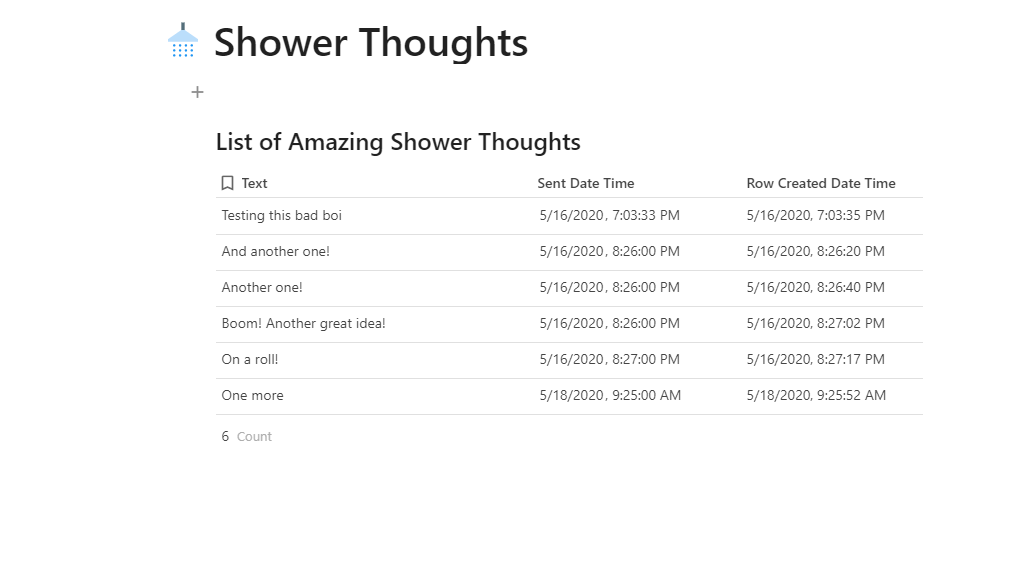
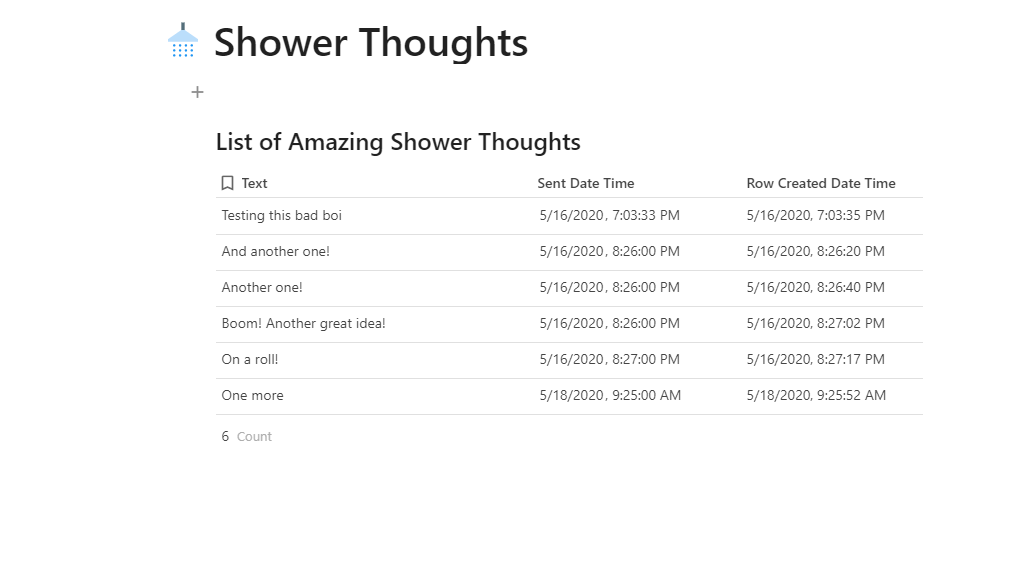
After you copied the table id you can paste it below:
Table ID:
grid-OmaHn167Yq
No results from filter
Configure Column IDs
This is how you get a column ID:
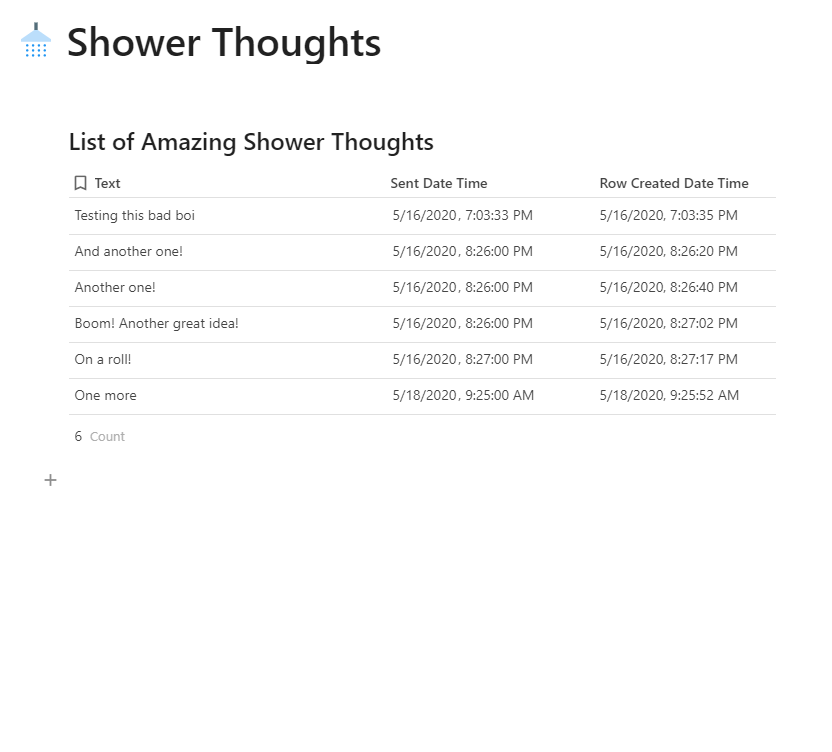
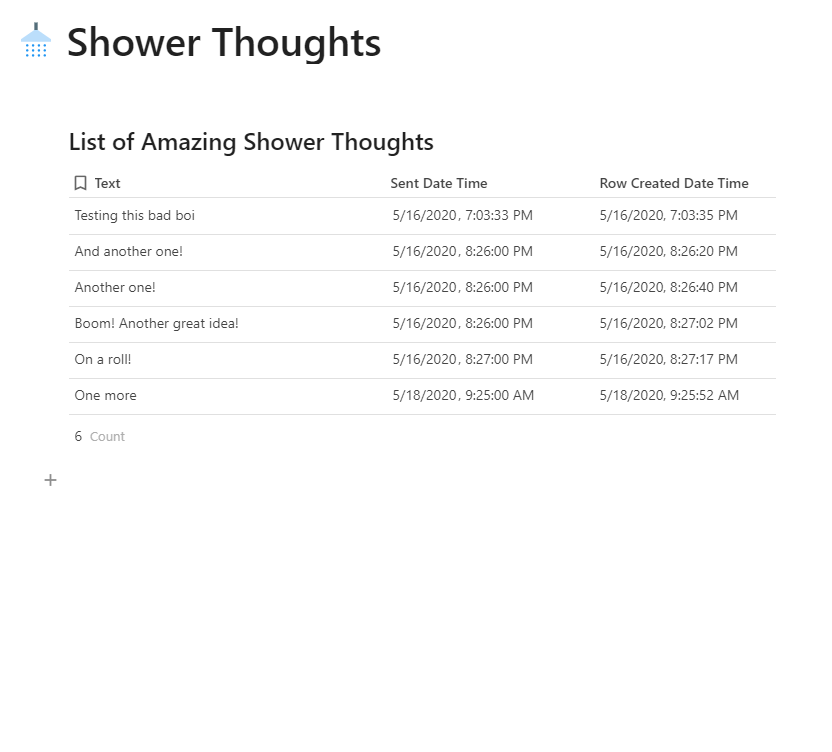
This shortcut currently supports two columns. A Text and a Date. You can paste the respective IDs below:
Text Column ID:
c-28iG4lhzUR
Date Column ID:
c-9LGqnx3nCZ
No results from filter
Setting up the Shortcut
To install this shortcut on your iOS device Apple requires you to opt in by enabling untrusted sources for Siri Shortcuts on your iOS devices. You can to configure this.
In case it’s not clear you can use this doc to configure the shortcut settings for any doc, not just this one. Here is a summary table of all the fields needed to make this shortcut work:
API Key:
8af93456-e7ae-4e4c-9f13-aa457f55386e
Document ID:
At4icMg9GS
Table ID:
grid-OmaHn167Yq
Text Column ID:
c-28iG4lhzUR
Date Column ID:
c-9LGqnx3nCZ
There are no rows in this table
You can come back to this doc any time you need to set up another version of this Shortcut to capture information into Coda. You can even create a version of this that is a log book to keep track of every time you give your doggo a treat 🐕
Install Siri Shortcut
Here's the link if you want to send it to your iOS device:
https://www.icloud.com/shortcuts/32df52d739ae496fa197185256b59218
Final Notes
I don't recommend using your phone in the shower.
It’s also worth noting that the Siri Shortcut can be triggered from your home screen or from the share sheet. So it’s also great for sending articles and links to websites to Coda from your phone’s browser.
It sometimes takes a while for data to show in Coda so that's why a timestamp is sent in the payload from Siri Shortcuts as there might be a delay between when you posted your amazing and when the data was actually created.
A nice improvement would be to also send through a category picked from a list. Some people have so many great ideas they need to categorise them! I kept it simple in this example to provide a solid base for people to tinker with and build on. If you have a more advanced workflow and would like some advice you're welcome to contact me on or
Want to print your doc?
This is not the way.
This is not the way.

Try clicking the ⋯ next to your doc name or using a keyboard shortcut (
CtrlP
) instead.