Skip to content
Phase 3: UX & Intelligence Layer
 Model Classification
Model Classification
✅ Recommendation: Use a Dropdown Selector for Model Classification
In your Holonic Dashboard UI, implement a dropdown menu or radio button group titled something like:
“Select Organizational Model Type”
Options might include:
🔁 What It Should Trigger
Once selected, this input would:
Placement Suggestion:
Place this dropdown at the top of the dashboard within the Holonic Operating Framework panel or the Org Setup Wizard if you have one.
🧠 Future Upgrade: Smart Recommendation Engine
As the system evolves, you could:
Let me know if you want mockup language, visual UI sketches, or database structure guidance for this dropdown logic.
🚧 Phase 2 (Deferred Logic Activation):
When ready, this dropdown can trigger:
🔧 UI Component: Organizational Model Classification Selector
Component Name: OrganizationalModelSelector
Placement Suggestion:
/Dashboard > Holonic Operating Framework Panel
or
/OrgSetupWizard > Step 1: System Configuration
🧩 Dropdown UI Text
Label:
“Select Organizational Model Type”
Help Tooltip (optional):
Choose the structural logic that best fits your organization or network. This will determine your default governance, coordination, and resource flow configuration.
🧭 Dropdown Options:
json
CopyEdit
[
"Agile Organization",
"Enterprise Organization",
"Social System",
"Network",
"Network of Networks"
]
⚙️ OnChange Behavior:
When a model is selected:
🧠 Future Intelligence Layer (Phase 2):
🗂 Database Schema Suggestion:
Table: Org_Settings
Field: model_type
Type: ENUM
Values: ["Agile", "Enterprise", "Social", "Network", "MetaNetwork"]
Use this field as a primary switch for framework activation in Supabase logic.
Would you like a wireframe sketch of this selector and its trigger cascade within the dashboard UI?
Want to print your doc?
This is not the way.
This is not the way.
Try clicking the ⋯ next to your doc name or using a keyboard shortcut (
CtrlP
) instead.