Skip to content
Phase 1 - UI
 Holonic Interface Specification
Holonic Interface Specification
Holonic Dashboard UI: Module Access & Navigation
Defines the core UX architecture, module access patterns, and role-based interaction logic for navigating and activating holon-specific governance, simulation, and resource workflows.
Holonic Interface Specification= Interaction Layer
This defines the “how” users access and navigate those modules:
🔝 1. Universal Navigation Header (Top Bar)
A fixed top bar with the core modules as tabs or dropdowns:
💡 Expandable with icons or names based on screen size.
🧭 2. Side Navigation (Holon-Aware Context Panel)
When a user selects a Holon (from a map, dropdown, or directory):
💡 This enables context-sensitive access — always tied to the currently selected holon.
🧱 3. Modular Dashboard Cards (Home Interface)
Upon login or landing, users see a dashboard of cards:
Each card links to its module → e.g., Governance, Resources, Simulations.
💡 This makes the system feel like a living organism, not a static app.
🔐 4. Role-Based Access and Views
Different user roles (e.g., Admin, Steward, Member, Observer) see:
💡 Governance stewards see automation rules; members see proposals to vote on.
🧰 5. Command Menu / Quick Actions (Optional for Power Users)
A command bar (like ⌘K or /) that opens up:
💡 Enables fast, keyboard-driven interaction for advanced users.
🧪 6. Simulation / Sandbox Toggle
Admins can switch the entire UI into:
💡 Ideal for training, scenario testing, or onboarding.
Cross-link it to:
This doc defines how users actually interact with the dashboard, so it forms a bridge between backend schema logic, governance configuration, and frontend role/user interaction.
Want to print your doc?
This is not the way.
This is not the way.
Try clicking the ⋯ next to your doc name or using a keyboard shortcut (
CtrlP
) instead.