Skip to content
 Guide
Guide
Welcome to the Task Manager Onboarding Guide
Congratulations on getting started with your new Holonic Task Management Table! This guide is designed to walk you through the setup process, ensuring your table is fully customized and optimized for your workflow. By following these steps, you’ll unlock powerful features such as filtering, cross-document syncing, and customizable table views to streamline your task management experience.
Each step is straightforward and includes helpful instructions to get you up and running quickly. As you complete each step, be sure to mark it off for easy tracking.
Set Formulas
Due to set formula’s and automations make sure not to mess with the following set Columns (Click Arrow for Drop Down)
Table Structure
Onboarding Steps
Step
Step
Instructions
Completed
Notes
Step
Step
Instructions
Completed
Notes
Enable Filter Bar: Activate the filter bar for dynamic filtering of your tasks, giving you more control over your view.
1
Enable Filter Bar: Activate the filter bar for dynamic filtering of your tasks, giving you more control over your view.
Go to table options, click on “Filter Option” and scroll to the bottom where you will find an option to “Enable Filter Bar”
Open
Customize Filter Bar Options: Add or remove columns in the filter bar to tailor it to your specific needs.
1
Customize Filter Bar Options: Add or remove columns in the filter bar to tailor it to your specific needs.
If you wish to add more columns to the “Filter Bar” you can click the option arrow for the column you wish to add (located at the top right hand corner of the column itself), select filter and then click on the option “Add To Filter Bar”.
Open
Table Views: Switch between various view options such as charts or other visual formats to gain different perspectives on your tasks.
1
Table Views: Switch between various view options such as charts or other visual formats to gain different perspectives on your tasks.
If you would like to view your table as a chart or other types of views, go to the “Table Options” (located at the top right of your table) and slect one of the various view options at the the top.
Open
Customize Info Tables: Add collaborators or categorize tasks by updating the information tables below the main Task Management Table.
1
Customize Info Tables: Add collaborators or categorize tasks by updating the information tables below the main Task Management Table.
Add collaborators or categorize tasks by updating the information tables located below your Task Management Table.
Open
Cross Doc Table Sync: Connect your table to other documents or pages for seamless data integration across your workspace.
2
Cross Doc Table Sync: Connect your table to other documents or pages for seamless data integration across your workspace.
Option 1: Highlight and copy the table then paste it onto another page or/and doc. Once you past it, it will give you two options to either duplicate data or two create connected views.
Open
Cross Doc Table Sync: Connect your table to other documents or pages for seamless data integration across your workspace.
Option 2: Click the 3 Dots that appear to the top left of the table and select copy doc. You can then past it and will still need to select the type of paste.
Open
Cross Doc Sync: Keep your data effortlessly connected and up-to-date across multiple documents or pages.
1
Cross Doc Sync: Keep your data effortlessly connected and up-to-date across multiple documents or pages.
Click the three dots to the right of any page, scroll down and select “Add To Doc”, then select the option “Sync To Doc”. You will then find it synced to your new doc.
Open
Adding New Columns: Expand your table as your project grows by adding custom columns for additional data points.
1
Adding New Columns: Expand your table as your project grows by adding custom columns for additional data points.
If you would like to add a new column to your table, locate the + at the top far right of the table, click the + icon and scroll down to select what type of column you wish to add.
Open
Enable Subtasks Column: Create a new column labeled "Subtasks" to track smaller tasks within larger ones.
2
Enable Subtasks Column: Create a new column labeled "Subtasks" to track smaller tasks within larger ones.
Click on the "+" icon at the far right of your table to add a new column. Select “Canvas” and Name the column "Subtasks". Click + to add Task Template inside canva coloum and rename subtasks.
Open
Enable Subtasks Column: Create a new column labeled "Subtasks" to track smaller tasks within larger ones.
Click + to add Task Template inside canva coloum and rename subtasks.
Open
Completing the Setup
Each step in the guide includes a Description, a space to mark it as Complete, and an area for Notes to document any customizations, questions, or insights. Once your setup is complete, your Task Management Table will be ready to support your projects with greater clarity, organization, and efficiency. Let’s get started and bring your ideas to life!
Load content from us06web.zoom.us?
Loading external content may reveal information to 3rd parties. Learn more
Want to print your doc?
This is not the way.
This is not the way.
Try clicking the ⋯ next to your doc name or using a keyboard shortcut (
CtrlP
) instead.