Skip to content

Slice survey data with Coda’s filters and formula language.Visualize survey results using Coda’s native charts.Summarize your results in a shareable, centralized doc.Use the results to outline your plan of action.
Hover over an existing table.Click options in the top right of the table.Click Qualtrics Survey Responses in the right hand panel, and you should see the pictured panel.
Shape survey results with filters and formulas.Visualize the data using Coda’s native charts.Enrich your results by actioning or adding context. Share a summary for your team to see.
Copy the URL of your Qualtrics survey. Paste the URL in your Coda doc where you want the embedded survey. Hover over the URL and click the 3 dot shishkabob icon > Embed.Toggle “force on.”

Share
Explore

 Getting the most out of your data: How to connect Qualtrics and Coda
Getting the most out of your data: How to connect Qualtrics and Coda
Step-by-step instructions for installing the Qualtrics Pack.
To follow along with these instructions, visit the and click Add to doc.
Overview
The Qualtrics Pack allows you to sync data from Qualtrics surveys directly into your Coda doc. Once you’ve connected Qualtrics and Coda, you can...
And much more. The beauty of Coda is that you can customize how you see your data and enhance the raw results by actioning next steps or adding additional context. In this doc, we'll go over how to install the Qualtrics Pack, how to start syncing in data, and how to embed your surveys within a Coda doc.
Here’s a quick video overview:
Installing the Qualtrics Pack
To add the Qualtrics Pack to your doc, . One of the easiest ways to add a Pack to a doc is to navigate to the Insert Panel in the top right of your doc, navigate to the Packs section, and then search for the Qualtrics Pack.
When adding the Pack to your doc, you’l be asked to connect your Qualtrics account using a datacenter ID and API token.
First field: The first field refers to your datacenter ID, which is a unique identifier to access your Qualtrics instance. Be sure to use this format for the first field:
As this is specific to each customer's instance of Qualtrics, we recommend consulting this or consulting your Qualtrics admin to obtain the datacenter ID.
Second field: The API token refers to a unique identifier you can obtain from Qualtrics to permit Coda to connect to your Qualtrics instance. To obtain this from Qualtrics, please consult this .


Using the Qualtrics Pack
After installing the Pack in your doc, you can begin pulling in data from Qualtrics by navigating back to the Qualtrics Pack, clicking into building blocks, and then dragging in the table containing the survey data you're interested in.
You can also type /Qualtrics in the canvas and select the “Pack tables” option to access the same data.


How to filter what survey data is synced into Coda
If you don't want to pull in all the data from a Qualtrics survey into Coda, you can customize the sync settings of the table to more selectively pull data via the table's sync options panel. This panel should appear when you first set up a Qualtrics survey table:
But if you'd like to return to this panel after initially setting up the table:


I have my survey data in Coda. How can I use it?
Once you successfully synced your survey data into Coda, you can:
As described in the overview video above, you can’t change the source data in Coda since it is being piped in from Qualtrics, but you can add columns to the Qualtrics sync table and/or change how you view the data (e.g. switch from a standard table view to a word cloud, kanban view, bar chart, etc.).
How do I embed a Qualtrics survey in my Coda doc?
Instead of bringing in your Qualtrics survey data you might want to embed the survey itself into your Coda doc. To do this, follow these steps:




Questions? Reach out to support by clicking the question mark in the bottom right corner of your doc.
Want to print your doc?
This is not the way.
This is not the way.
Try clicking the ··· in the right corner or using a keyboard shortcut (
CtrlP
) instead.