Skip to content

 Figma + Coda
Figma + Coda
Make creative collaboration seamless by connecting the best of design, documentation, and applications in one surface.
Loading video: Config Video Stitch.mp4...
Getting started
With the Figma Pack, you can bring your Figma files, projects, images, and components into your Coda docs to integrate with your team hubs, initiative trackers, and data from your other apps.
Want to get started quickly? No need to begin from scratch. Here are some of our favorite templates for you to copy and customize—pre-wired to work with your Figma account:
Why Figma + Coda?
🗒️ Bring designs into docs.
Bringing Figma data into shared docs and hubs lets more of your team collaborate on designs and review them in the context of overarching goals, product briefs, PRDs, and structured feedback discussions. Bring design files into Coda tables for design critiques, reviewing A/B tests, and gathering sentiments.
🤝 Streamline developer hand-offs.
Document, manage, and critique your Figma designs and variables in Coda tables. The Figma Pack also connects to the Variables API, which means code variables get updated and synced between Coda and Figma. Changes to variables can even trigger Slack notifications to the eng team, to remind them to update code in GitHub.
🔄 Automate Design OS workflows.
Working across disconnected tools takes time away from deep creative work. Supercharge your workflows by connecting Figma to the rest of your stack with Coda’s 600+ Pack integrations. Send next steps to GitHub or Jira, automate Slack updates, pull in feedback from Salesforce, and more.
🚀 Ship faster.
With Figma alone, product, engineering, and executive teams are forced to code switch from their tools to Figma. By linking Figma to Coda, teams can review Figma comments, pages, and files without leaving their hub.
Install the Figma Pack
Want to print your doc?
This is not the way.
This is not the way.
Try clicking the ⋯ next to your doc name or using a keyboard shortcut (
CtrlP
) instead.