Share
Explore
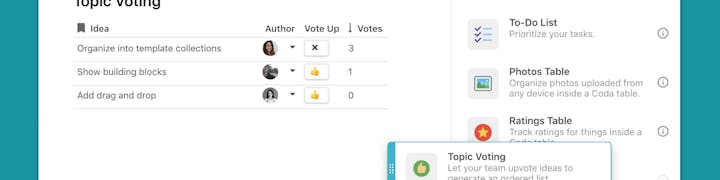
 Templates inside your doc
Templates inside your doc
Today we’re excited to introduce templates inside your doc. Not only is the entry-point much closer (now you can find them right under the red plus sign), the templates themselves are smaller, simpler to understand, and usable right off the bat.
Originally published 7/9/2019 by Preeyanka Shah
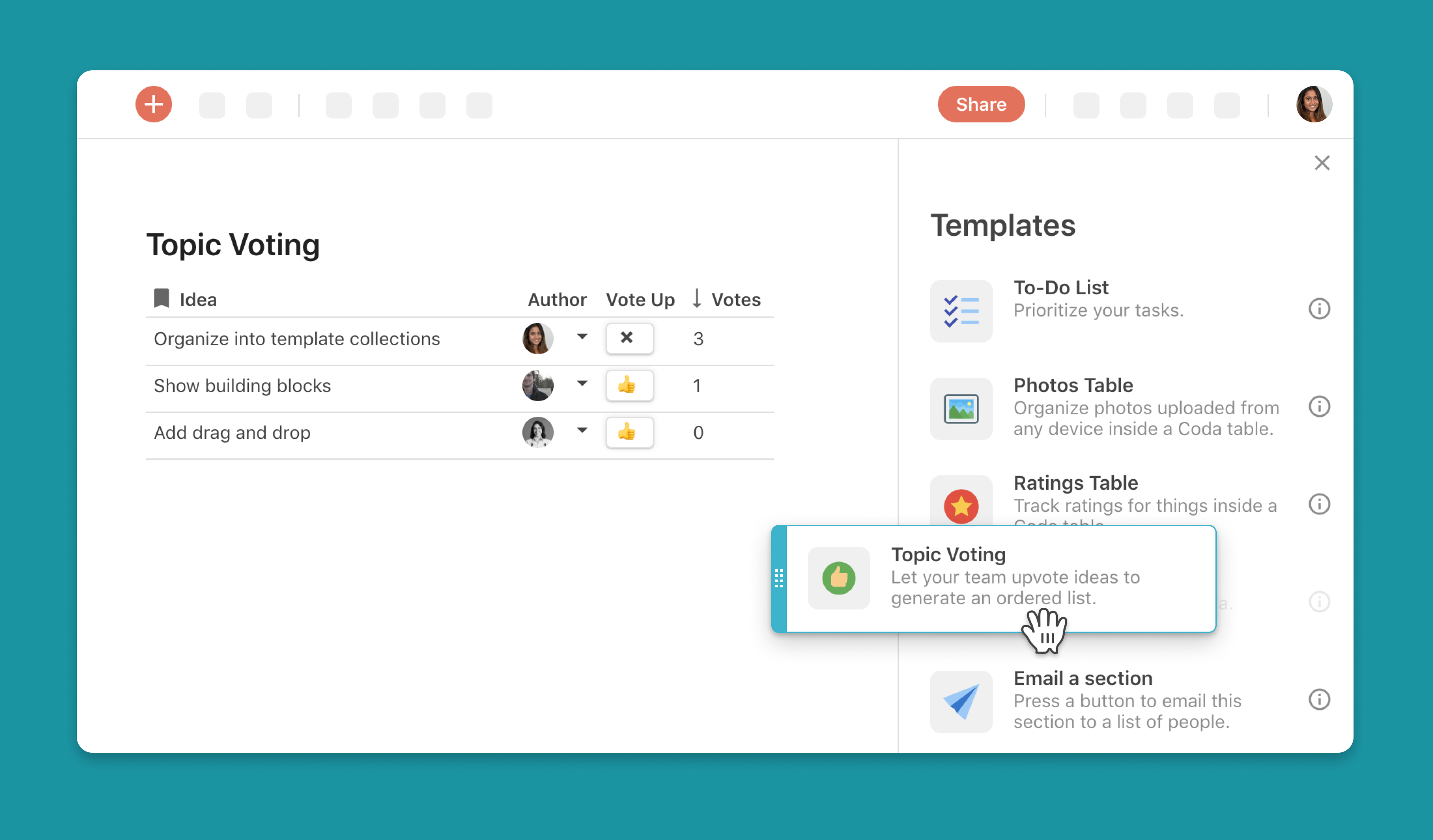
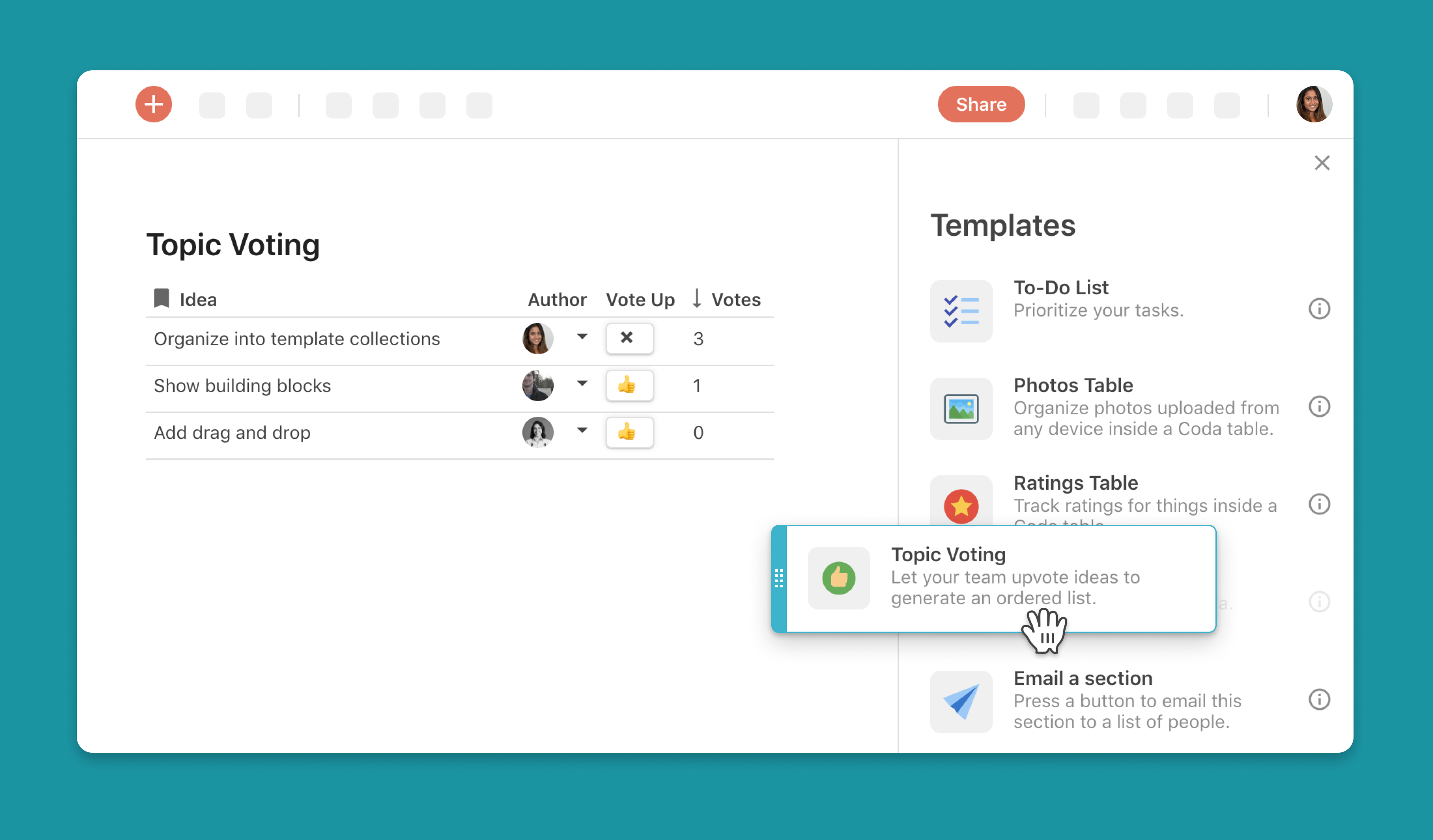
We rely on patterns to get things done. For one thing, organization in content requires consistency in structure. For another, patterns keep your work moving; there’s no reason to build the same tracker from scratch in every doc, especially when you worked so hard to tailor it to your team. This is why we love templates.
At Coda, the majority of docs we make include patterns first created in other docs. We repurpose tables and tools from our coworkers or from a template in the gallery. If we’re gearing up to launch a feature, we’ll copy the content calendar from our last launch. If we’re midway through a meeting, and need to gauge sentiment or solicit ideas, someone will quickly paste in a table from one of our meeting templates. These pre-made structures let us move faster and build smarter. And when we talked to customers, we heard them describe nearly the same behavior.
The only thing is, starting from a template can be a little unwieldy. Our current templates are awesome, but they often start with a strong perspective from the maker and can be complex. Sometimes you want to start with something smaller, like a simple checklist. The power of Coda is that as your team or project evolves, your doc can too.
When drawing on patterns from other docs, you don’t want to stop what you’re doing and have to navigate to the template gallery, find the thing, copy/paste it over, and incorporate it into your doc. You want to quickly find something useful, pop in your data, and go.
Today we’re excited to introduce templates inside your doc. Not only is the entry-point much closer (now you can find them right under the red plus sign), the templates themselves are smaller, simpler to understand, and usable right off the bat.
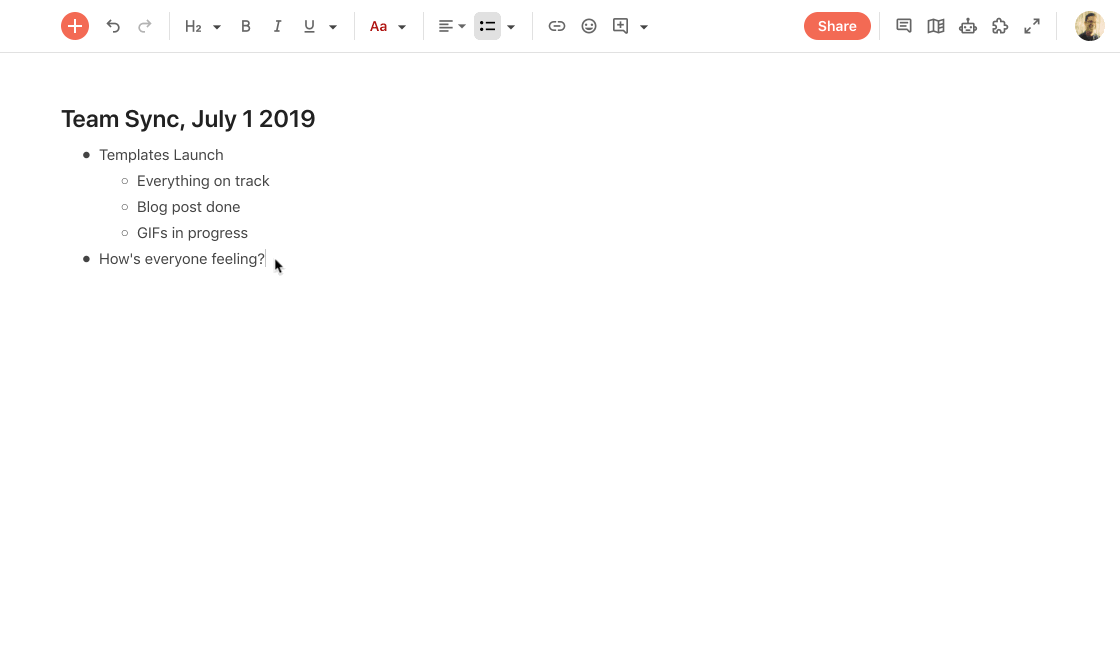
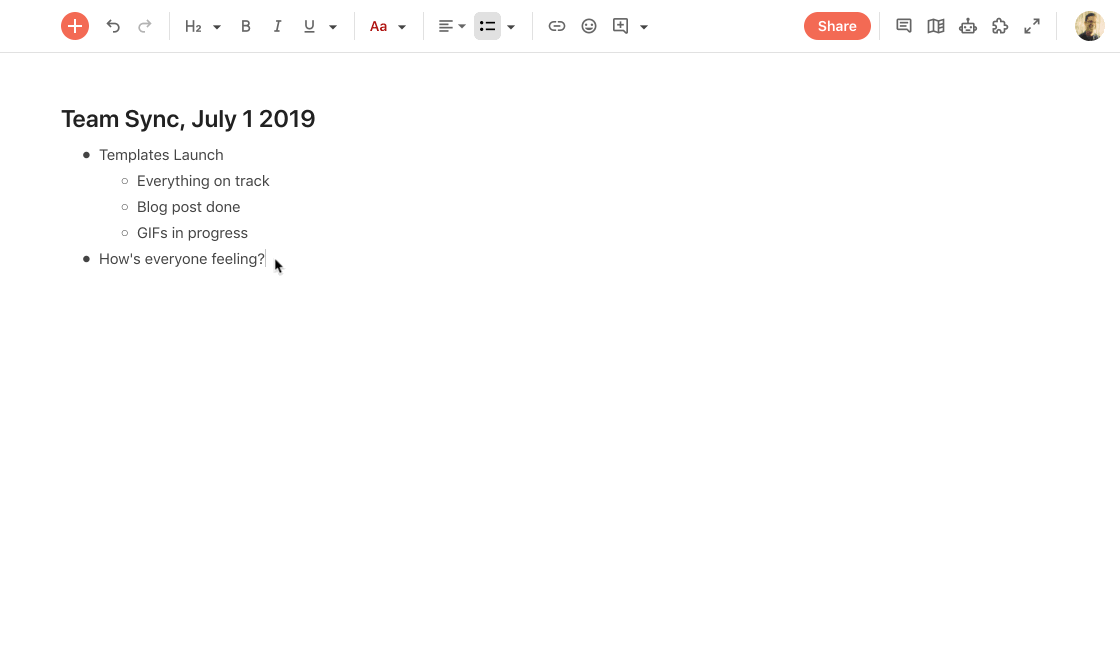
You can add a template from the plus button at any time
Quick to solve a problem.
One of our main principles designing these templates was “quick to solve a problem.” You should be able to just sub in your data and move on. So we made sure all our templates reflected the problems our customers solve everyday, and small so that they could fit inside a single section.
We also tried to make them as easy to understand as possible. You shouldn’t have to reverse-engineer something in order to use it. That meant keeping construction transparent, and keeping hidden columns and dummy data to a minimum.
Made with building blocks (of course).
Of course, if you do want to dig in and reverse engineer how a template is made, you can! Just click on the little ‘i’ icon. This will pop open a preview for the template, showing you a quick demo and a breakdown of its building blocks — the same ones you know and love, like tables, text, buttons, etc.
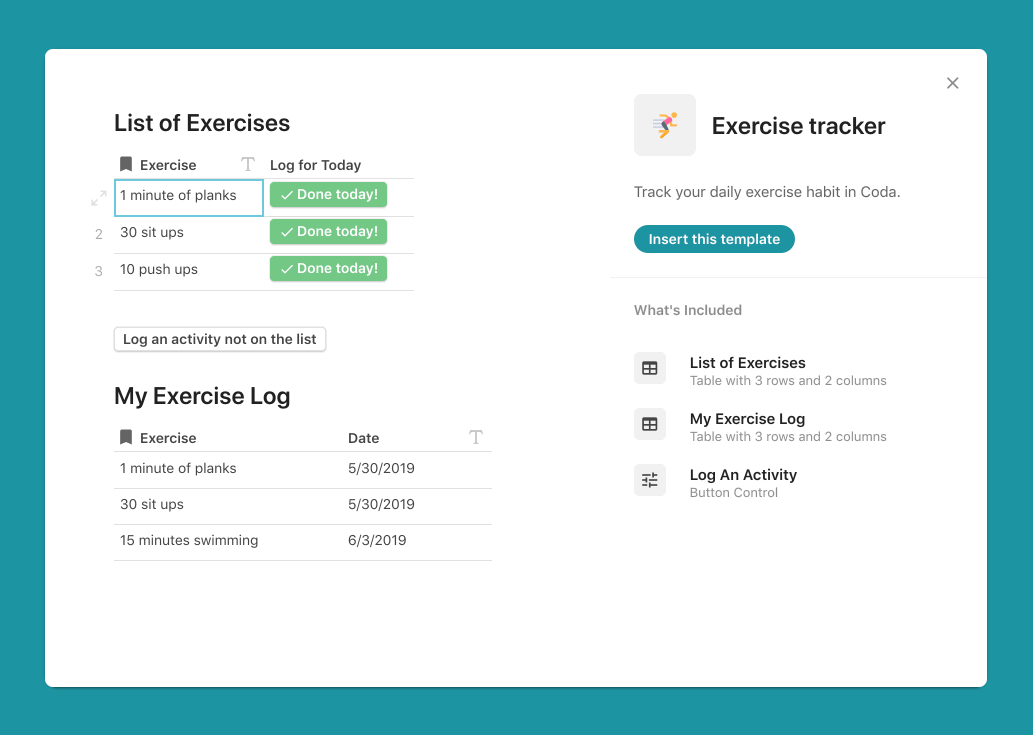
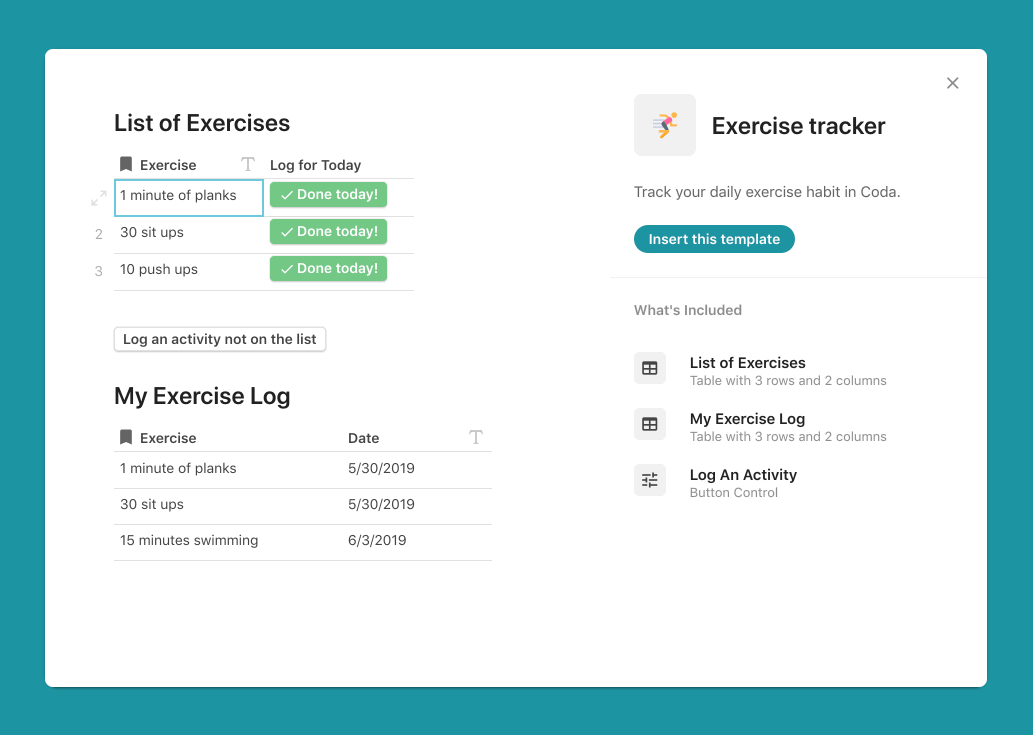
Every template is made from Coda building blocks like tables, buttons, and controls. Click the info icon on a template to learn how it was made.
Once you see how a template is built, the opportunities to customize are infinite. Rename the columns to fit your team. Add on new columns or features. Connect it to a control, or have it talk to another table. These templates may be small and simple, but they’re powerful in their modularity.


By adding groups, columns, and more, you can remix the Topic Voting template for Q&As, team scheduling, and more.
Building by example.
In the templates panel, you can search for a specific template or browse through one of the featured collections like “Organize digital assets” and “Build and ship products”. Often times, example content can go a long way in triggering insights about a better way to complete a workflow, organize your doc, or turn you onto new features. And if you want even more inspiration or a complete doc, the template gallery is always there!
Another thing: don’t feel limited by the template name. The structure for a potluck planner can be the same for a table of contents. You can take the task tracker and make it into a plant watering doc. It’s certainly faster to change out the names than to build it from scratch.
What’s next?
In the coming days, we’ll showcase our first batch of templates and our favorite ways to use them. Follow on Twitter for a new insight every day. If there’s a template you want to see inside your doc, tell us! This is how all great templates are made.
Want to print your doc?
This is not the way.
This is not the way.

Try clicking the ⋯ next to your doc name or using a keyboard shortcut (
CtrlP
) instead.