Skip to content
Puzzle solution
 How we did it
How we did it
The solution, step-by-step
There were a few things you needed to do to make a PuppyGram. First, you had to figure out how to connect your Gmail account to your doc. I won’t go into that here, since we have some great help articles about installing packs. As a start, you can check out .
Once you had your account set up, you had two puzzles to solve. The first was how to pick the GIF or video to send. The second was how to get it to show up properly in an email.
Picking the Puppy
There were basically two ways to pick your puppy. When we made the puzzle, we found our favorite puppy video, hard-coded it into the button, and sent everyone the same one. Most of you did the same. That looked something like this:
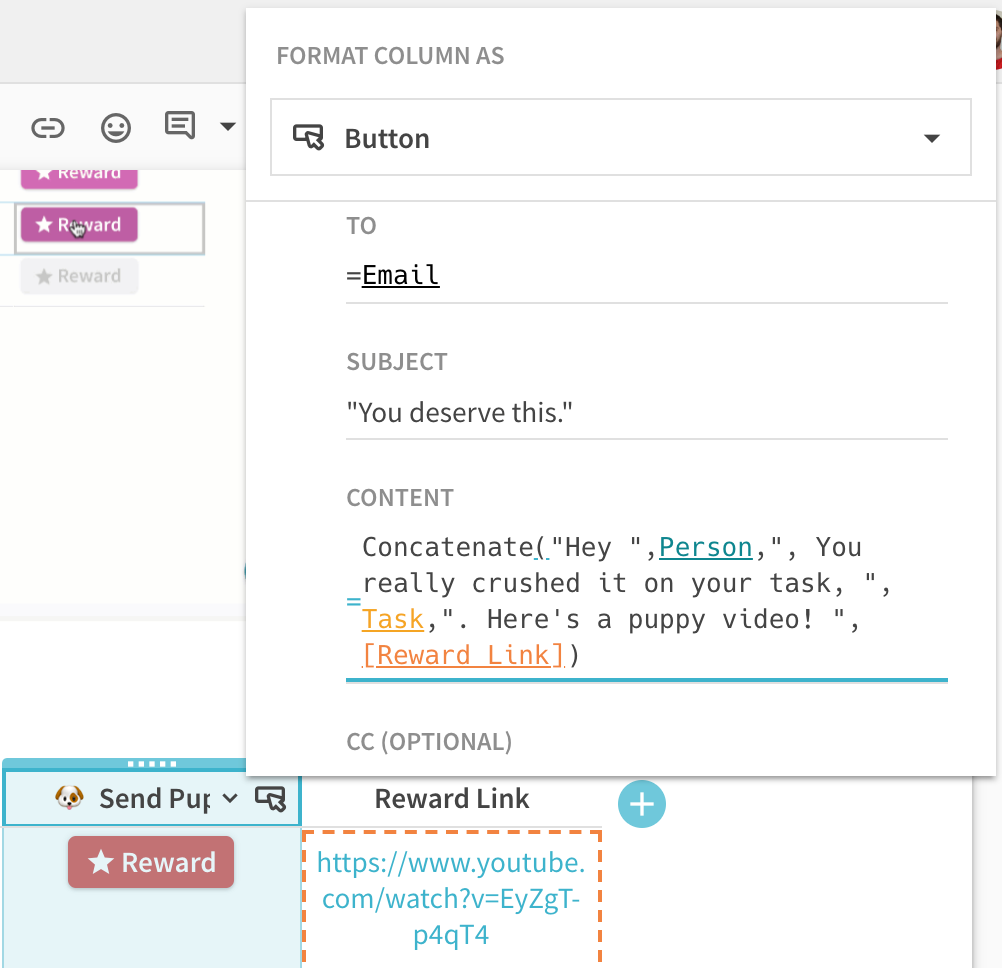
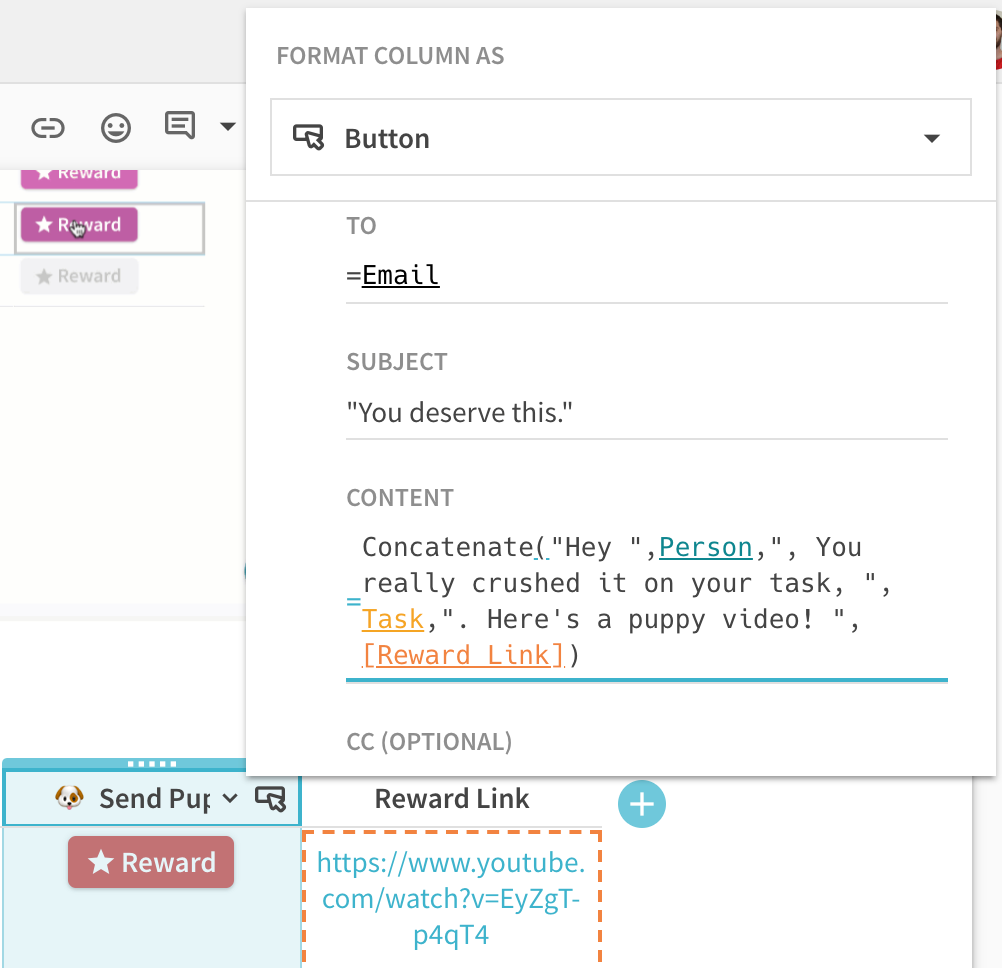
However, a few bold souls like Sam Paret weren’t satisfied with that solution. The same puppy every time? Give me a whole table of puppies instead. He used our Random() formula to pick a random one each time:
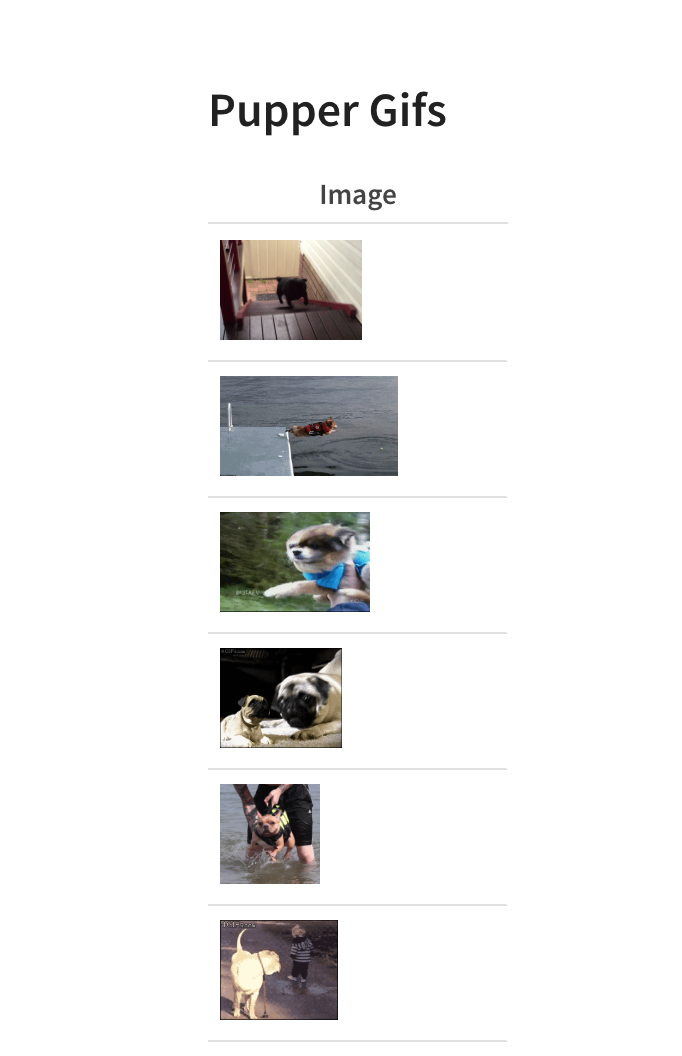
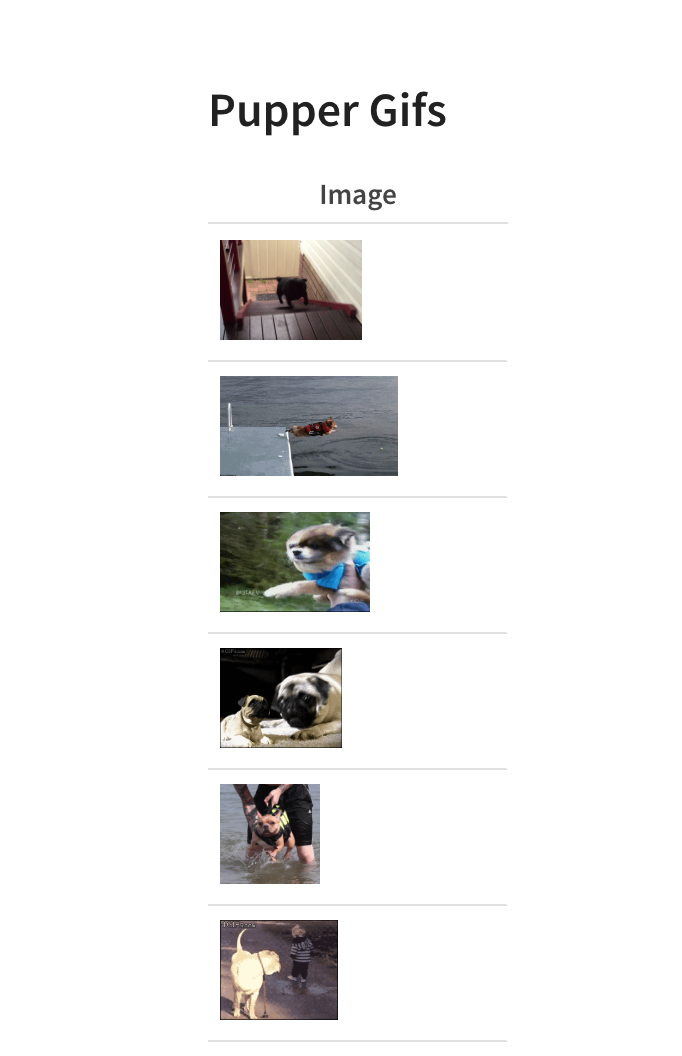
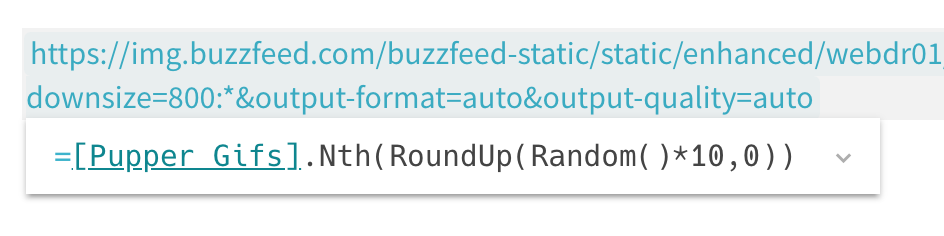
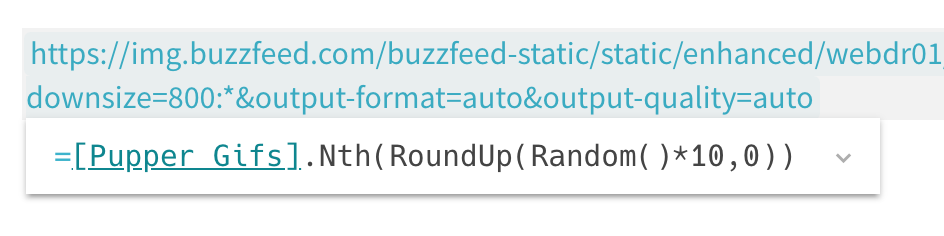
We love that!
Sending the Puppy
Now, once you had a puppy picked out, you just had to figure out how to get it into an email. There were three ways to do this part. The first way was to send a YouTube link, which Gmail automatically unfurls when it receives the email. If you did that, you could put together a simple string email using the ‘+’ operator or the Concatenate() formula:
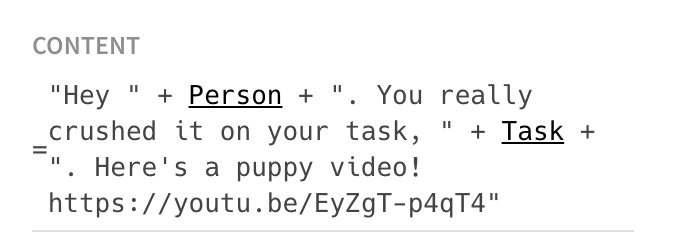
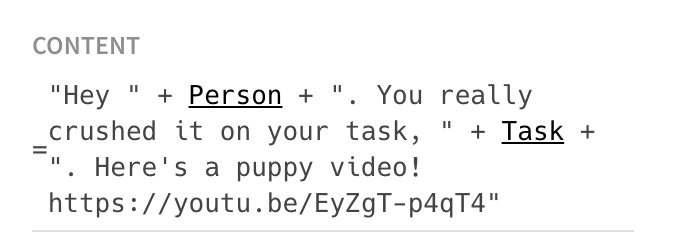
However, some of you found a different solution. You put a picture or a GIF of a puppy directly into a cell in your table, and sent that cell as the message body. The disadvantage was that you couldn’t put any text alongside the image, so you had to put the text you wanted into the subject line. The advantage is you can get GIFs directly into your emails instead of relying on Gmail unfurling the link. If you took that approach, it probably looked something like this:
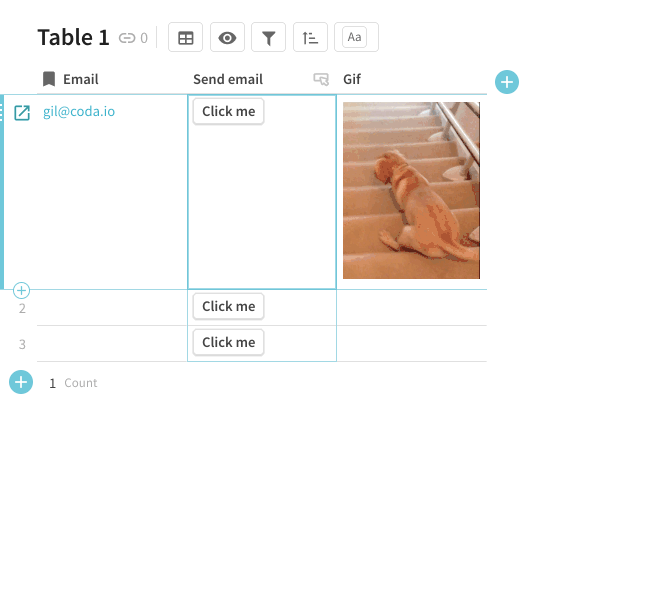
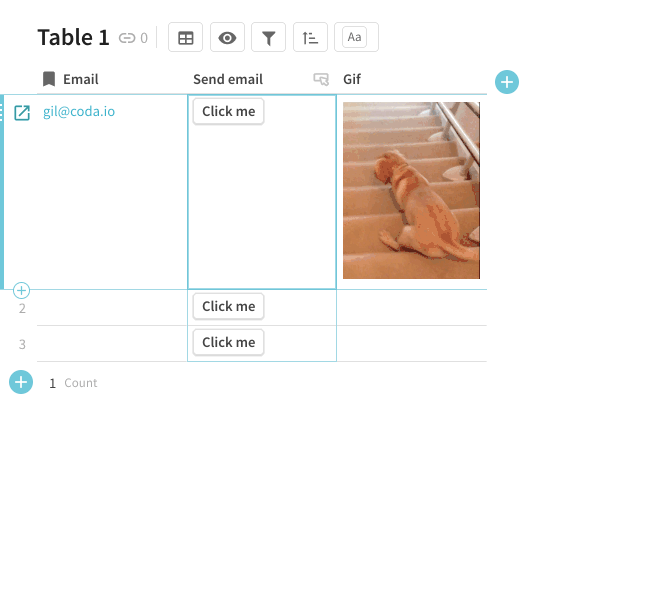
Finally, a couple of you went all the way and constructed an email using HTML. For those of you who aren’t familiar, HTML is the standard language used to construct web pages, and it can also be used to construct rich emails. This solution gives you the most power, though it requires some technical knowledge to implement. If you went that route, it looked something like this:


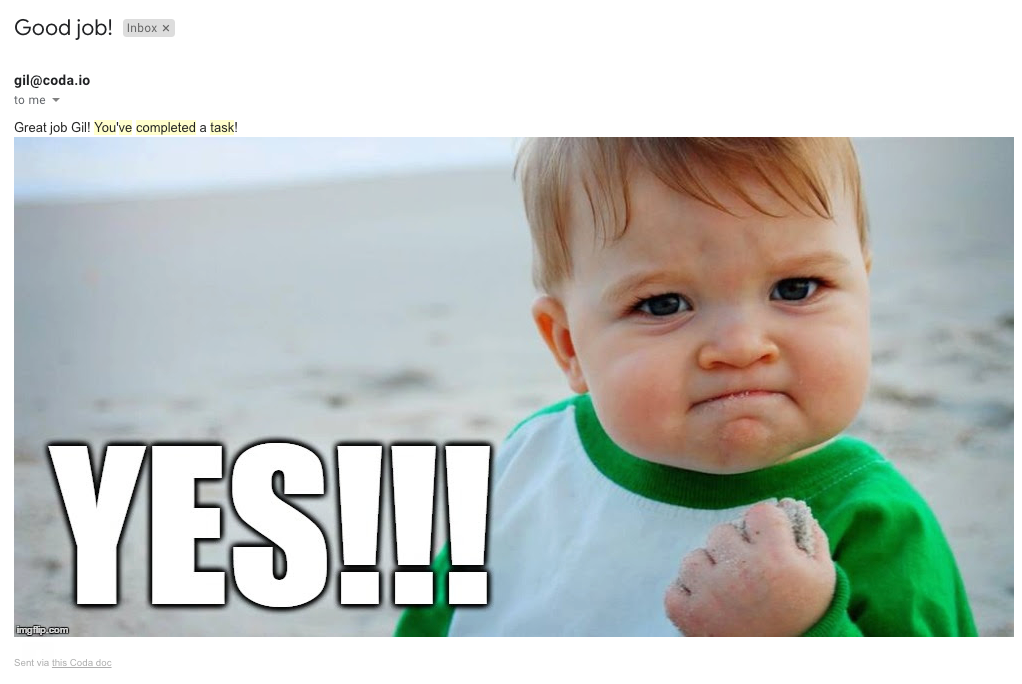
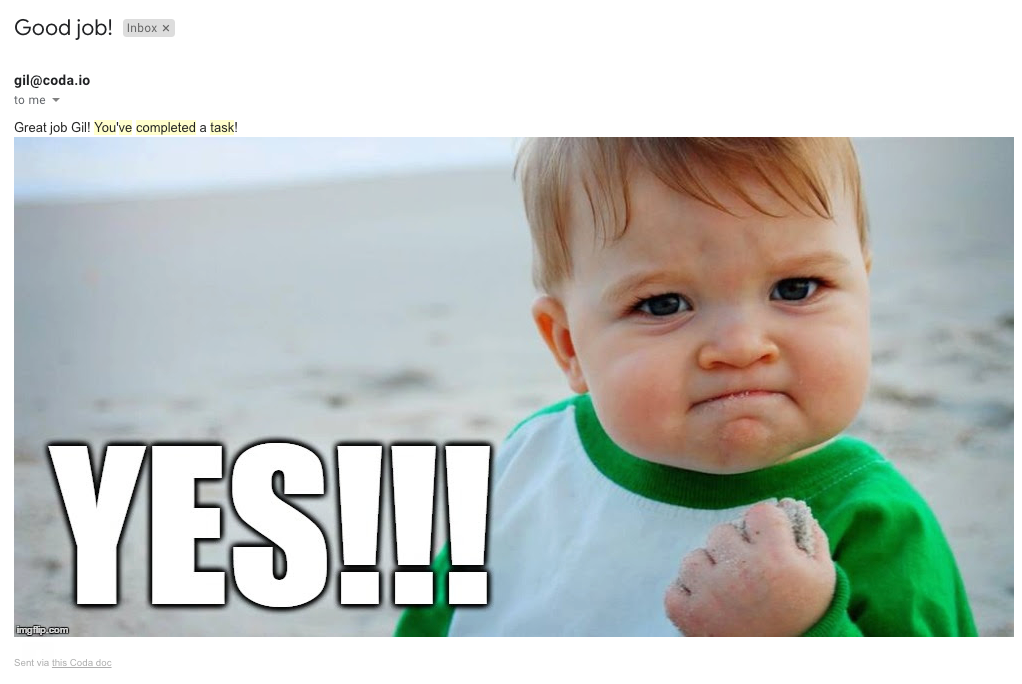
So, there you have it. We really enjoyed seeing all your solutions to this puzzle, and we hope you enjoyed making them. Thanks for playing!
Bonus Round: PuppyGram + Automation
Okay, one last note before we go. Who wants to have to remember to click a special button each time someone completes a task to send them a puppy? With our, you don’t have to! You can set up an automation in your doc that triggers every time someone completes a task, and automatically sends them a congratulatory puppy.
Actually there’s a squad at Coda that’s already done something similar. They’re working against a large backlog of issues, and wanted a way to thank team members for completing items and make their progress visible to the rest of the team. The solution? Not quite a PuppyGram, but not too far off. Every time someone marks a task as done in their doc, an automation triggers and uses the Slack Pack to send a message to a special channel, thanking the person for their work and broadcasting out some details about the task (including a GIF!). That way, anyone at Coda can tune into the progress that’s made.
If that sounds cool to you, go ahead and try adapting the PuppyGram to your own docs. If you find it useful, we’d love to hear about it.
Bonus Round 2: Our favorite puppy GIFs
All right, couldn’t resist adding this in as well. In a puzzle about puppies, we’d be remiss not to include a few of our favorite puzzler-submitted puppy GIFs and videos. So, in no particular order, our top three prizes go to these adorable puppies:


(topical)
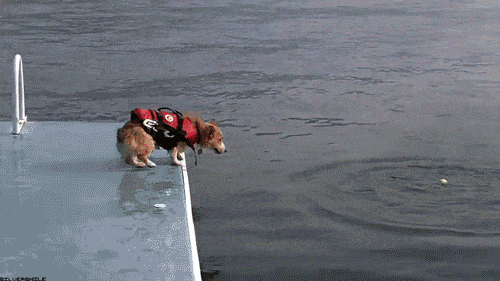
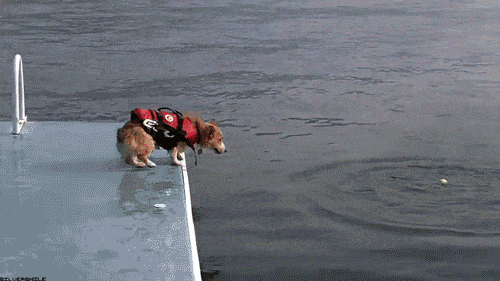
(classic)


(and I mean c’mon!)
Want to print your doc?
This is not the way.
This is not the way.

Try clicking the ⋯ next to your doc name or using a keyboard shortcut (
CtrlP
) instead.