Share
Explore

 Introducing buttons
Introducing buttons
A button invites interaction. It offers your teammates a clear, safe way to update or add to a doc. So collaborators can become users, and your doc can become an app.
Originally published 6/21/2018
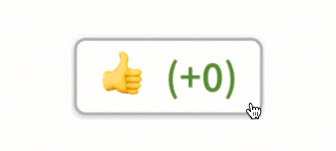
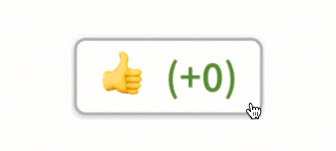
Not everyone in your Coda doc cares to look under the hood. Sometimes your teammates are only there to update a status or add a single task, and worry if they touch a row, the whole thing will break. Or maybe they don’t worry enough and actually break something.
A button solves that. A button invites interaction. It offers your teammates a clear, safe way to update or add to a doc. So collaborators can become users, and your doc can become an app.
Pressing a button can add, modify, and delete a row in any table. It can even push another button. One day Coda buttons will be able to trigger actions of all sorts, like order a pizza or send a push notification. But for right now, this is pretty cool. Here are a few of our favorites, which you can copy
.The “Add Contact” Button
Make it easy for your entire sales team to keep up the CRM. This button pops open a new row detail.


The “Upvote/Downvote” Button
Tell your team to up-vote or down-vote questions or ideas before a big meeting.
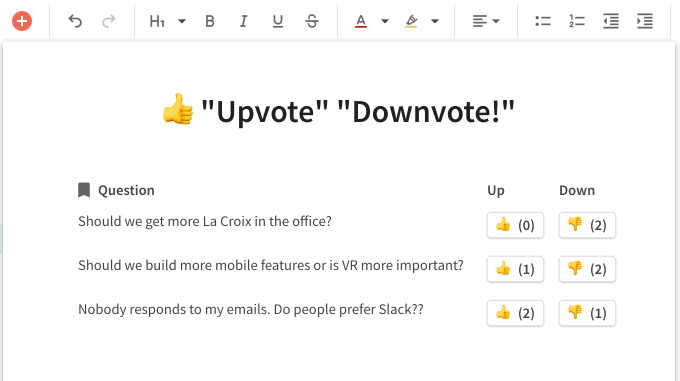
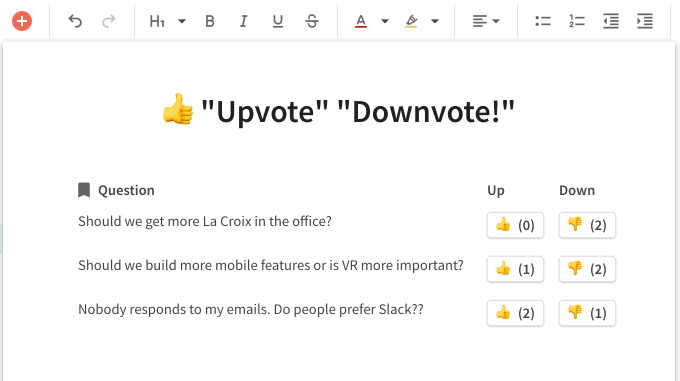
The “Start Timer” Button
Use this Start Timer button to keep meetings on track.
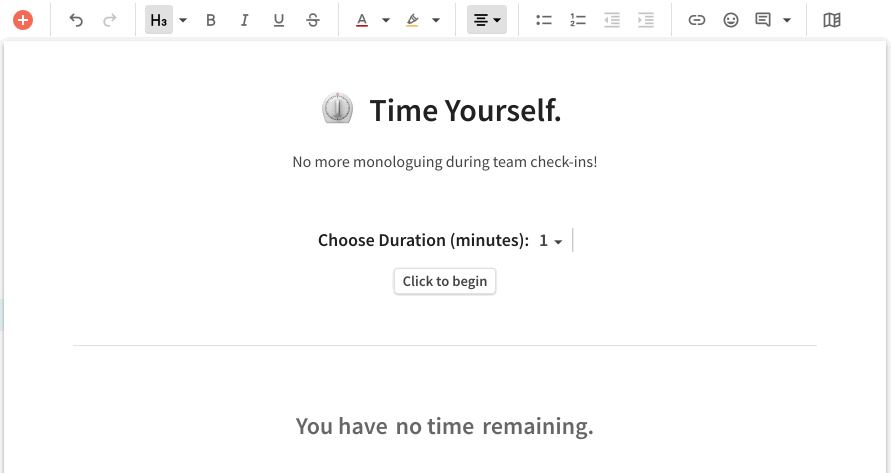
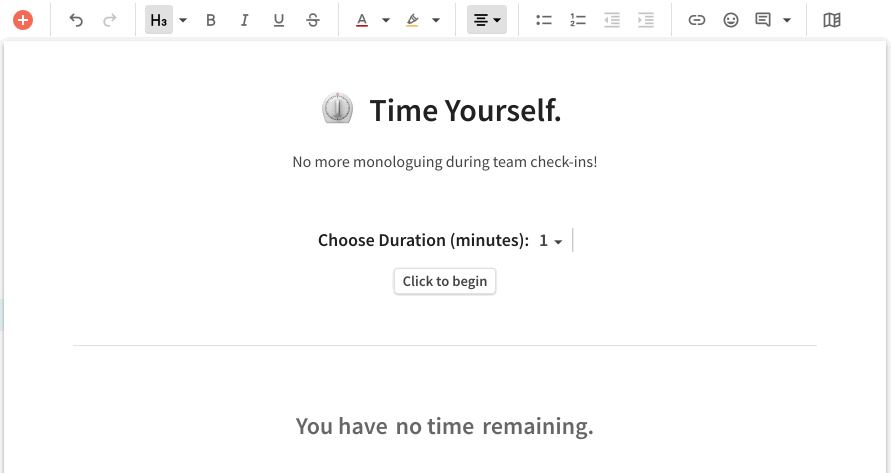
Designing buttons.
More on buttons:
Want to print your doc?
This is not the way.
This is not the way.

Try clicking the ⋯ next to your doc name or using a keyboard shortcut (
CtrlP
) instead.