Skip to content
 Figma's Shortcuts
Figma's Shortcuts
Notes
Organization
Essential
Action
Shortcut
Description
Action
Shortcut
Description
Show/Hide UI
⌘\
Press it now to quickly hide the panes and focus on your work
Pick color
^C
Grab a color from elsewhere without losing your flow
Quick actions...
⌘/
Search through menus, commands, and plugins
There are no rows in this table
Tools
Action
Shortcut
Action
Shortcut
Move tool
V
Frame tool
F
Pen tool
P
Pencil tool
⇧P
Text tool
T
Rectangle Tool
R
Elipse tool
O
Line tool
L
Arrow tool
⇧L
Add comment
C
Pick color
^C
Slice tool
S
There are no rows in this table
View
Action
Shortcut
Action
Shortcut
Show/Hide UI
⌘\
Multiplayer cursors
⌥⌘\
Rulers
⇧R
Outlines
⌘Y
Pixel preview
^P
Layout grids
^G
Pixel grid
⌘’
Open layers panel
⌥1
Libraries
⌥2
Open design panel
⌥8
Open prototype panel
⌥9
Open inspect panel
⌥0
There are no rows in this table
Zoom
Action
Shortcut
Action
Shortcut
Pan
Space+drag
Zoom in
+
Zoom out
-
Zoom tp 100%
⇧0
Zoom to fit
⇧1
Zoom to selection
⇧2
Zoom to previous frame
⇧N
Zoom to next frame
N
Previous page
Page Up
Next page
Page Down
Find previous frame
Home
Find next frame
End
There are no rows in this table
Text
Action
Shortcut
Action
Shortcut
Bold/Italic
⌘B and I
Underline
⌘U
Create link
⌘K
Strikethrough
⇧⌘X
Turn into a list
⇧⌘7 and 8
Text align left
⌥⌘L
Text align: center
⌥⌘T
Text align right
⌥⌘R
Text align justified
⌥⌘J
Adjust font size
⇧⌘< and >
Adjust font weight
⌥⌘< and >
Adjust letter spacing
⌥< and >
Adjust line height
⇧⌥< and >
There are no rows in this table
Shape
Action
Shortcut
Action
Shortcut
Pen
P
Pencil
⇧P
While editing a shape...
Paint bucket:
B
Bend tool:
⌘
Remove fill
⌥/
Remove stroke
⇧/
Swap fill and stroke
⇧X
Outline stroke
⇧⌘O
Flatten selection
⌘E
After selecting points...
Join selection
⌘J
Smooth join selection
⇧⌘J
Delete and heal selection
⇧backspace
There are no rows in this table
Selection
Action
Shortcut
Action
Shortcut
Select all
⌘A
Select inverse
⇧⌘A
Select none
Esc
Deep select
⌘Click
Select layer menu
⌘Right-Click
Select children:
Enter
Select parent
⇧Enter
Select next sibling
Tab
Select previous sibling
⇧Tab
Group selection
⌘G
Ungroup selection
⇧⌘G
Frame selection
⌥⌘G
Show/Hide selection
⇧⌘H
Lock/Unloack selection
⇧⌘L
There are no rows in this table
Cursor
Action
Shortcut
Action
Shortcut
While pointing...
Measure to selection
⌥
While moving...
Duplicate selection
⌥
While clicking...
Deep select
⌘Click
While dragging to select...
Deep select within rectangle
⌘drag
while resizing...
Resize from center
⌥
Resize proportionally
⇧
Move while resizing
Space
Ignore constraints (frames only)
⌘
There are no rows in this table
Edit
Action
Shortcut
Action
Shortcut
Copy
⌘C
Cut
⌘X
Paste
⌘V
Paste over selection
⇧⌘V
Duplicate
⌘D
Rename selection
⌘R
Export
⇧⌘E
Copy properties
⌥⌘C
Paste properties
⌥⌘V
Copy as PNG
⇧⌘C
There are no rows in this table
Transform
Action
Shortcut
Action
Shortcut
Flip horizontal
⇧H
Flip vertical
⇧V
Use as mask
^⌘M
Edit shape or image
Enter
Images
⇧⌘K
Crop image
⌥double-click
Set opacity to 10%
1
Set opacity to 50%
5
Set opacity to 100%
0
There are no rows in this table
Arrange
Action
Shortcut
Action
Shortcut
Bring forward
⌘[
Send backward
⌘]
Bring to front
]
Send to back
[
Align left/right
⌥A and D
Alight top/bottom
⌥W and S
Align centeres
⌥H and V
Distribute spacing
^⌥H and V
Tidy up
^⌥T
Add auto layout
⇧A
Remove auto layout
⌥⇧A
There are no rows in this table
Components
Action
Shortcut
Action
Shortcut
Show assets
⌥2
Team library
⌥⌘O
Create component
⌥⌘K
Detach instance
⌥⌘B
Insert component
⇧I
While inserting a component...
Swap comonent instance
⌥
There are no rows in this table
Want to print your doc?
This is not the way.
This is not the way.
Try clicking the ⋯ next to your doc name or using a keyboard shortcut (
CtrlP
) instead.