Skip to content
Share
Explore
 Project Management Comparison
Project Management Comparison
Quick Summary: Asana’s project management is straightforward and ‘out of the box’ best for teams who don’t have particular or unique ways of working.
Coda’s project management is totally customizable (since Coda isn’t only project management software), and is best for teams with unique needs, rhythms, or project types.
You may be thinking, "of course I want to use one of these tools for project management. That's all I want to use them for - it's why I Googled it!" If that's the case, then Asana is probably your best bet. It pains me to admit this, since I work at Coda, but Asana is, after all, built for project management. It's great at that. And it's especially great at it if you have a really standard project - tracking tasks with a bunch of people.
However, Coda is going to work better for you if either of the following conditions are true:
1. You expect to do anything other than track projects and tasks during your work.
This may sound weird - what else is there to do? Well, a lot. Do you take meeting notes during the weekly project sync? Do you have a small list of customers / partners / employees you need to track follow up about related to the project? Do you communicate with executive stakeholders about the project, in Slack or Gmail?
If the answer to any of those questions is yes, then Coda is probably better for your project. That's because it's built as a set of building blocks that solves project management, but solves a lot more than that, too. And all of those things - unstructured data (team notes), quick databases (table of employees), automated interaction (weekly email or Slack messages to execs) - are built into the product. So rather than using Asana + Google Docs + Google Sheets + Dropbox Paper, you can use a single tool, Coda.
2. You are tracking something more bespoke than just projects and tasks
Does your project involve running through a list of candidates? A list of assets to upgrade? A bunch of place to visit? Then Coda's tables (aka databases) are going to be more flexible than Asana's typical "project > task" hierarchy. More on this below.
But first, let's look at specifically how the flexibility of Coda compares to the rigidity of Asana.
An Example project management feature in Coda vs. Asana
Both Coda and Asana allow you to have specific "views" of your task data - for instance, as a Kanban Board, a Timeline (Gantt) or a Calendar.
In Asana, these are all different ways of rendering your task data, but you can't see them side-by-side at the same time - you have to flip from one view to another. This is in keeping with its philosophy as software for project management - it guides you in how you should run (in this case, view) your project.
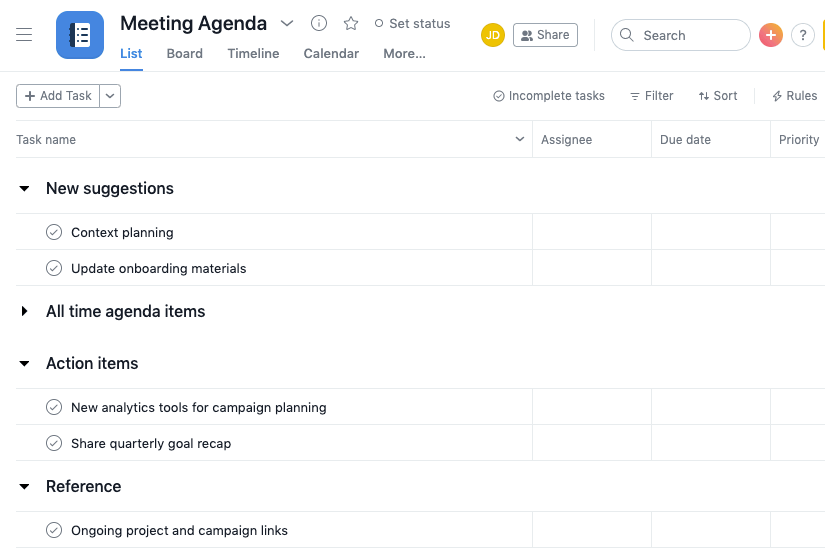
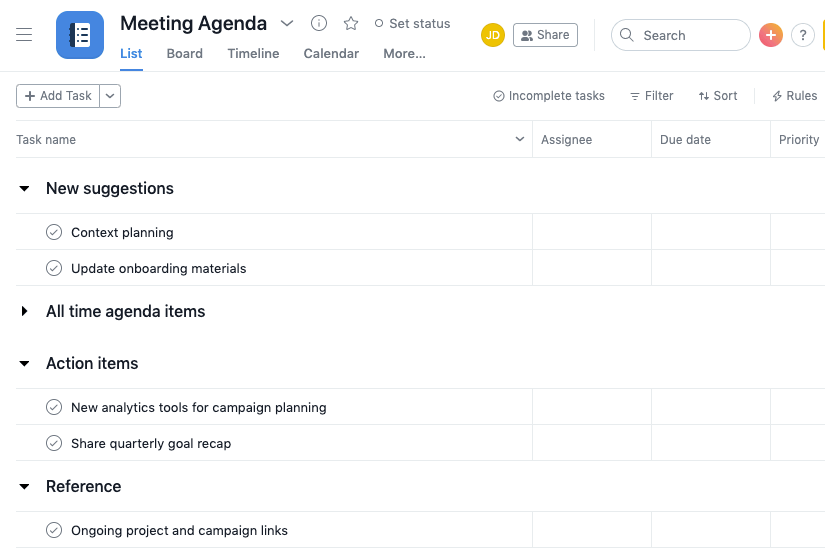
Flipping from view to view in Asana
In Coda on the other hand, each table (or database) can have a huge variety of views (kanban, timeline / gantt, calendar, graph or chart) and they are created as customizations of your data, totally up to you. They don't have to be "toggled back and forth" - you can have as many versions of the truth (your data) you want, at the same time.
That's because Coda gives you databases (tables) and lets you manipulate versions of them (views) to whatever suits your needs as a team. In the below example, I've added a calendar view below the table - there's no need to toggle back and forth. I could create 100 such views all over my doc, if I wanted to - one for each member of my big team, for instance. In Asana, this wouldn't be possible.


Two views in Coda on the same page
Custom Fields
Another example is "custom fields". In Asana, these are special add-ons that need to be purchased (only available in Premium). This is similar to many traditional software products, where adding customization requires another step, sometimes with a developer, in this case with more cost.
Coda's tables, however, are...always customizable. That's sort of the point - you can add a column to include another attribute to track whenever you want. (In Coda's free edition there is no limit on the number of fields you can add, though there is a total table row limit.) Coda's philosophy is that you know your project, or other use-case, better than we ever could, so we don't try to guide you to any particular setup.
Project Attributes
Another big difference between the two is evident from a relatively simple point - how much you can customize project attributes in the two tools.
In Asana, Project Details allows you to add very high-level metadata about projects, only a name, brief description, team, owner, and due-date. These are pre-set variables that can't be changed.
Loading…
The list of project details available in Asana
In Coda, because all data is user-populated in customized tables that act like databases, you can track any attribute you want. All of these attributes will just be separate columns in the table of projects. For instance, in this table, we've added some custom attributes "Exec Sponsor" and "Big Rock", as this is what our company uses to track things. We could add 5 more custom columns if we wanted to, to make even more data available about these projects available.
Loading…
An example list of project details in Coda. This is totally user-determined.
It's not possible to add custom attributes like these for projects in Asana. And in fact, the biggest problem with this is for teams who aren't tracking projects, but are tracking something else. We've worked with a major production studio that wanted to track assets used in production - but assets aren't projects in the Asana world, so they had to turn to Coda. If you had a large number of major features (stories) at a magazine, that have different attributes and sub-tasks, those aren't really "projects" in the traditional sense either.
Additionally, the 'Portfolio' view in Asana, which shows all projects over time (like in the table above), is only available on a paid plan of Asana. In Coda, it's free and can always be free on the Free Tier.
Conclusions for Project Management
Asana is for you if
you have a very standard project to track, and a very "normal" way of running it, and you don't need any other ancillary tools.
Coda is for you if
you have a slightly customized project, or you want to replace any ancillary tools (like meeting notes Google Docs, employee tracker Google Sheets).
Want to print your doc?
This is not the way.
This is not the way.

Try clicking the ⋯ next to your doc name or using a keyboard shortcut (
CtrlP
) instead.