Skip to content
 Oracle Taleo
Oracle Taleo
Integration With Boon
Overview
To authenticate Oracle Taleo, you will need to provide the following information:
Prerequisites
Taleo configures its permissions on a user level; when creating a user type, it is recommended that you duplicate an existing user type that has already been validated in the zone to work properly.
Instructions
Step 1: Request that the Taleo team enable the Web Service Framework
This step is only required if you do not already have "Web Service" permissions. By default, the web service framework is disabled.
The Taleo Production Team will activate the Web Service Framework for you upon a proof of purchase. Contact your customer representative for further details about pricing and activation.
Step 2: Generate or obtain the Web Services WSDL files
To access the Taleo API, you need the Web Service Description Language (WSDL) files corresponding to the Web Services.
A WSDL file defines a web service that is available to you. Your development platform uses this WSDL to generate an API to access the Web service it defines. Each Web service available through the Taleo product is defined by a dedicated WSDL file.
You can either obtain the WSDL files from your Customer Representative or you can generate them yourself if you have access to the WSDL download page in the Taleo product user interface.
Step 3: Create and approve a new User in Oracle Taleo
Create a new Taleo User Account activated with Web Service permissions
Step 4: Define User Type, User Group, and Coverage Area
Define your user accounts in SmartOrg using the following navigation:
Configuration > [SmartOrg] Administration > [Users] User Accounts
When creating a user account, system administrators define several elements:
Step 5: Configure access to endpoint fields
Note: This list is a work in progress; please let us know if you have any issues.
Taleo Export Request
Field Path
Offer
projectedClass: Offer
Application,Number
AcceptedDate
RefusedDate
ExtendDate
ActualStartDate
Status,Number
Status,Description
UserAfterApprovalSuccess,UserNo
Job Interview Stage
projectedClass: ApplicationState
Number
Description
Attachments
projectedClass: Candidate
Number
AttachedFiles,Number
AttachedFiles,FileName
AttachedFiles,AttachmentType,Code
AttachedFiles,FileContent
Requisition
projectedClass: Requisition
Number
ContestNumber
JobInformation,Title
JobInformation,CreationDate
JobInformation,LastModifiedDate
JobInformation,DescriptionExternalHTML
JobInformation,PrimaryLocation,Number
JobInformation,OtherLocations,Location,Number
State,Number
State,Description
Requision,Department,Number
Requisition,HiringManager
Office
projectedClass: WorkLocation
Candidate
projectedClass: Candidate
Candidate,FirstName
Candidate,LastName
Candidate,CreationDate
Candidate,LastModifiedDate
Candidate,InclusiveLastModifiedDate
Candidate,Anonymous
Candidate,NotifyByEmail
Candidate,City
Candidate,HomePhone
Candidate,MobilePhone
Candidate,WorkPhone
Candidate,Number
Candidate,ReferralType
Candidate,CandidateReferrer,Number
Candidate,EmailAddress
Candidate,WebSite
Candidate,Applications,Number
Candidate,Applications,Requisition,ContestNumber
Candidate,Applications,Requisition,Number
Candidate,Applications,ReferralType
Candidate,Applications,ApplicationState,Description
Candidate,Applications,DisqualifierResultDate
Candidate,Applications,LetterSendRegretLetter
Candidate,Applications,DisqualifierResult,Number
Candidate,Applications,DisqualifierResult,Description
Sources
projectedClass: RecruitmentSource
Description
LastModifiedDate
User
projectedClass: User
User,UserNo
User,FirstName
User,LastName
User,CorporateEmail
User,PersonalEmail
User,CorrespondenceEmail
User,UserAccount,AccountCreationDate
There are no rows in this table
Step 5: Enter your Taleo Server URL into the linking flow


Step 6: Enter your Taleo credentials into the linking flow
This may be the credentials of either an Admin or a Service User


Process complete! 🎉
Did this article help? 

Want to print your doc?
This is not the way.
This is not the way.
Try clicking the ⋯ next to your doc name or using a keyboard shortcut (
CtrlP
) instead.