Skip to content
 Direct Invites
Direct Invites
Send an Invitation Email to your Team
You can add team members individually or bulk import them using a CSV file.
Why add team members?
Note: You don’t have to invite team members immediately when you add them to your account!
If you have SSO with your Boon account, please discuss this step first with your Customer Success Manager.
Employees will automatically have their account created if they have used the One-Click Referral Link, no sign-up required!
To mass load team members in Boon, go to the Team page and select ‘Import Contacts’.


Upload to Boon
Downloading the Boon Template file is not required.


Once your team is in Boon and if they have not yet been invited, sending an invitation or 2nd invitation is simple.


That’s it! Now your team has been added to Boon and have received email invitations to join the platform!


Standard team invite email template
Did this article help? 

Want to print your doc?
This is not the way.
This is not the way.
Try clicking the ⋯ next to your doc name or using a keyboard shortcut (
CtrlP
) instead.