Skip to content
 Processes
Processes
Documentation about the steps that it takes to do a particular task on the app.
Creating and Managing Jurisdictions
At the outset, we discuss the creation and management of jurisdictions. To create a new jurisdiction, you begin by naming it—let's use "test" as an example—and selecting a state, such as Texas. After filling in these details, you click on "create jurisdiction." Should you need to start over, there's a reset button that clears all input fields, allowing for a fresh start.
Upon creation, the system not only establishes the jurisdiction but also compiles essential templated information required for it. This includes adding the jurisdiction to the database along with its name and state, associating related plans and maps, and resetting control values for new inputs.
Jurisdiction Information and Tools
Overview of Jurisdiction Interface
Entering a jurisdiction presents a full-screen page equipped with six distinct buttons for various functionalities. This layout aims to streamline navigation and operations within a jurisdiction.
Managing Plans and Maps
Zoning and Subdivision Information
Templates for zoning ordinances and subdivision regulations are available, facilitating the addition of zoning information and relevant calculations. This section is crucial for setting up zoning districts and preparing for property development within the jurisdiction.
Cost and Value Calculations
A straightforward table interface allows for the input of various costs, displaying total per lot and one-time costs based on a predefined pricing structure.
Notes and Contacts
Timeline Management
A templated timeline helps in outlining the estimated time to completion for projects, with fields for entering the duration in days.
CRM and Lead Prospecting
Overview of the Lead Prospecting Page
At the beginning, we're introduced to the lead prospecting page, identified as the CRM (Customer Relationship Management) core of the system. This area is segmented into five distinct steps, excluding the lost leads, and serves as the central hub for adding, managing, and verifying contact information.
Initial Setup
The process of adding a new prospect is initiated by clicking a designated button, which leads to a form where essential details such as the prospect's name, mailing address, potential property address, and associated jurisdiction can be entered. Jurisdictions referenced here are those previously created within the system.
Contact Status Management
Additionally, the system allows for the modification of a contact's status (e.g., moving from 'unskiptraced' to 'verified'), with changes reflected visually by icons and the card automatically relocating to the new group based on the updated status.
Contact Types and Last Contact Date
Contacts can be categorized by type—builder, owner, seller’s agent, or developer—and tracked by the last contact date, which is closely linked to touch points within the CRM.
Managing Contact Information
Potential Properties
A significant feature is the creation of potential properties, which will be elaborated on in a subsequent section. This functionality underscores the system's capacity to directly link property information with contacts.
Phone Numbers and Emails
The system accommodates the addition and verification of phone numbers (mobile and landline) and email addresses for contacts, enabling users to maintain accurate and up-to-date communication channels.
Touch Points
Touch points are critical for logging interactions with contacts, such as texts, calls, or voice messages. The system offers template options for these entries, and the last contacted date is prominently displayed, facilitating easy monitoring of communication history.
Creating a Potential Property
When a contact is unverified, the potential property creation feature is particularly useful. Initiating this action triggers several processes:
Detailed Property Information
Upon creating a potential property, the system displays comprehensive details including the owner, property address, jurisdiction, and zoning valuations. This level of detail ensures that users have all necessary information for property assessment and management.
Property Management and Project Creation
Overview of Property Stages
The process of managing properties is divided into several stages: qualified, proposal, negotiation, won, and lost. This segmentation allows for a structured approach to property management, reflecting the property's progression through the system.
Property Details and Evaluation
Initial Property Information
When a property is associated with a contact, it is listed in the 'qualified' section. Accessing the property's basic information—such as address, city, state, owner, and seller's agent—can be done through a detailed view. This information is pulled from the contacts and jurisdiction databases, including current zoning details.
Zoning Valuation and Lot Yield
Further down, the system provides insights into lot yield and zoning valuation, essential for evaluating the property's development potential. These figures are derived from the property zoning valuation database, offering different views based on specific needs.
Financial Aspects
In the evaluation phase, costs related to program construction and developer profits (expressed as a percentage) are added. This section is crucial for determining the entitled lot value and market lot value, which in turn inform the development offer and accepted offer.
Initial Research and Project Creation
Initial research, including maps and other property-related information, is generated automatically based on predefined templates. This foundational work facilitates the subsequent step of creating a project with the property.
Detailed Property Data
The additional information section provides a comprehensive view of the property, including buildable acreage, gross acreage, current zoning, lot yield, APNs, MLNs, etc. This section is enriched with tables for lot yield and zoning valuation, alongside the initial research data.
Creating a Project
A pivotal feature is the ability to create a project for a property. This action not only establishes a project within the system but also incorporates the initial research conducted for the property. The system utilizes templates to add necessary budget items and tasks for the project.
Single or Multiple Property Projects
Projects can be tailored for individual properties or encompass multiple properties, offering flexibility in project management. This functionality is accessible both from the property's detailed view and the project section, where users can initiate projects in various stages (proposal, negotiation, won).
Project Creation and Management
Creating Projects with Single or Multiple Properties
The process begins when there's a need to merge one or more properties into a single project. This is facilitated in the project section, where users have the option to create a project for an individual property or combine multiple properties. The creation process involves selecting the desired properties and utilizing the "create project with these properties" function.
Project Initialization
Upon project creation, the system automatically imports initial research, budget items, and tasks related to the included properties. This foundational step ensures that all necessary data and planning elements are incorporated from the start.
Project Overview
Example Project and Statuses
An example project, such as for Brook Island Parkway, illustrates typical views and data points familiar from property management. Projects are categorized by status (potential, active, closed) and sub-status (phase 1 due diligence, phase 2 application, phase 3 approval, phase 4 closing), providing a clear roadmap of the project's lifecycle.
Project Data
Key data points include jurisdiction details, associated contacts, total buildable acreage, and total acquisition cost. This information is crucial for understanding the scope and scale of the project, especially when multiple properties are involved.
Project Components
Associated Properties
The system allows for the addition of more properties to the project, even post-creation. This flexibility is important for project scalability and adaptation to new opportunities or information.
Predictive Valuations and Contract Information
Projects benefit from predictive zoning valuations and access to important documents like contracts and project flyers, all derived from the initial property data.
Detailed Project Information
Project Info View
The project info view offers a gateway to various project aspects, including financials, management tasks, and buyer information. It also allows for easy navigation back to individual properties for detailed reviews.
Financials and Budget Management
Financial Overview
The financial section provides basic financial data and a comprehensive budget table. Users can add budget items and access documents and notes related to specific budget entries, facilitating detailed financial planning.
Project Management Tasks
Task Overview
The project management section lists tasks along with relevant information such as expected costs, sub-status, and completion status. This area is designed for task tracking and management, allowing for additions and updates to keep the project on track.
Buyer Management
Adding Prospective Buyers
A dedicated section for adding prospective buyers includes information relevant to sales efforts, such as lot yield and price per lot. Contracts for buyers and additional files can also be managed here, supporting the sales and closing processes.
Want to print your doc?
This is not the way.
This is not the way.
Try clicking the ⋯ next to your doc name or using a keyboard shortcut (
CtrlP
) instead.