Skip to content
Session 1
 Drawing basics
Drawing basics
Drawing basics
Quick tip: number scrubbing
Quick tip: Order function calls
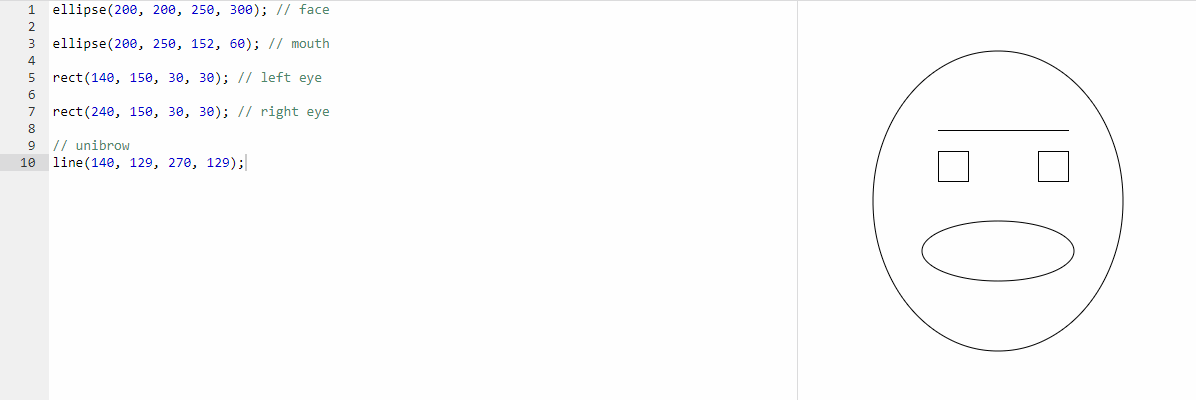
ellipse(x, y, w, h)
Parameters
Meaning
Parameters
Meaning
1
x
the x-coordinate of the center
2
y
the y-coordinate of the center
3
width
the width of the ellipse
4
height
the height of the ellipse
There are no rows in this table
Example
Result
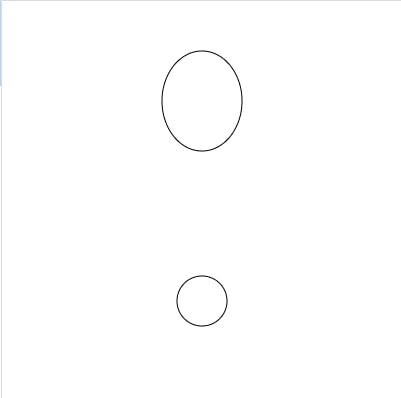
rect(x, y, width, height, radius)
Parameters
Meaning
Parameters
Meaning
1
x
the x-coordinate of the top left corner
2
y
the y-coordinate of the top left corner
3
width
the width of the rectangle
4
height
the height of the rectangle
5
radius
(Optional)
the radius of the corners, to round the rectangle
There are no rows in this table
Example
Result
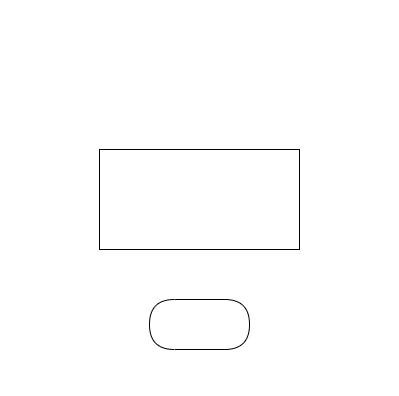
line(x1, y1, x2, y2)
Parameters
Meaning
Parameters
Meaning
1
x1
the x-coordinate of the first point
2
y1
the y-coordinate of the first point
3
x2
the x-coordinate of the second point
4
y2
the y-coordinate of the second point
There are no rows in this table
Example
Result
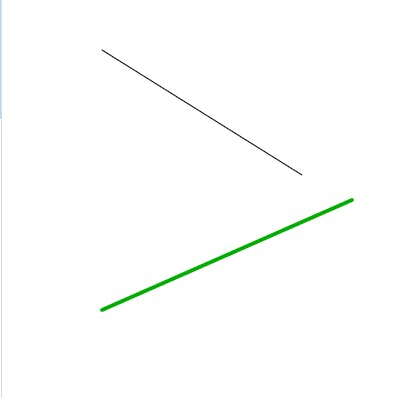
image(image, x, y, width*, height*)
Parameters
Meaning
Parameters
Meaning
1
image
an image returned by getImage()
2
x
the x-coordinate of the top left corner
3
y
the y-coordinate of the top left corner
4
width
(Optional)
the width of the drawn image
5
height
(Optional)
the height of the drawn image
There are no rows in this table
Example
Result

Want to print your doc?
This is not the way.
This is not the way.

Try clicking the ⋯ next to your doc name or using a keyboard shortcut (
CtrlP
) instead.