Depending on your use-case you may want to update rows in your spreadsheet. This is completely possible using the Google Sheets Pack. Follow the instructions below to set up your first two-way sync.
Written Instructions
Pull in the Sheet you want to use. See for details. The table options should then be displayed automatically, if not you can hover over the table and select ‘Edit’ or ‘Options’ then ‘Google Sheets Sheet’ Sync the table by clicking Sync Now In the table, click on Options in the header and then Google Sheets Sheets in the side panel. Under the heading Two-way Sync toggle the setting to On. Click the button +Add a private account to setup your personal account that will be used to make edits. Follow the steps to select an existing account you’ve connected or setup a new one.
Note: Each collaborator in your doc that wants to edit the sheet will need to connect their own private account. Video & Example: