Skip to content
The table options should then be displayed automatically, if not you can hover over the table and select ‘Edit’ or ‘Options’ then ‘Google Sheets Sheet’Once you’ve named your range go back to the sync tables options.Click into the Range option




























 Manage your sync
Manage your sync
Setting a Range
Sometimes dragging and dropping a full Sheet into your Coda doc may not be ideal.
This could be for a variety of reasons; it may have multiple tables within it, or maybe it has summarization data that doesn’t make sense within your sync table. In these instances you’ll want to set the Range parameter to specify what parts of the table you want to pull.
Written Instructions

Video & Example:
People (Extra Header)
Row Data Object
ID 1
First Name
Last Name
Birthdate
Full Name
Country
Department
Row Data Object
ID 1
First Name
Last Name
Birthdate
Full Name
Country
Department

A3:G3
3
Sandra
Mccarthy
1/10/2000
Sandra Mccarthy
China
People

A4:G4
4
Rocco
Hard
10/14/1978
Rocco Hard
UK
DevOps

A5:G5
5
Terrell
Burton
4/5/1978
Terrell Burton
US
Marketing

A6:G6
6
Kaila
Estrada
5/24/1995
Kaila Estrada
Spain
Marketing

A7:G7
7
Oliver
Hays
4/16/2000
Oliver Hays
France
Marketing

A8:G8
8
Kiera
Bradford
4/29/2000
Kiera Bradford
Norway
Marketing

A9:G9
9
Beckett
Butler
5/14/1970
Beckett Butler
France
Marketing

A10:G10
10
Gael
Tanner
11/26/1979
Gael Tanner
Norway
Engineering

A11:G11
11
Frankie
Quinn
9/4/2050
Frankie Quinn
China
Marketing

A12:G12
12
Lailah
Horne
4/26/2023
Lailah Horne
Norway
People

A13:G13
13
Brendan
Crane
12/26/2005
Brendan Crane
UK
People

A14:G14
14
Miriam
Richmond
2/22/1995
Miriam Richmond
China
People

A15:G15
15
Ayla
Montgomery
6/10/1955
Ayla Montgomery
UK
Sales

A16:G16
16
Finley
Grant
11/10/1989
Finley Grant
Norway
DevOps

A17:G17
17
Delilah
Best
12/8/1980
Delilah Best
Spain
Executive
There are no rows in this table
Horizontally Oriented Data
Sometimes data in a spreadsheet isn’t set up the way you would see it in Coda.
In Coda you’ll always have data set up in a vertically oriented matter in tables. Google Sheets does not have any rules about how you set up your data so you may find some cases where the Columns are the Major Dimension, meaning that the columns contain the most important information and the rows are used for organizing or categorizing that information.
For these cases we’ve added the parameter Transform simply check it on before you sync to get the data oriented correctly in Coda.
Best by Month (Extra Header)
Month
Person
Total Sales
Row Data Object
Month
Person
Total Sales
Row Data Object
January
Wesley Mccarthy
13527

B2:B4
February
Rocco Hardin
12897

C2:C4
March
Terrell Burton
13447

D2:D4
April
Kaila Estrada
14588

E2:E4
May
Oliver Hays
13768

F2:F4
June
Kiera Gay
14851

G2:G4
July
Beckett Butler
11801

H2:H4
August
Gael Tanner
14773

I2:I4
September
Frankie Quinn
9393

J2:J4
October
Lailah Horne
12504

K2:K4
November
Brendan Crane
12862

L2:L4
December
Miriam Richmond
14151

M2:M4
There are no rows in this table
Want to print your doc?
This is not the way.
This is not the way.
Try clicking the ⋯ next to your doc name or using a keyboard shortcut (
CtrlP
) instead.