The transfer feature allows users to move abstracts across assets and/or teams. This unlocks new functionality for how we use teams.
For example, we can set up a new team dedicated to abstracting newly signed contracts. Users can transfer unpopulated abstracts to this team to "assign" this work. The members of this group would then transfer the abstracts back to the main team when completed.
Transferring can be initiated by selecting a row (without selecting the row's text) in the Abstract section.
After one or more rows are selected, the Transfer button will appear. Click the Transfer button to take the next steps in moving the desired abstracts.
After clicking Transfer, the transfer modal will appear. Here you can choose the destination Team and Asset for where you want to move your Abstract. Note: you can move an Abstract to a different Asset within the same Team.
You can also transfer assets and documents in the same way that you transfer abstracts.
Note: when you transfer an asset, you're also transferring all of its associated abstracts and documents. When you transfer an abstract, you're also transferring its associated documents.