Teams are workspaces where you can share data with the people you work with.
User access and permissions are designated on a team basis.
Think of teams as a way to silo data within the app like a folder. As an example, an investment fund may create separate teams for Acquisitions, Asset Management and Dispositions.
To tell which team you are currently viewing, look in the top left corner of the home screen:
You can toggle between your teams or create new ones by clicking on the teams dropdown:
To learn how to move items between teams, see our guide: How to Transfer Abstracts, Assets and Documents
To learn how to invite new team members, see our guide: How to Invite New Team Members.