Skip to content
Calendar Sync
Abstract allows you to push your abstracted dates directly to your calendar.
A calendar sync can be initiated by clicking the export dropdown in the top right corner of the Abstract section.


If it's your first time exporting to calendar, you will be prompted to connect your calendar in the User Settings.
Calendar integration supports Google Calendar, Apple Calendar, Microsoft Office 365, Microsoft Outlook.com, and Microsoft Exchange.
If your calendar is already set up, the modal will allow you to select which date field you want to export and how many days in advance you want to be reminded of that calendar event - maximum 28 days in advance.
Keep in mind, if you want to export the subset of a given field, apply the desired filters prior to clicking Export. You only want to only sync Lease Expiration Dates pertaining to a specific asset rather than all lease expiration dates across a whole portfolio. The calendar sync disregards any past dates.


When you've populated the required inputs, click "Create".
Note: You will likely receive an email from you calendar provider notifying you or requesting verification of the integration.
By default, we create a dedicated Abstract calendar so as not to interfere with your existing calendars.
To remove a calendar sync, go to the Calendar Settings within the User Settings portion of the app and click the red "Remove" button. To disconnect your calendar, click the red "Disconnect" text within that same section
The calendar updates on a nightly basis. If records are added or removed from a synced filter, the synced calendar will reflect those changes within 24 hours of the change.
Want to print your doc?
This is not the way.
This is not the way.
Try clicking the ⋯ next to your doc name or using a keyboard shortcut (
CtrlP
) instead.