Skip to content
Share
Explore

 7 Ways to get more from Google Search Console
7 Ways to get more from Google Search Console
7 Ways to get more from Google Search Console
How you can use Coda and the Google Search Console pack to find amazing insights about your blog
1. Collect your observations
2. Find your under performers
Loading…
3. Which of your Authors does it best?
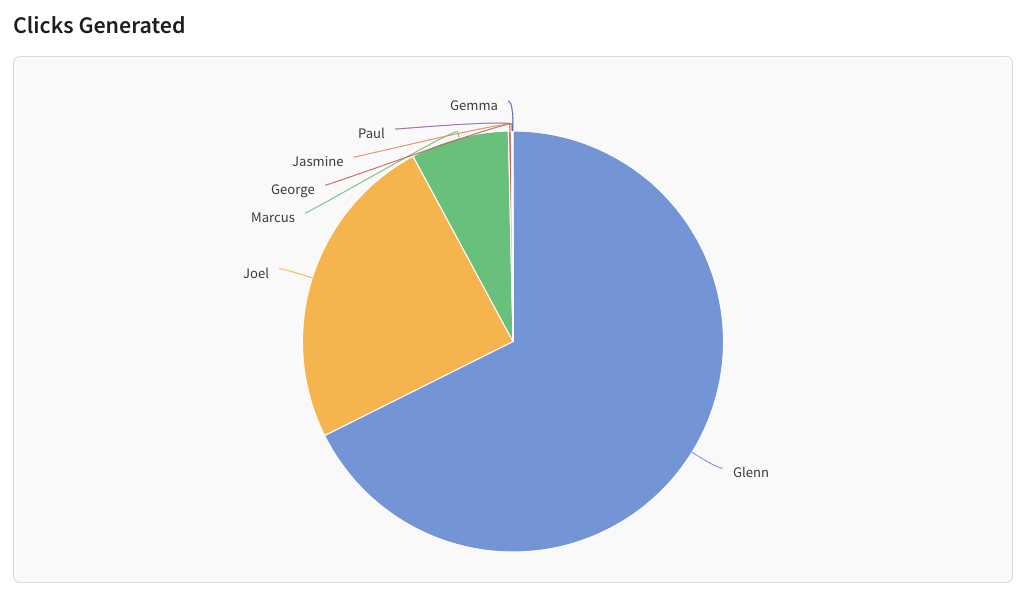
4. Chart it your way
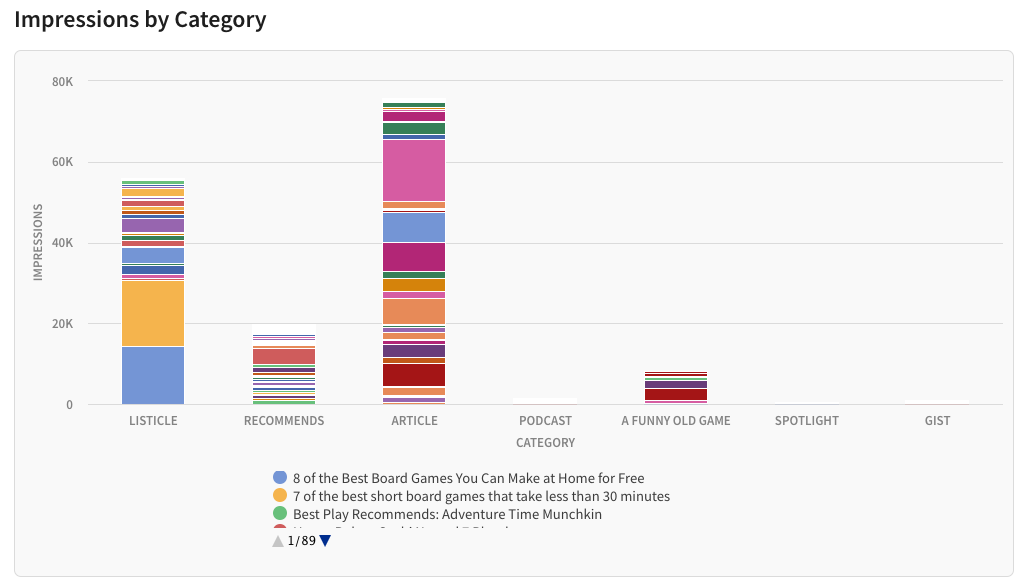
5. Which Category matters most
6. Weekly Reports
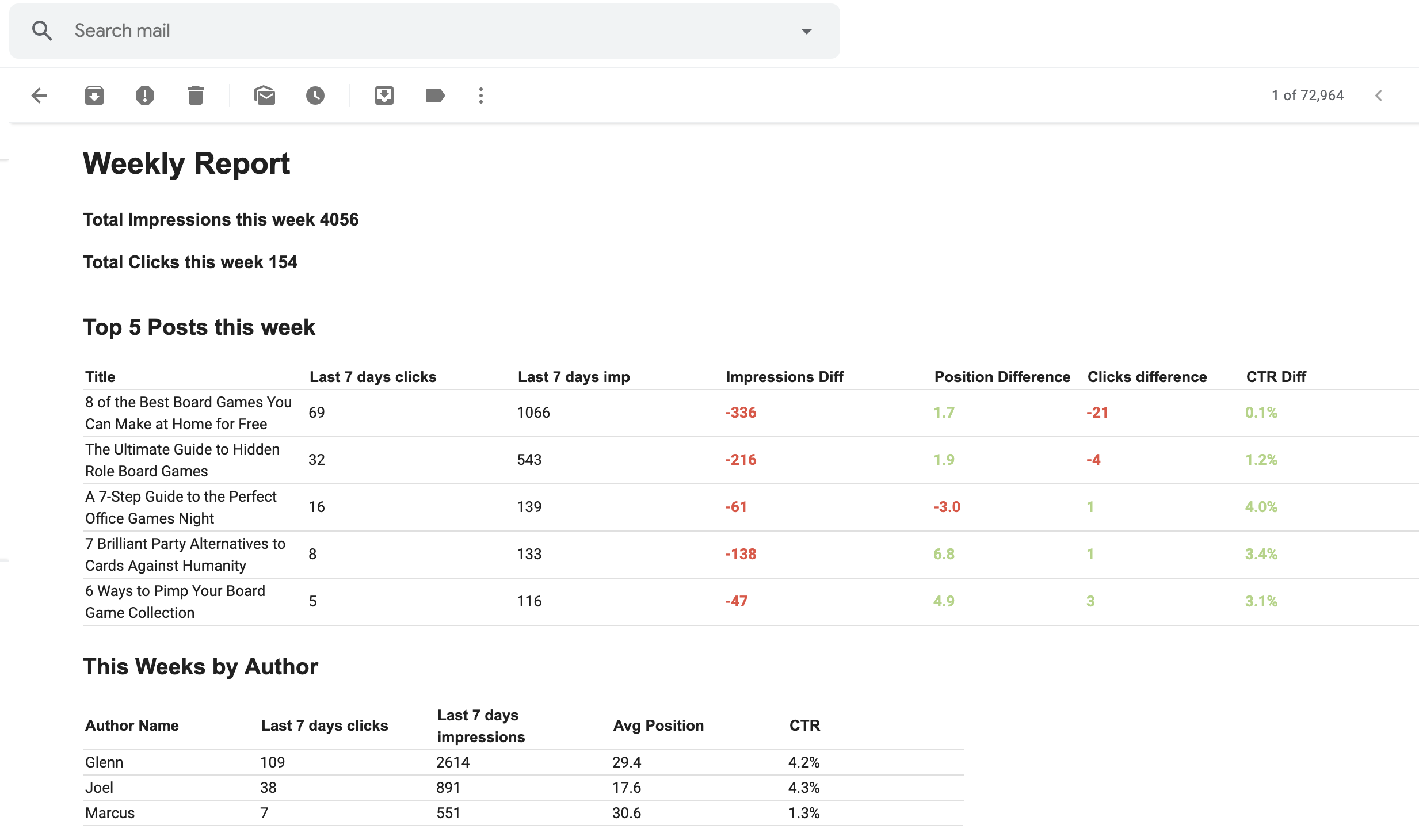
7. Target SEO Keywords
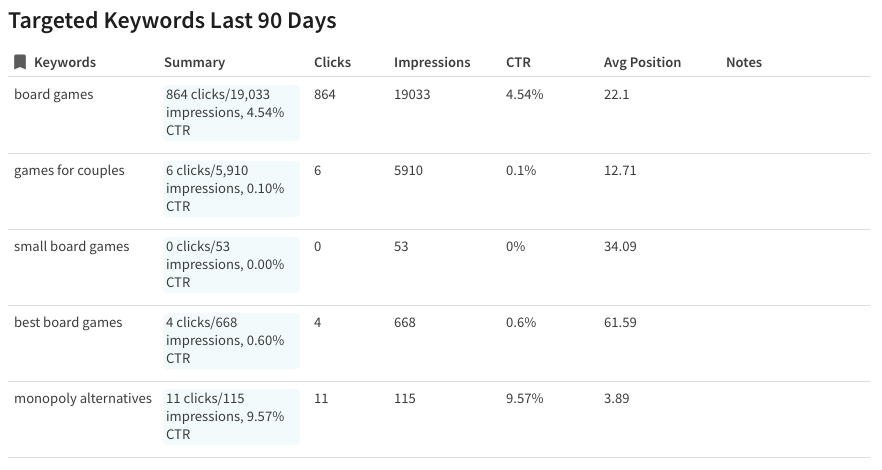
Want to print your doc?
This is not the way.
This is not the way.

Try clicking the ⋯ next to your doc name or using a keyboard shortcut (
CtrlP
) instead.