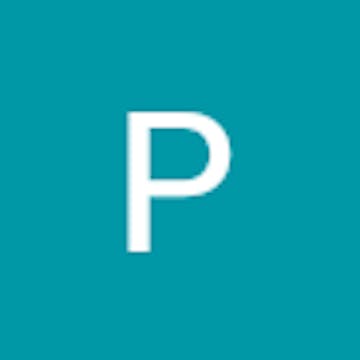Widgets are discrete and interactive components that can be used to customize the Lobby and Expo zones of your event. Widgets are a great way to improve branding, visibility, and interaction for events.
Depending on where you want to add the widgets, you can find the widget setup under Lobby Setup and under Booth Setup inside Expo > Zone# details. Under the Browse tab, you can find the following types of widgets:
A settings pane on the right provides all the necessary widget controls. On the lobby/booth test area (on the left) you can set the position, resize, and test the widget according to your branding needs.
You can configure any widget and test it for your live event using the Preview button at the bottom-left of the screen.
Note:
In the attendee/speaker view, widget names are not visible and can only be identified by their function.
Adding widgets:
Media widget
Media widgets are great for branding, marketing, showcasing your product and services, and many other. Zuddl offers 3 types of Media widgets:
Videos
You can choose to add videos to the Lobby or Expos, by clicking on Video under Media widget options.
To configure a video widget do the following:
In the settings pane, click on Media > Video. Enter a suitable Video Name of up to 20 characters. The default name is in the format: “Video#”. This is a mandatory field. Note: Video name is not visible on the attendee/speaker view.
Choose the Video Type from the dropdown menu: Upload Video: to upload a video from your device Paste Url: to enter the web URL of a video Select any additional controls Autoplay Video: starts playing the video automatically Mute Video: plays the video without audio Play on Loop: plays the video on repeat Click Update Widget button to add the widget. Images
You can add image widgets to the lobby or expo booths by clicking on Image under Media widget options. To configure an image widget:
In the settings pane, click on Media > Images Enter a suitable Widget Name of up to 20 characters. The default name is in the format: “Image#”. This is a mandatory field. Note: Image name is not visible on the attendee/speaker view.
Choose a File Type from the dropdown menu. This is a mandatory field. Upload JPEG(default): to upload a JPEG image file from your device. Paste Url: to enter the web URL of an image. Select the Enable Redirection checkbox for images from where the attendees are redirected to an Internal event zone (such as a Rooms, Expos, Stages, Lobby, Schedule, or Networking) or External web address when they interact with the widget.
Click Update Widget button to add the widget. Carousel
A carousel is simply a slideshow of images (minimum of two images). To add a carousel:
In the settings pane, click on Media > Carousel Enter a suitable Carousel Name (of up to 20 characters). The default name is in the format: Carousel#”. This is a mandatory field. Enter the Image Name (of up to 20 characters). Adding an image name helps identify and take action on specific images. Add images in the same way you . Click +Another Image button to add more images to the carousel (as explained in step 2). Select the Enable Redirection checkbox for images from where the attendees get redirected to an Internal event zone (such as a Rooms, Expos, Stages, Lobby, Schedule, or Networking) or External web address when they interact with the widget. Click Update Widget button to add the widget.
Note: For the added widgets, you can find the settings by hovering over them.
Button
Buttons can be added with customized texts or images in the booth, lobby, or expos. Buttons are an excellent way to allow your attendees call to action. There are two options within buttons:
Go To
Go Tos are standard buttons that are used to serve its semantic purpose for the customers. A Go To button gives attendees a visible cue to perform an intended action. To configure a Go To button:
In the settings pane, click on Button > Go To. Enter a suitable Widget Name of up to 20 characters. The default name is in the format: “Button#”. This is a mandatory field. Choose the Button Type from the dropdown menu. This is a mandatory field. Text (default): to create a standard button with text. You can enter the visible text for the button in the Button Text field. Image: to create a button using an image. You can upload an image from your device using the Upload Image button. Select the Enable Redirection checkbox for the text or image buttons to redirect attendees to an Internal event zone (such as a Rooms, Expos, Stages, Lobby, Schedule, or Networking) or External web address when they click the button. Click Update Widget button to add the widget. Hotspot
Hot Spots are invisible clickable areas from where attendees can be redirected to an internal or external location. To configure a HotSpot button:
In the settings pane, click on Button > Hot Spot. Enter a suitable Widget Name of up to 20 characters. The default name is in the format: “Hotspot#”. This is a mandatory field. In the Redirect to dropdown, select: Internal: for redirection within the event. For an internal redirection, you can choose any event zone (such as a Rooms, Expos, Stages, Lobby, Schedule, or Networking) from the Select Zone dropdown. External: for redirection outside of the event. For an external redirection, you can paste the web address of the location in the External URL field. Click Update Widget button to add the widget. Ticker
A ticker is a text message that scrolls horiztontally on the screen throughout the event.
To configure a Ticker:
In the settings pane, click on Ticker. Enter a suitable Widget Name of up to 20 characters. The default name is in the format: “Button#”. This is a mandatory field. Enter the Display text (up to 150 characters) that you want to show to the attendees as a scrolling text at booths and lobby. Select the Custom Speed checkbox and select the desired scrolling speed. Select the Background Colour for the ticker (defaults to white (FFFF)) and adjust the transparency. Note: It is recommended to select a color scheme that suits the Lobby/Booth design.
Select the Text Colour for the ticker content (defaults to black (#000000)) Click Create Widget button to add the widget. File
You can add files to the lobby/booths which can be downloaded by the attendees.
In the settings pane, click on File. Enter a suitable Widget Name of up to 20 characters. The default name is in the format: File#”. This is a mandatory field. Click Upload Thumbnail button to upload an image as a thumbnail to this file. This acts as a visible cue for the attendees to download the file. Select a File Type from the drop-down menu: Upload File(default): use this option to upload a file from your device. Click on Upload file to select and upload a file from your device. Paste Url: use this option to paste the web address of the file. Paste the URL of the file in the File URL field. Click Create Widget button to add the widget. IFrame
An Iframe is an inline frame to embed documents, videos, interactive media, and even other websites within the page. To configure an iframe:
In the settings pane, click on IFrame > IFrame. Enter a suitable Widget Name of up to 20 characters. The default name is in the format: IFrame#”. This is a mandatory field. In the Url field, paste the web address (of up to 250 characters) of the content you want to display inside this iframe. This is a mandatory field. Click Create Widget button to add the widget. Editing Widgets
You can edit or delete the created widgets from the My List tab and click on the edit symbol or the delete symbol respectively.
Deleting Widgets
You can delete the widgets and their sub-components while creating them in the Browse tab or after creating them in the My List tab. To delete a widget, click on the DELETE button beside each widget or their sub-component and confirm your action.