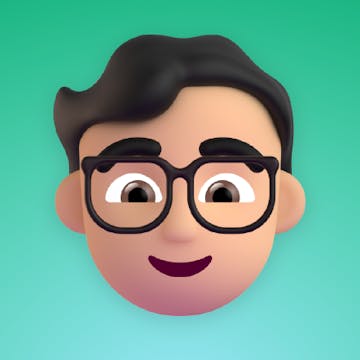Skip to content

 DAD SANDALS Cost Sharing
DAD SANDALS Cost Sharing
DAD SANDALS Cost Sharing
Track and split expenses between friends, roommates, travel buddies, or more
Quick Start
1. Get a clean slate
Clear Everything
Clear All Expenses
Clear All Users
Clear All Categories
2. Add some friends
Add me!
3. Log your expenses
4. Track your balance
More tips
Logging a purchase
What’s my balance?
Who’s buying?
Ledger status
Settling up
Clear All Expenses
Want to print your doc?
This is not the way.
This is not the way.

Try clicking the ⋯ next to your doc name or using a keyboard shortcut (
CtrlP
) instead.