Skip to content
VN Tutorial
How to Download VN Video Editor for Windows?
Hello VN User! In this tutorial, we will show you how to download VN Video Editor for Windows using Bluestacks.
This is a simple way of downloading the app that is only available for mobile. Hope this was helpful to you.
VN_for_Windows.mp4
52.4 MB
1. Download and install Bluestacks
BlueStacksInstaller.zip
855.9 kB
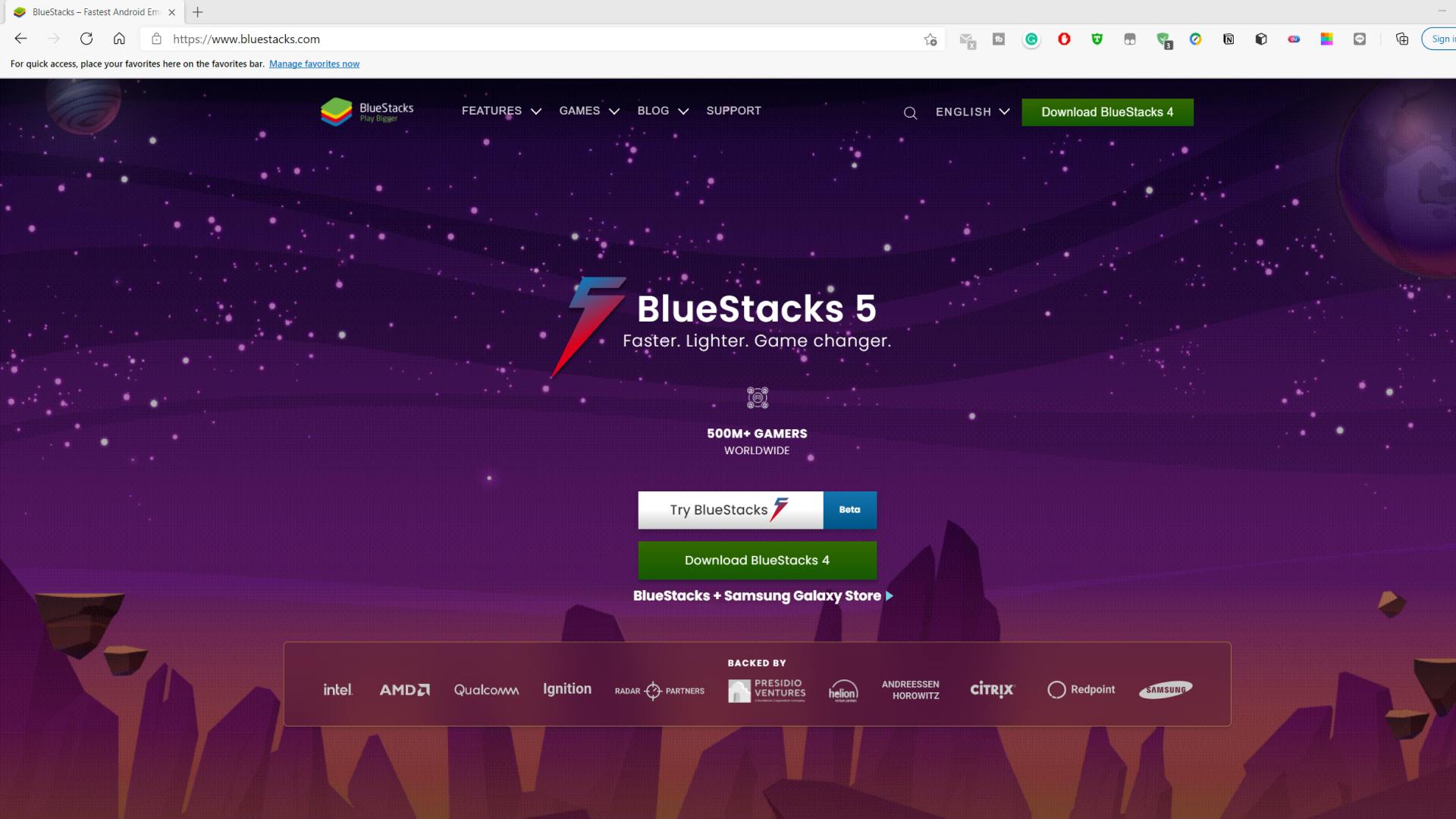
2. Install VN Video Editor
You can go to Google Play and install VN or use the VN APK to install it.
This two way you can make it easy to edit your videos on Windows.
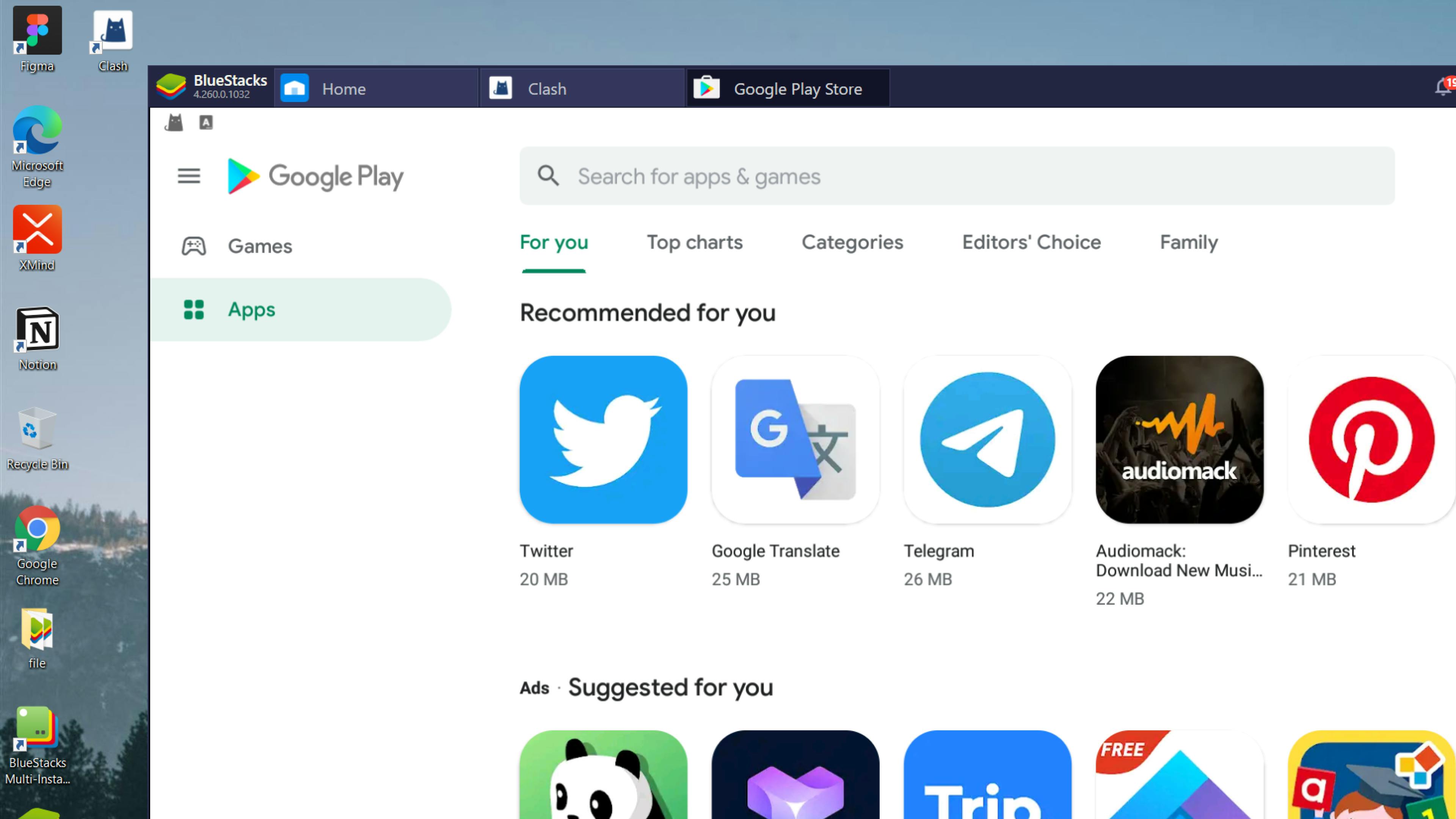
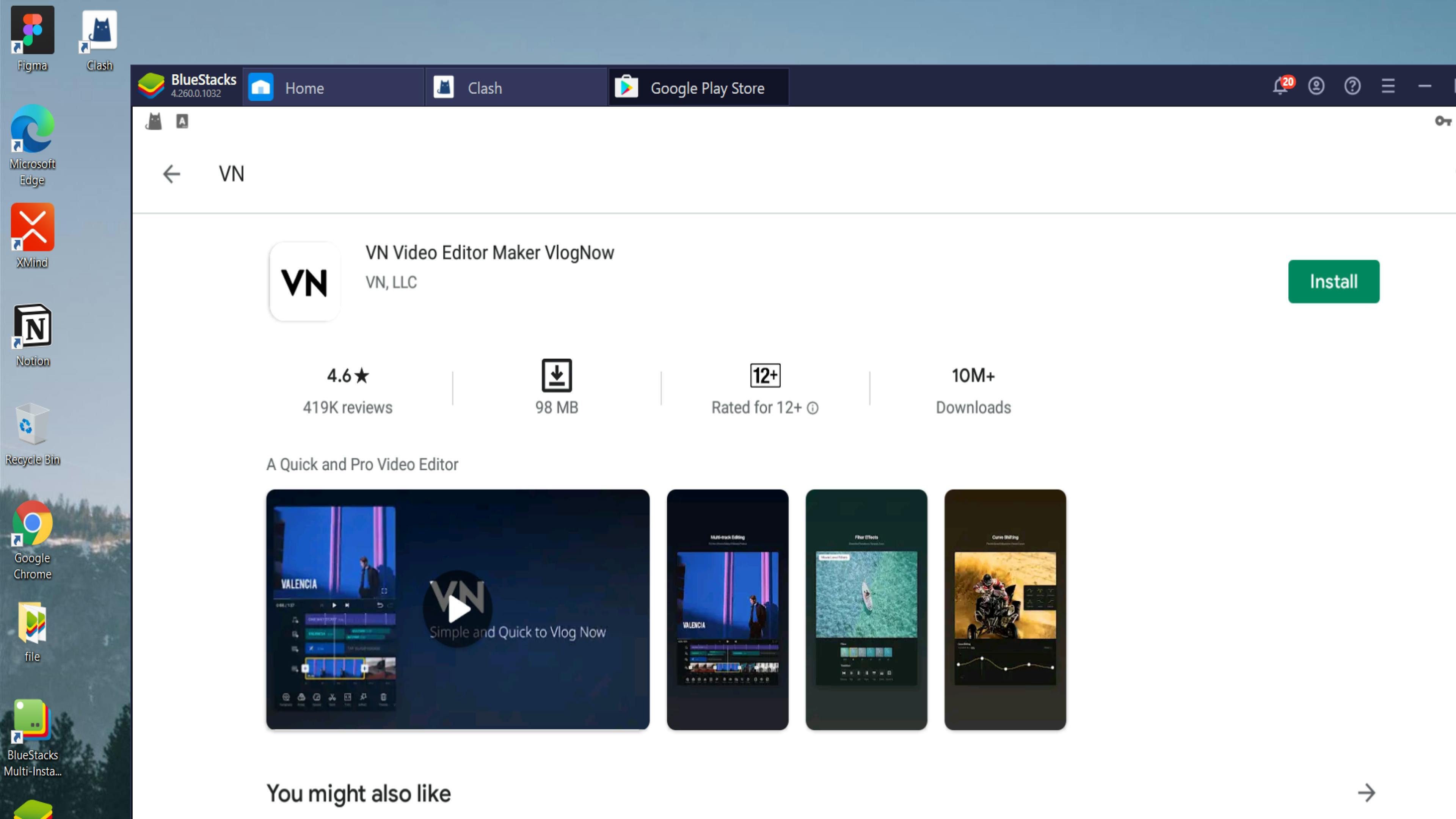
FRVlog-baseOverseasRelease-1.32.8(2823).apk.zip
185.8 MB
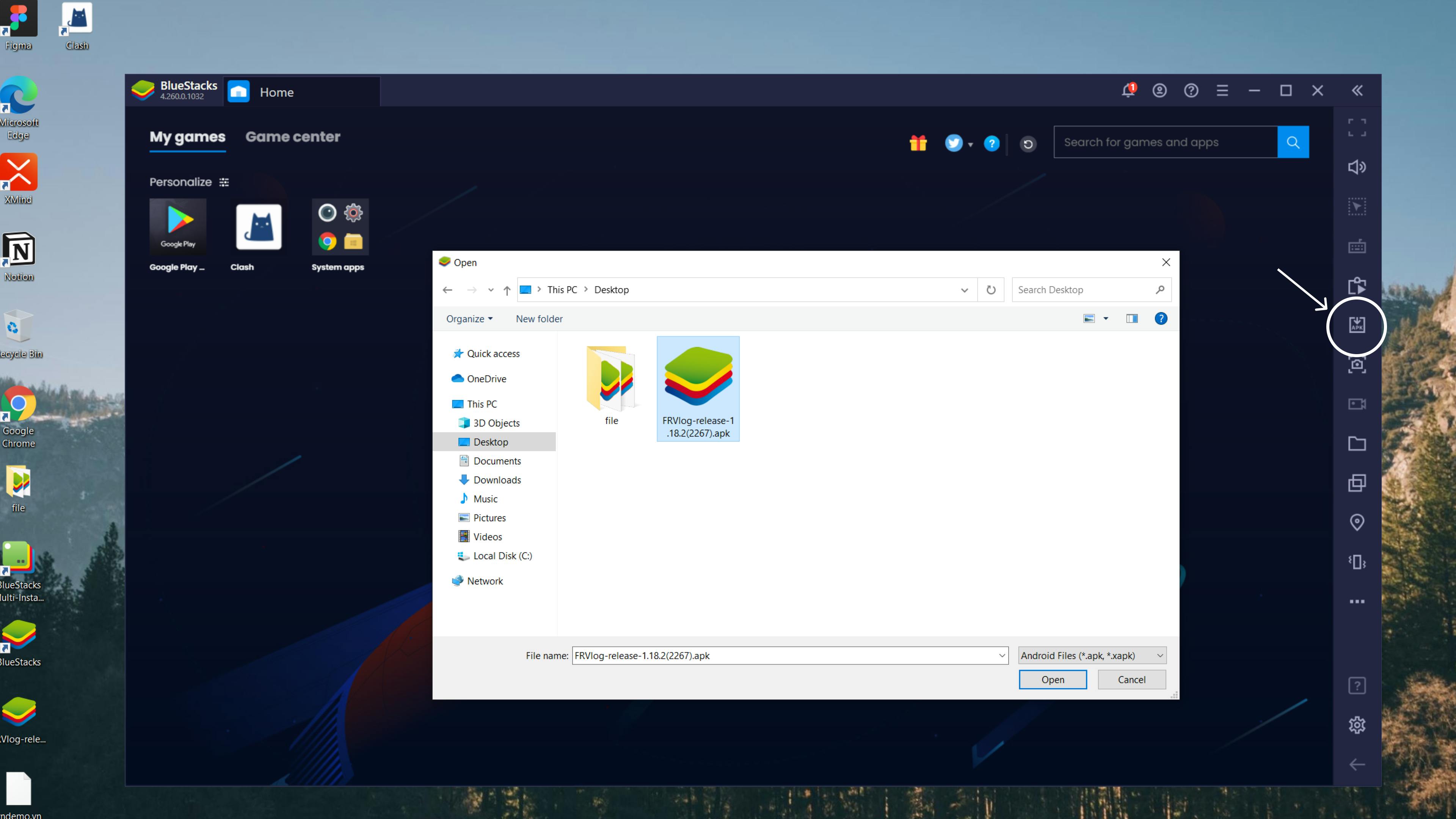
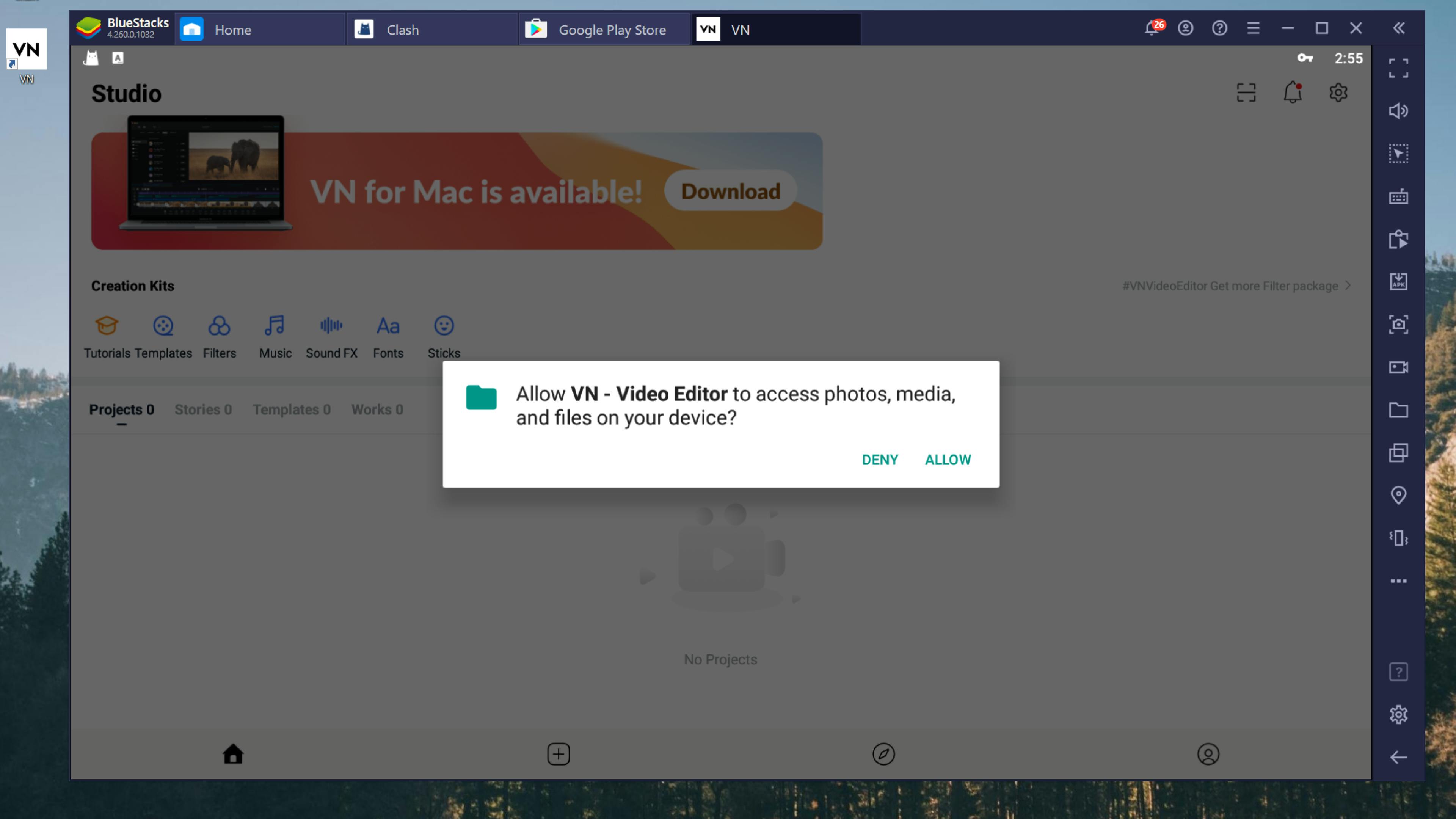
3. Import / Export Footages
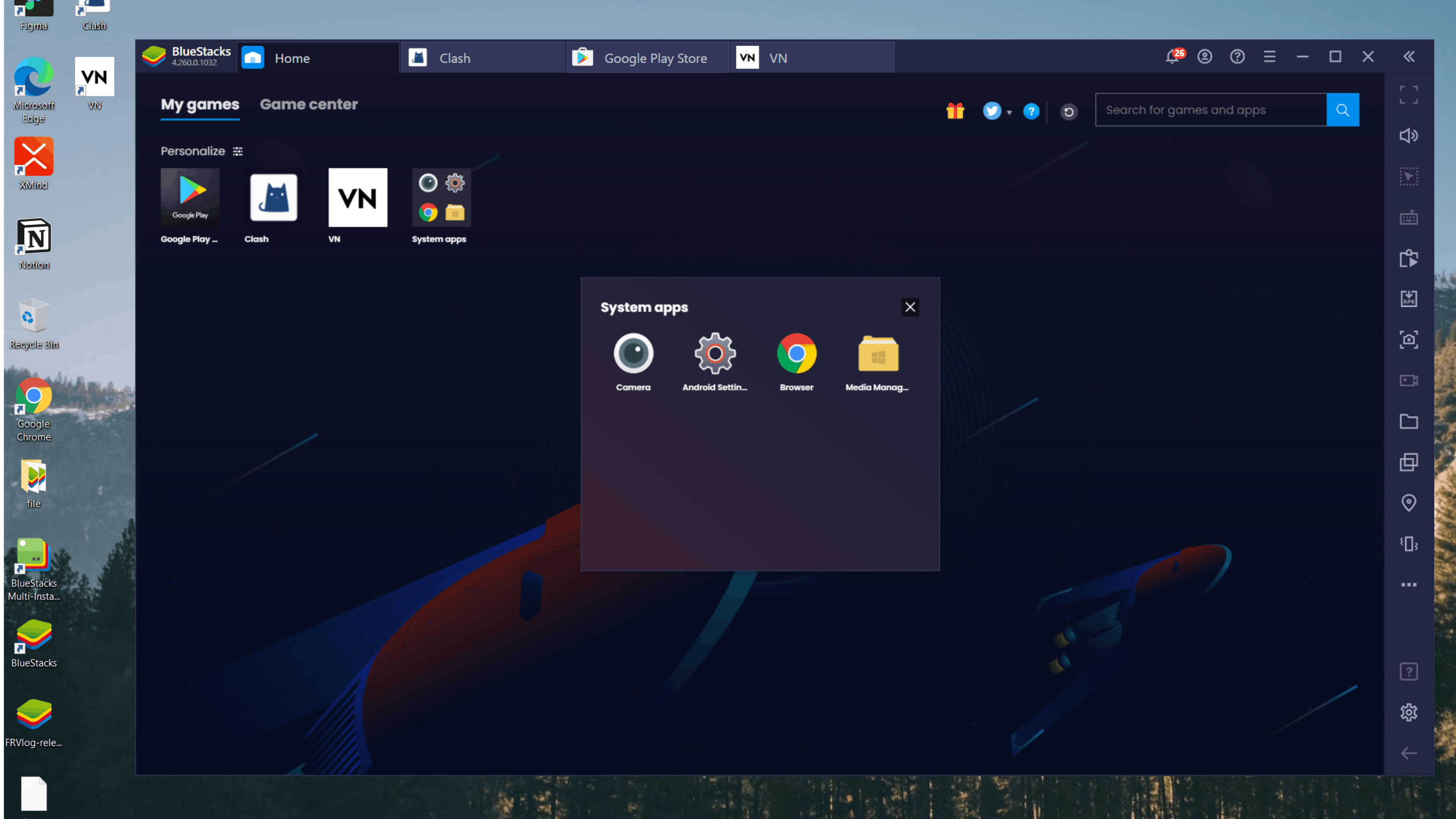
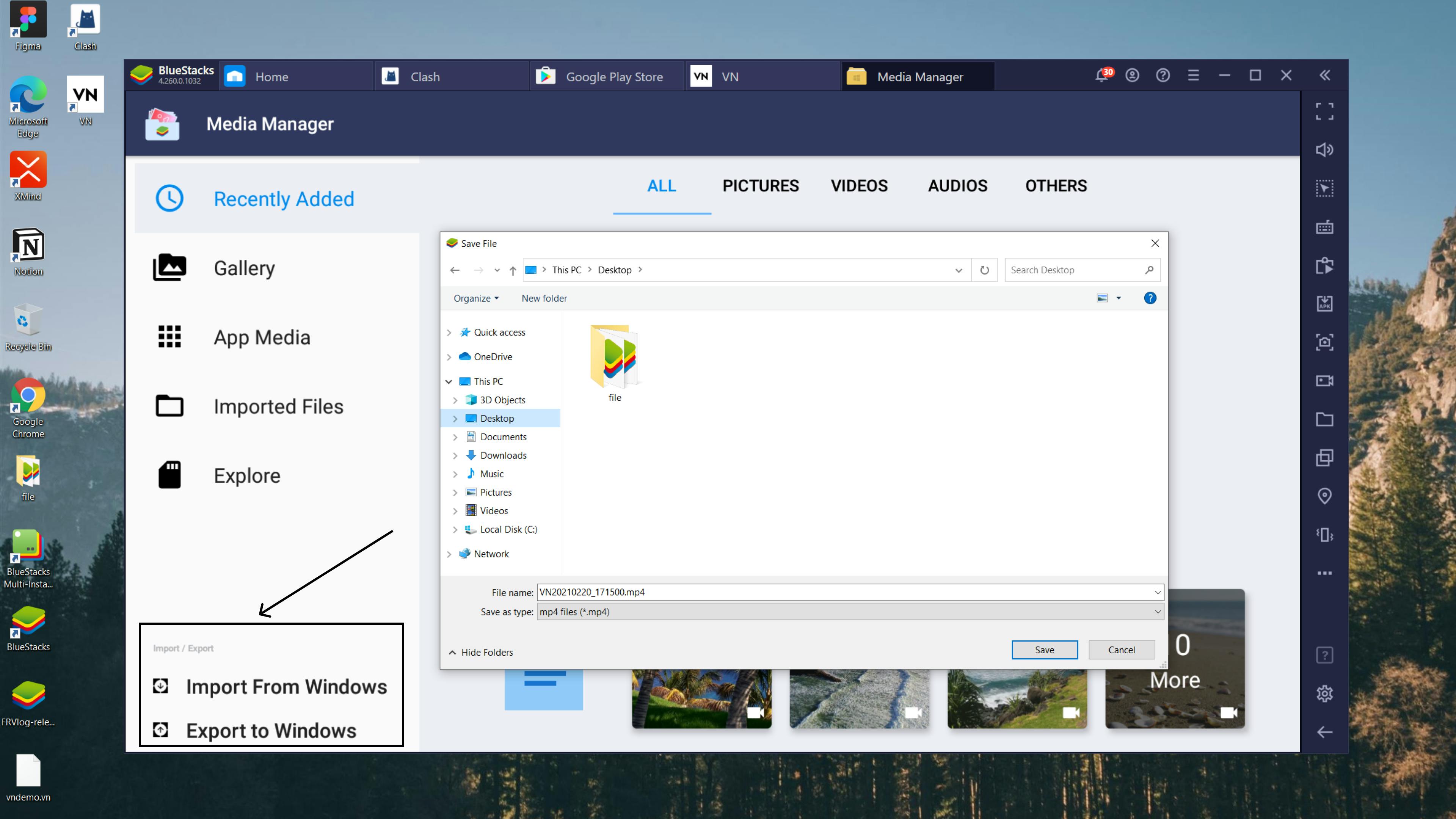
4. VN Guidance
You can use the Project sharing feature to transfer project files between Windows, macOS, iOS, and Android for editing and sharing.
5. Contact Us
All rights reserved by VN Team.
Want to print your doc?
This is not the way.
This is not the way.

Try clicking the ⋯ next to your doc name or using a keyboard shortcut (
CtrlP
) instead.