Skip to content
01 VN Template Tutorial
02. More Ways to Import Music Templates or LUT Filters.
In this tutorial, we cite Telegram as an example for you to better understand how to import Music Templates, LUT Filters, Fronts and Sound Effects!
1. Zip package ( Example for Music Templates )
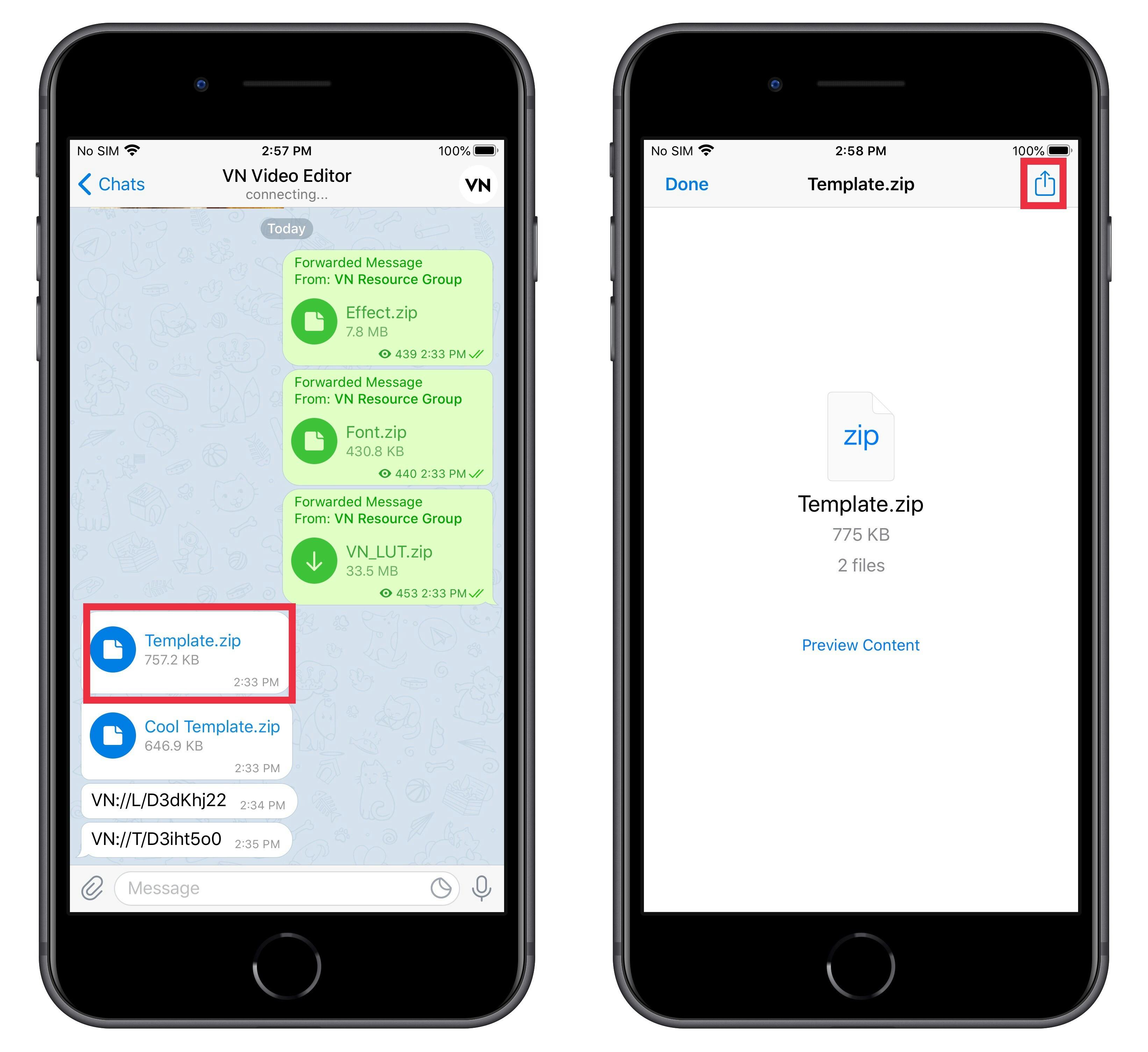
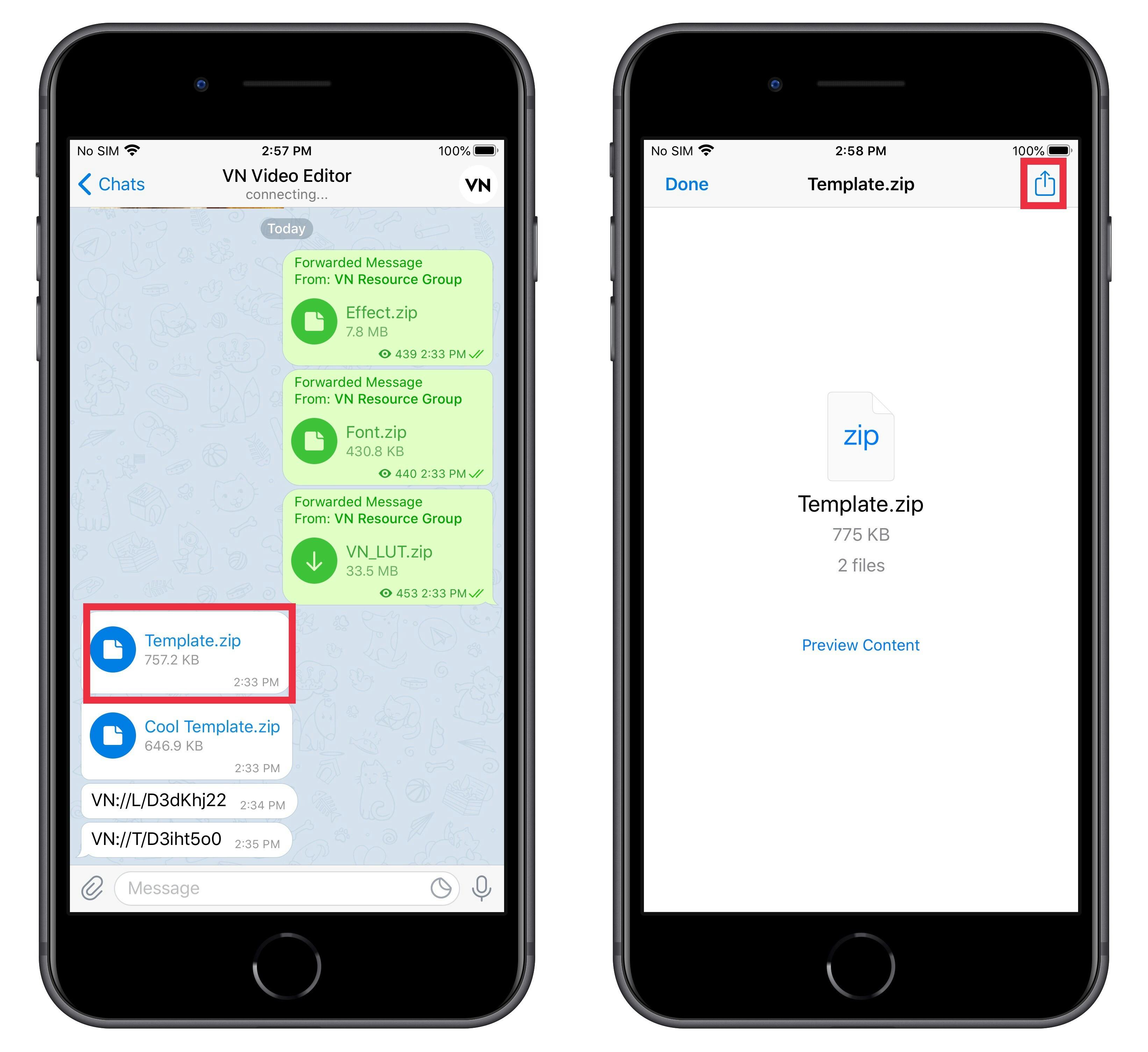
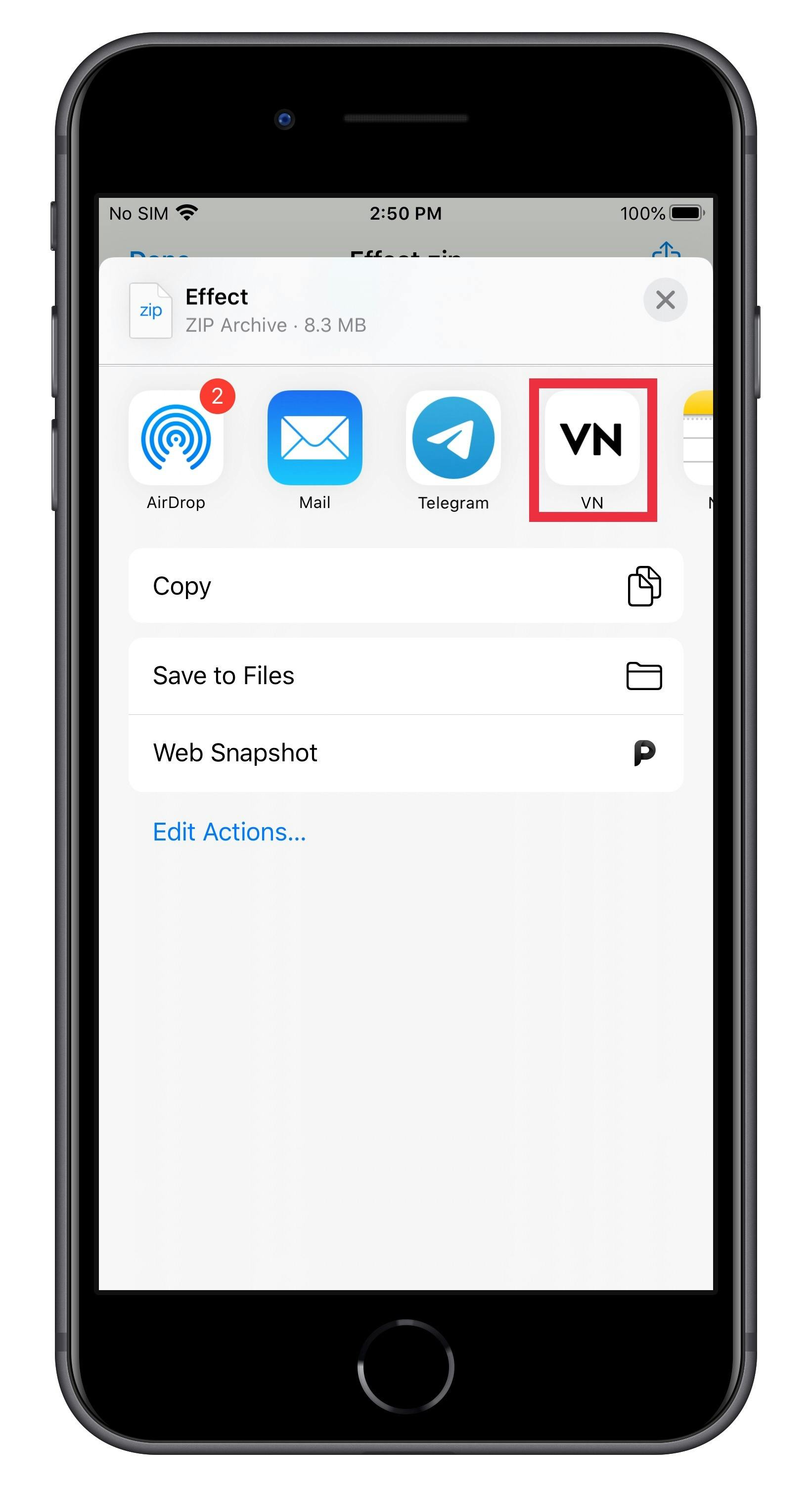
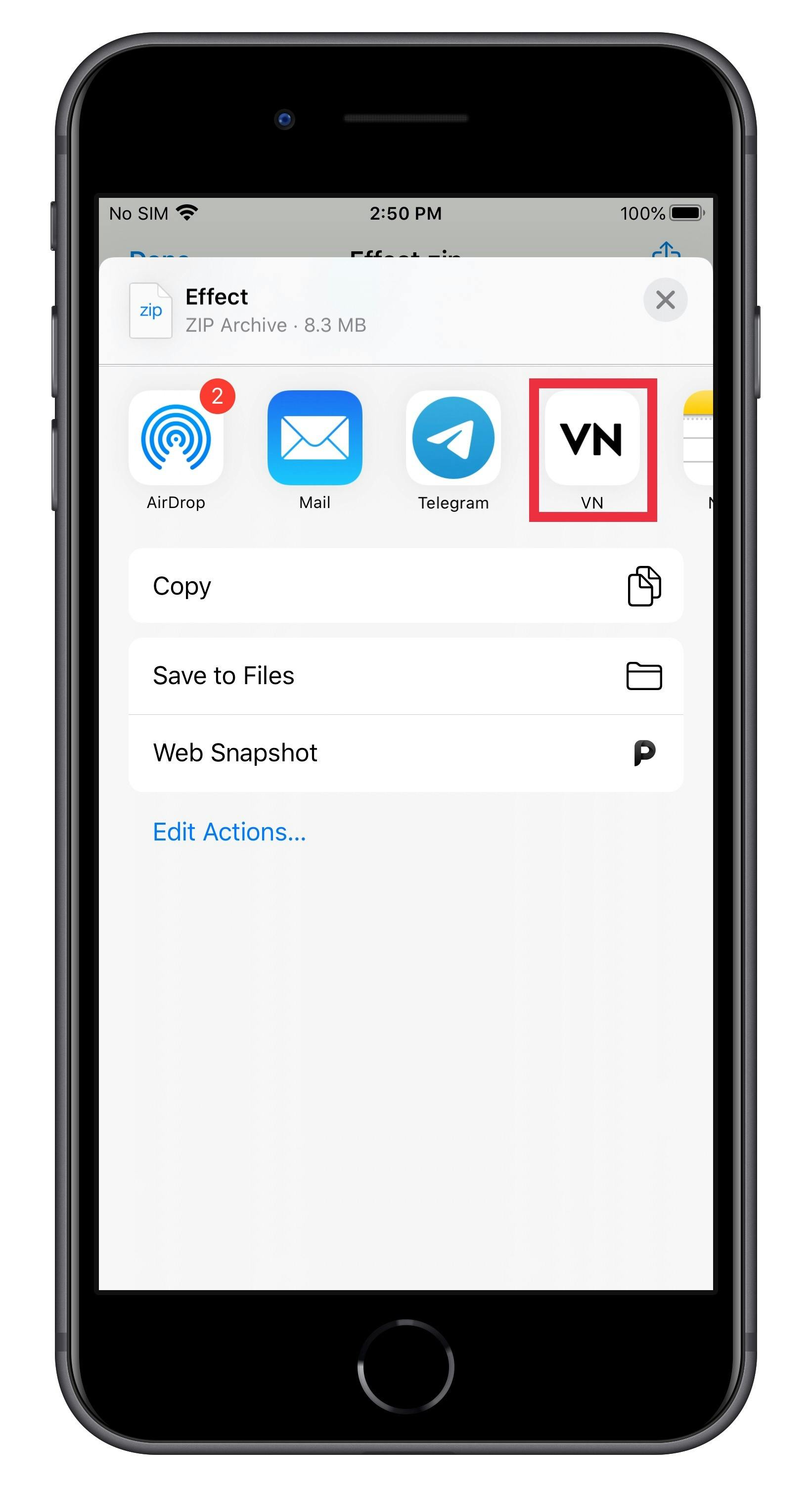
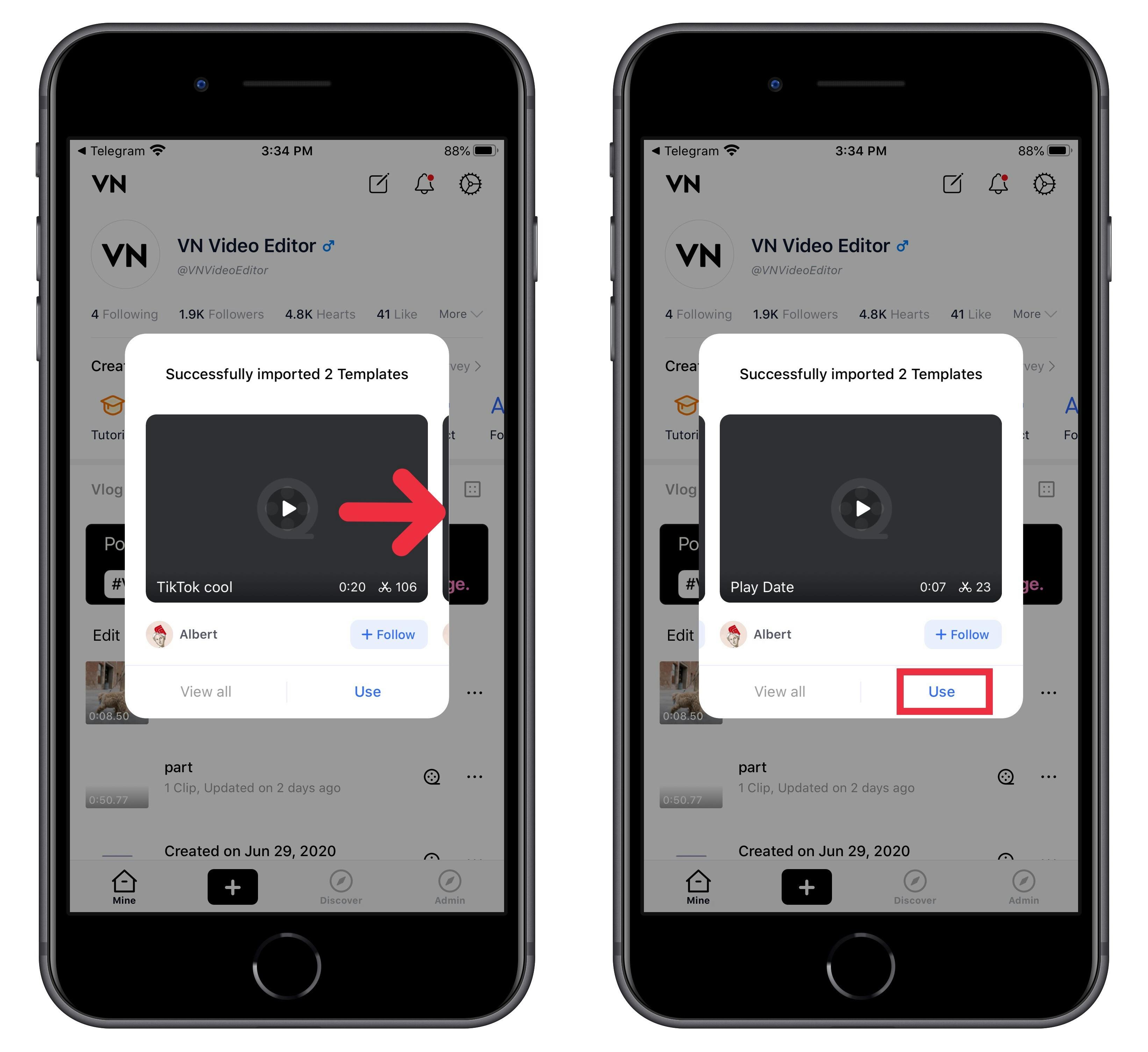
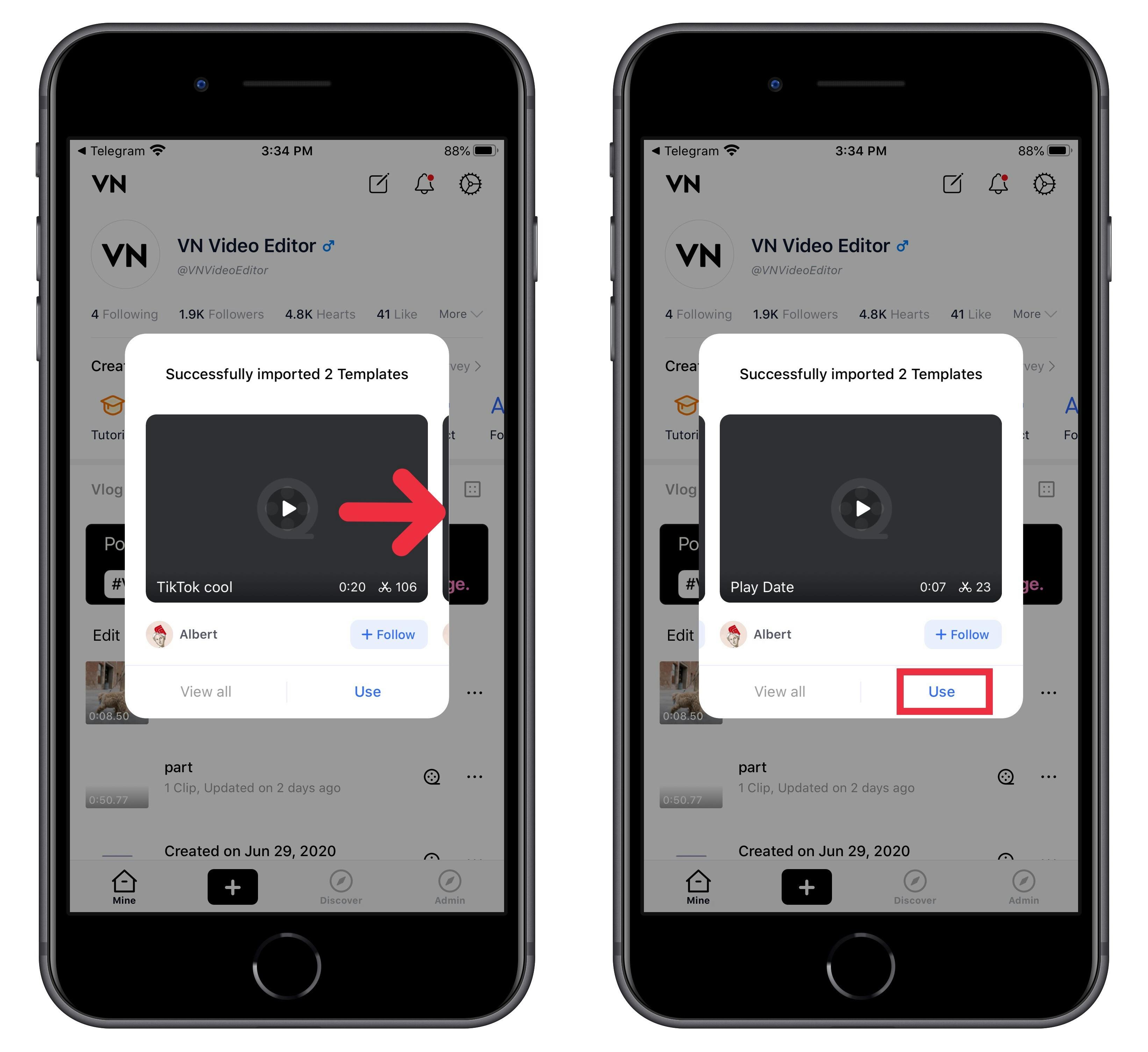
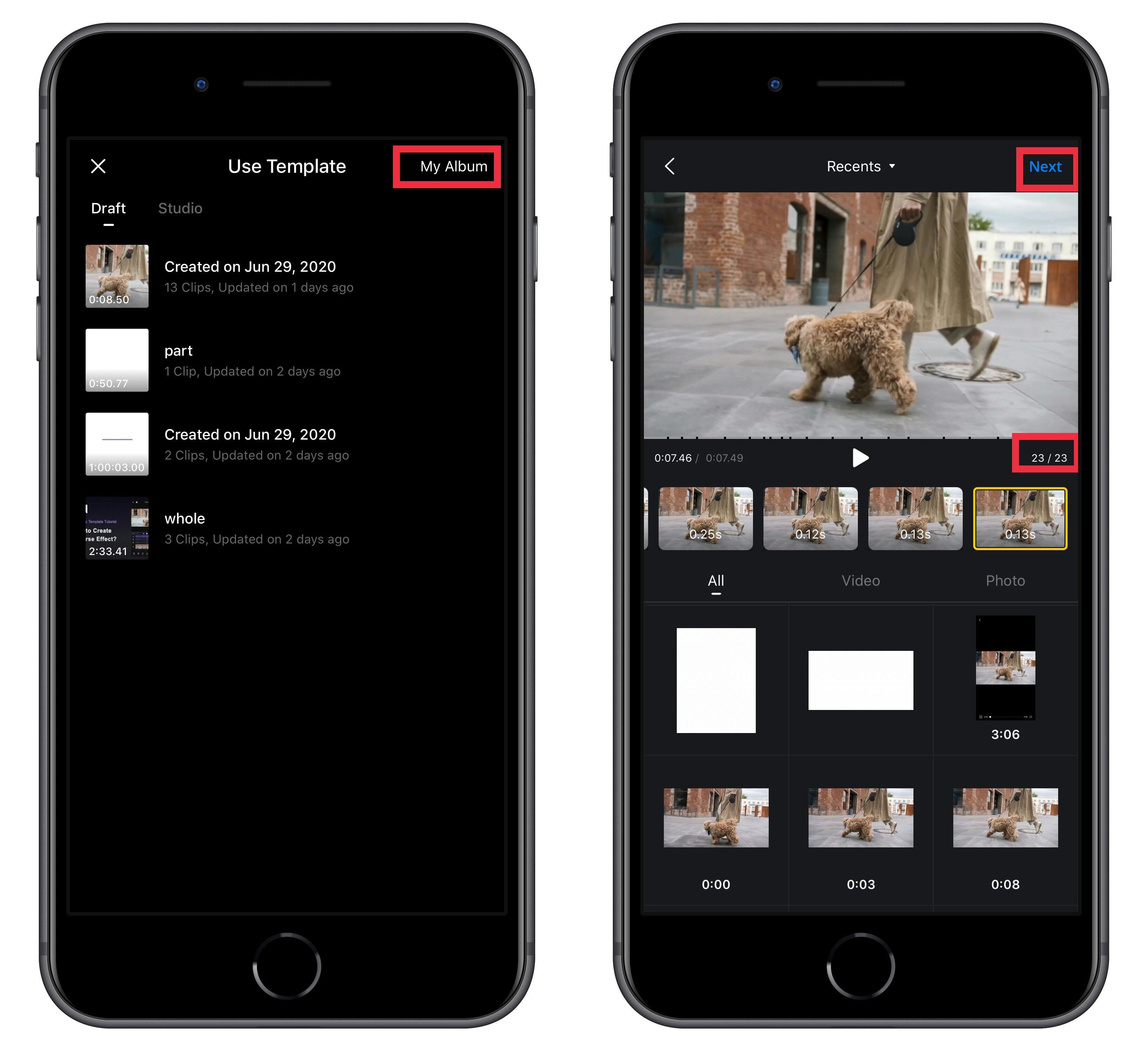
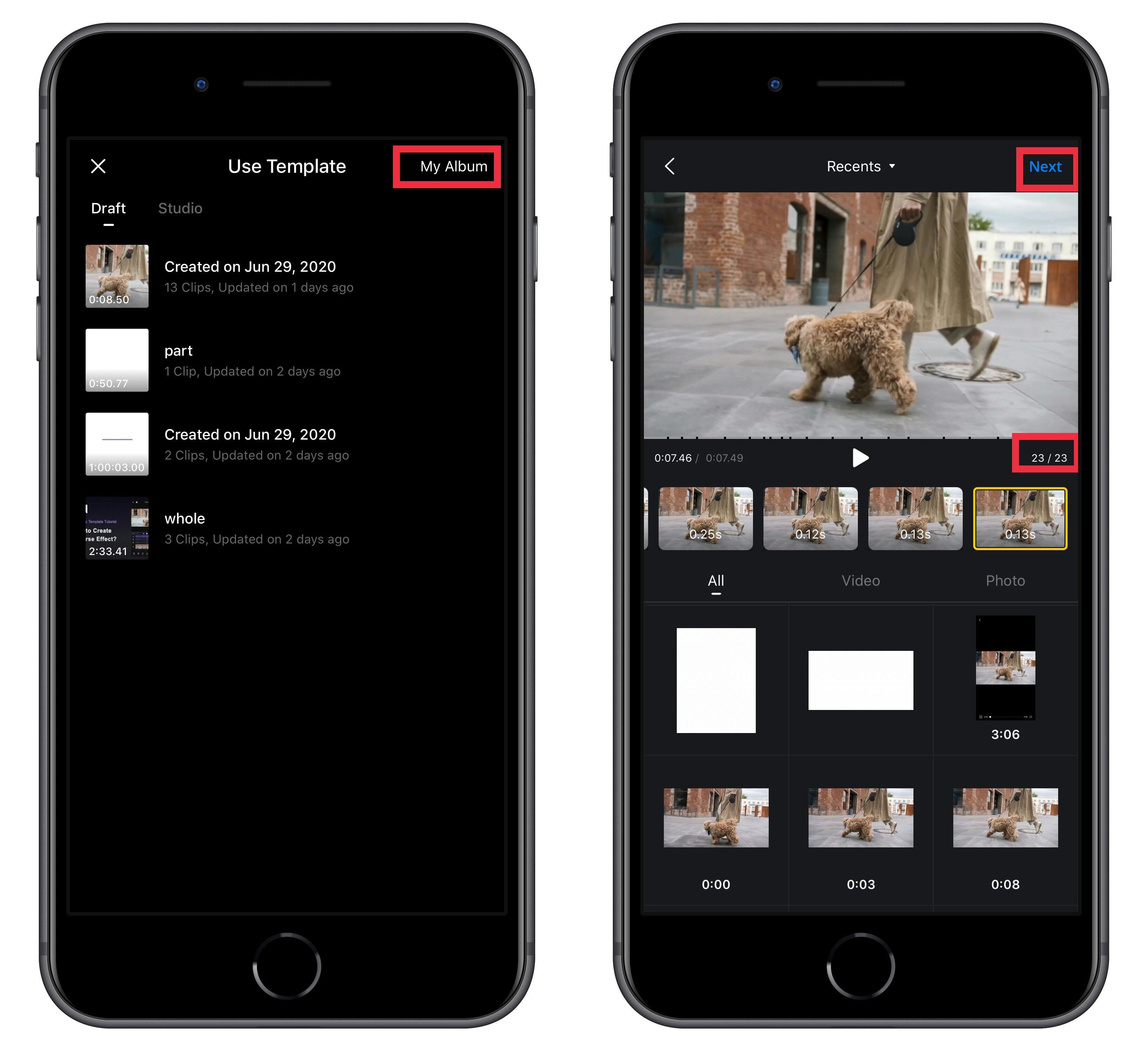
2. VN Link ( Example for LUT Filters )
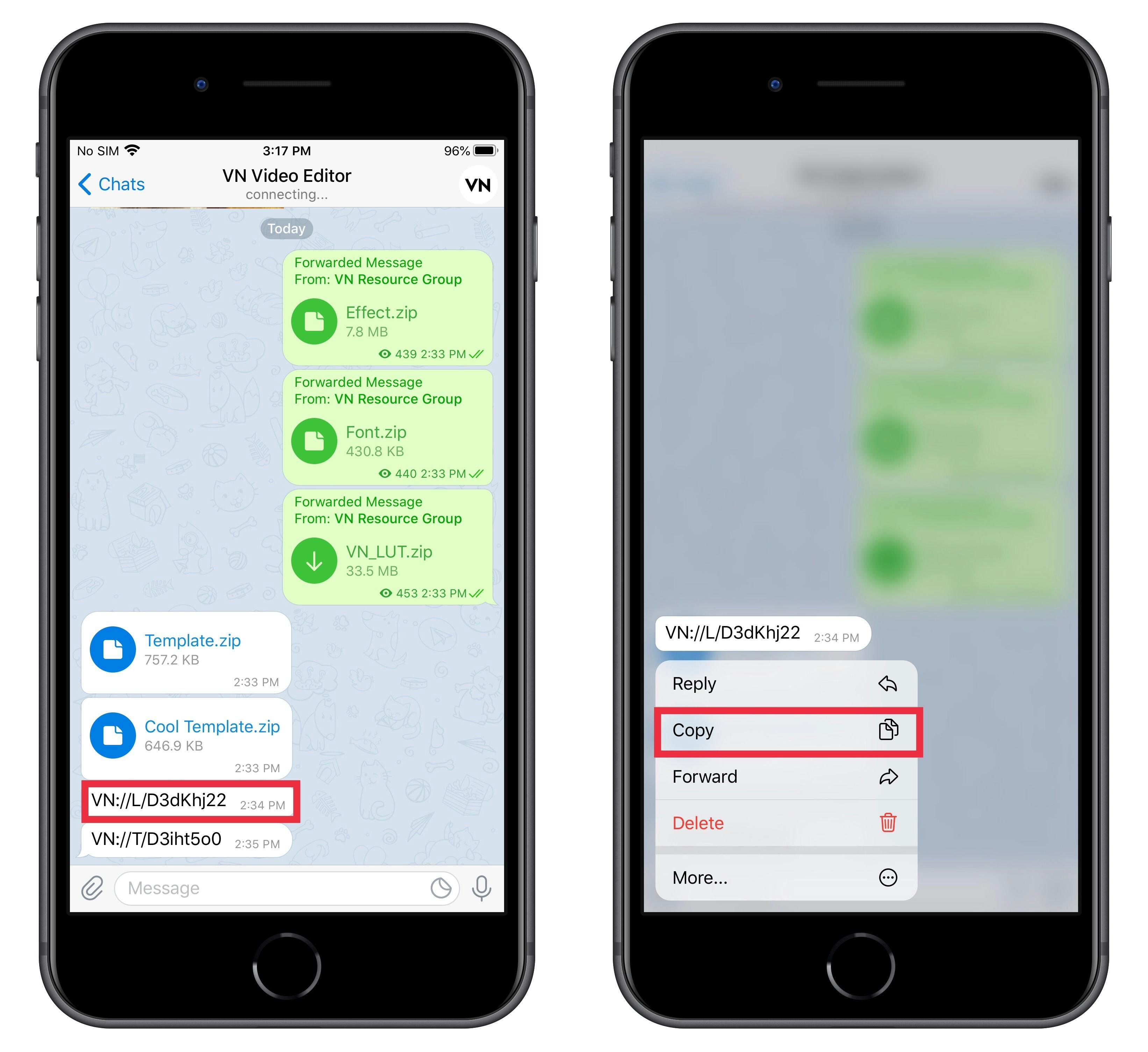
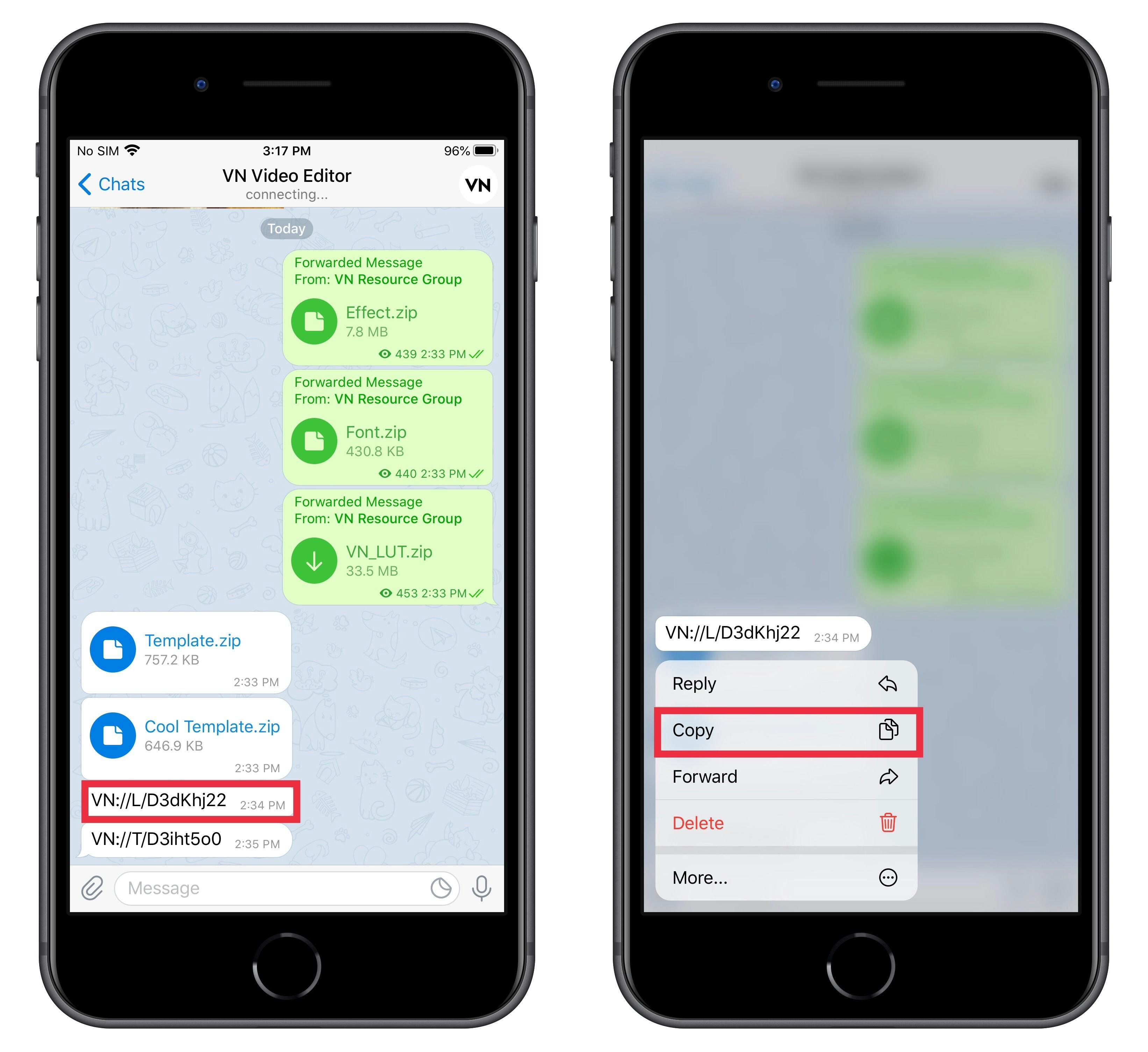
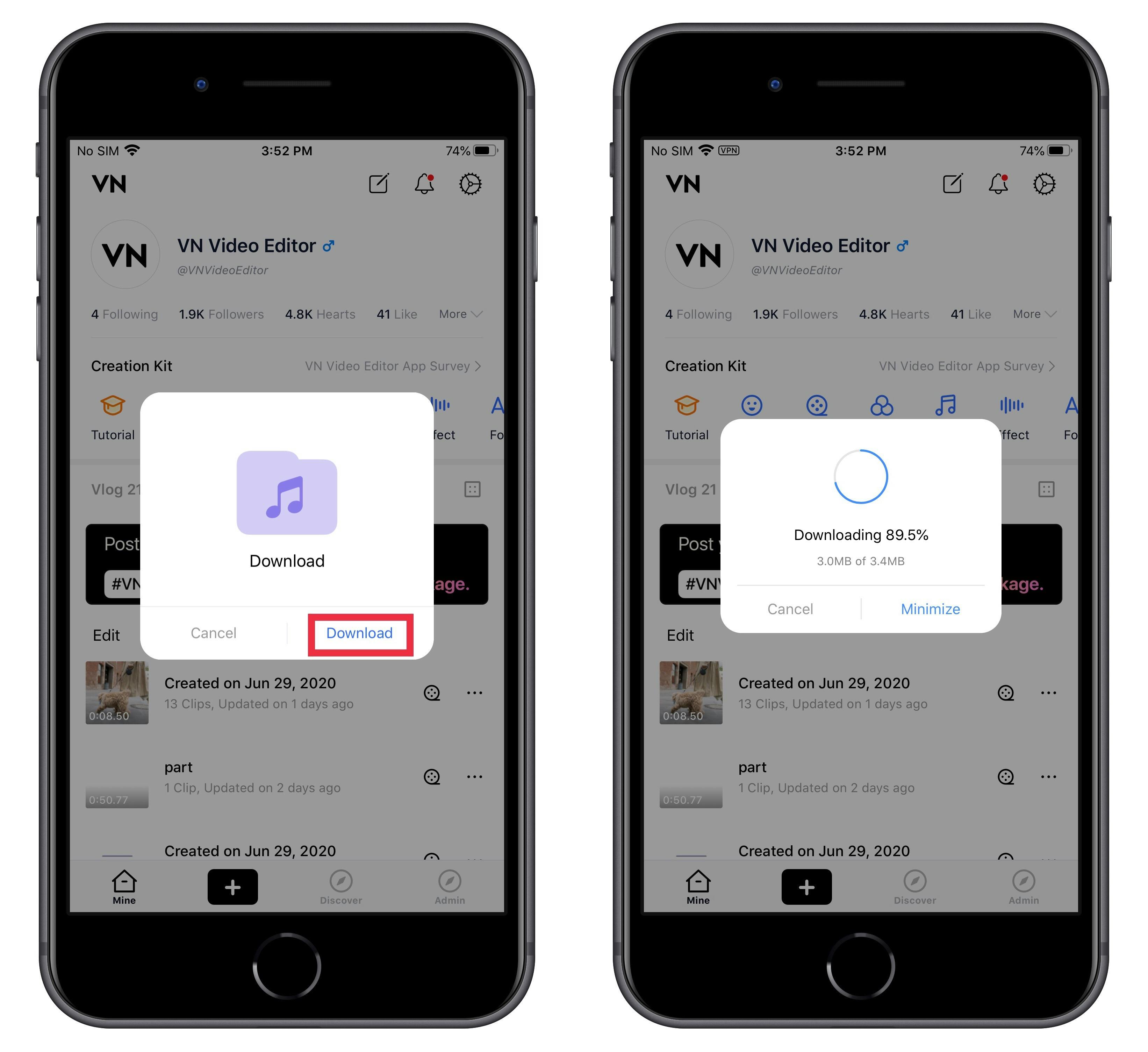
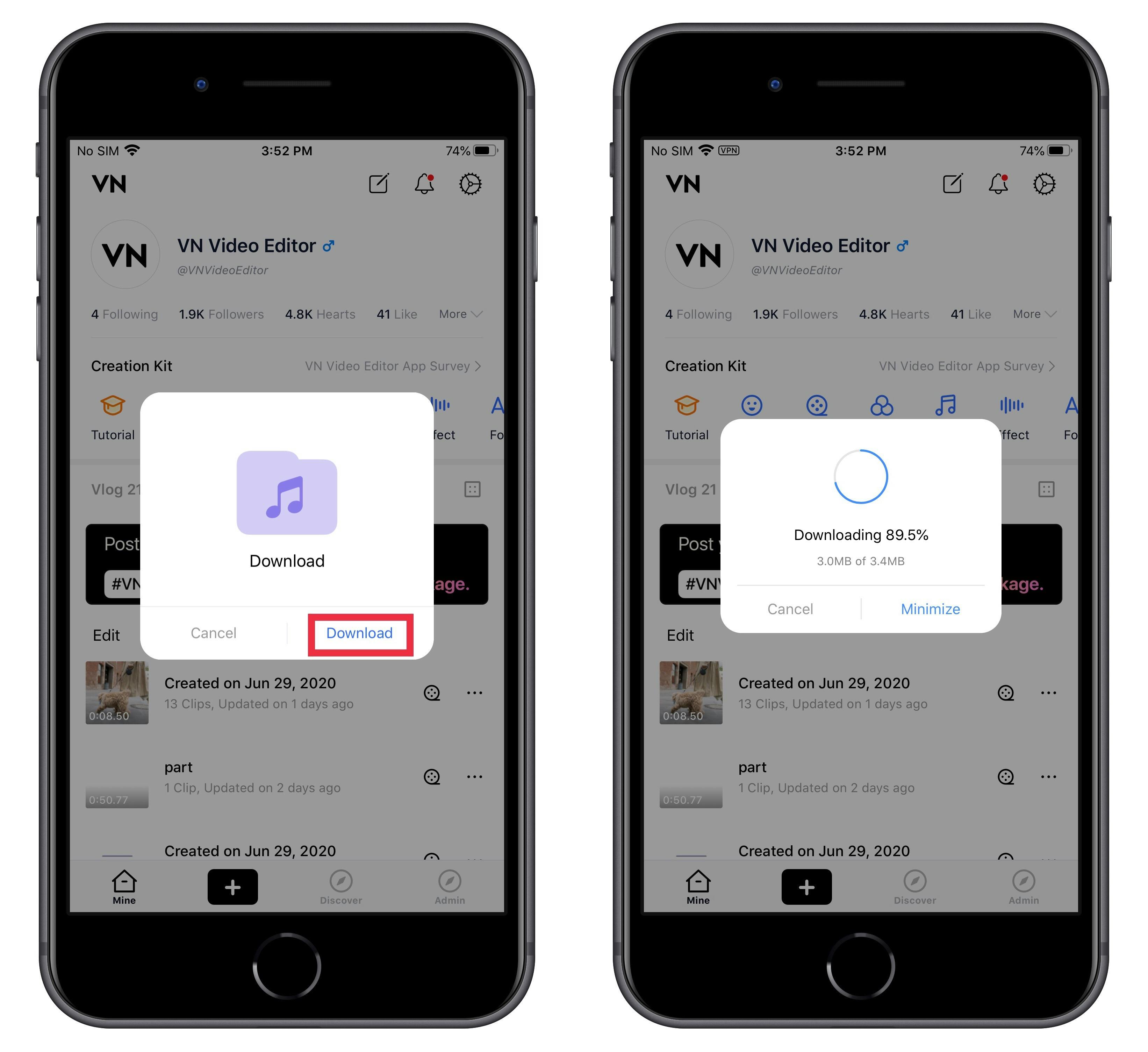
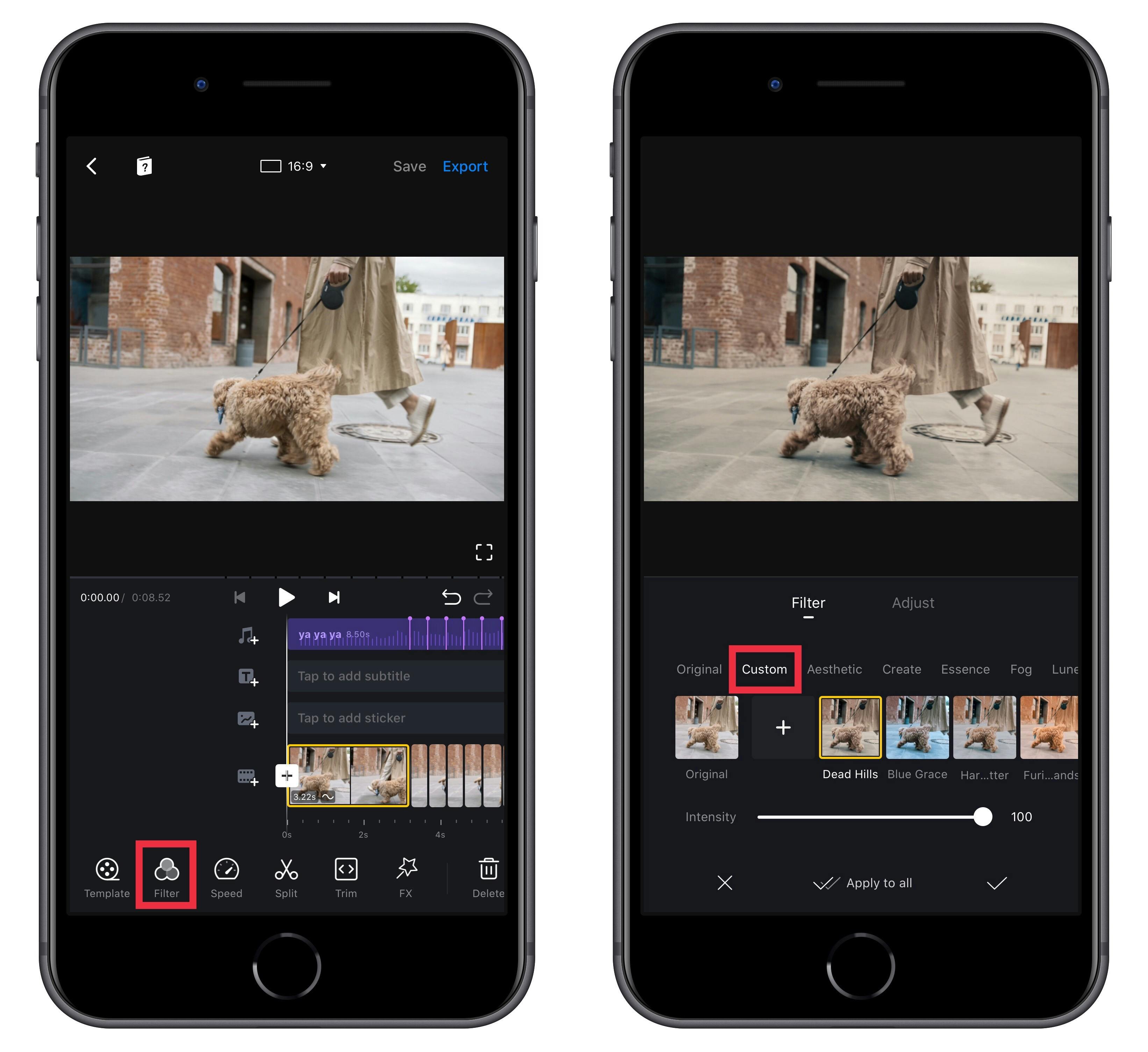
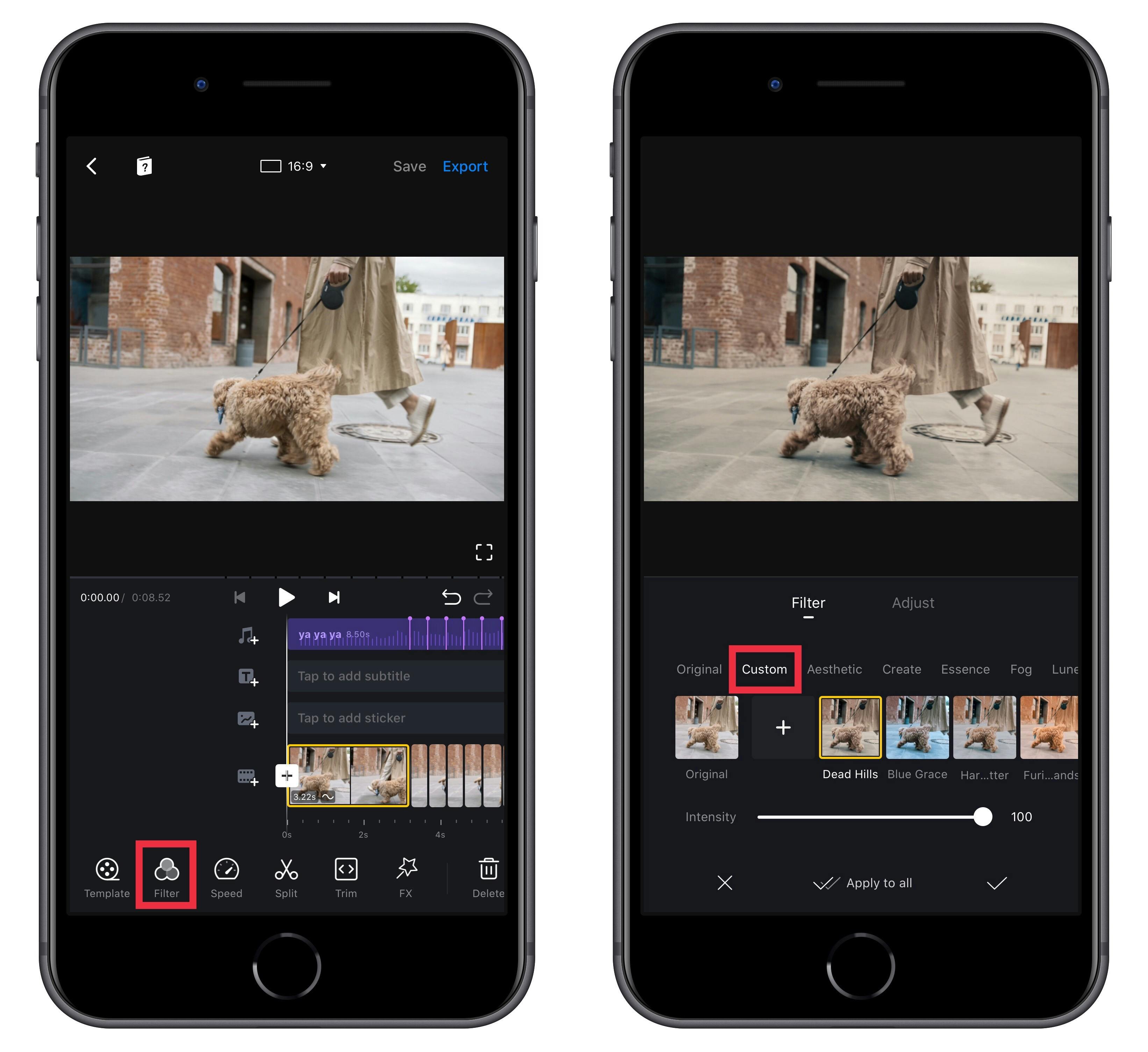
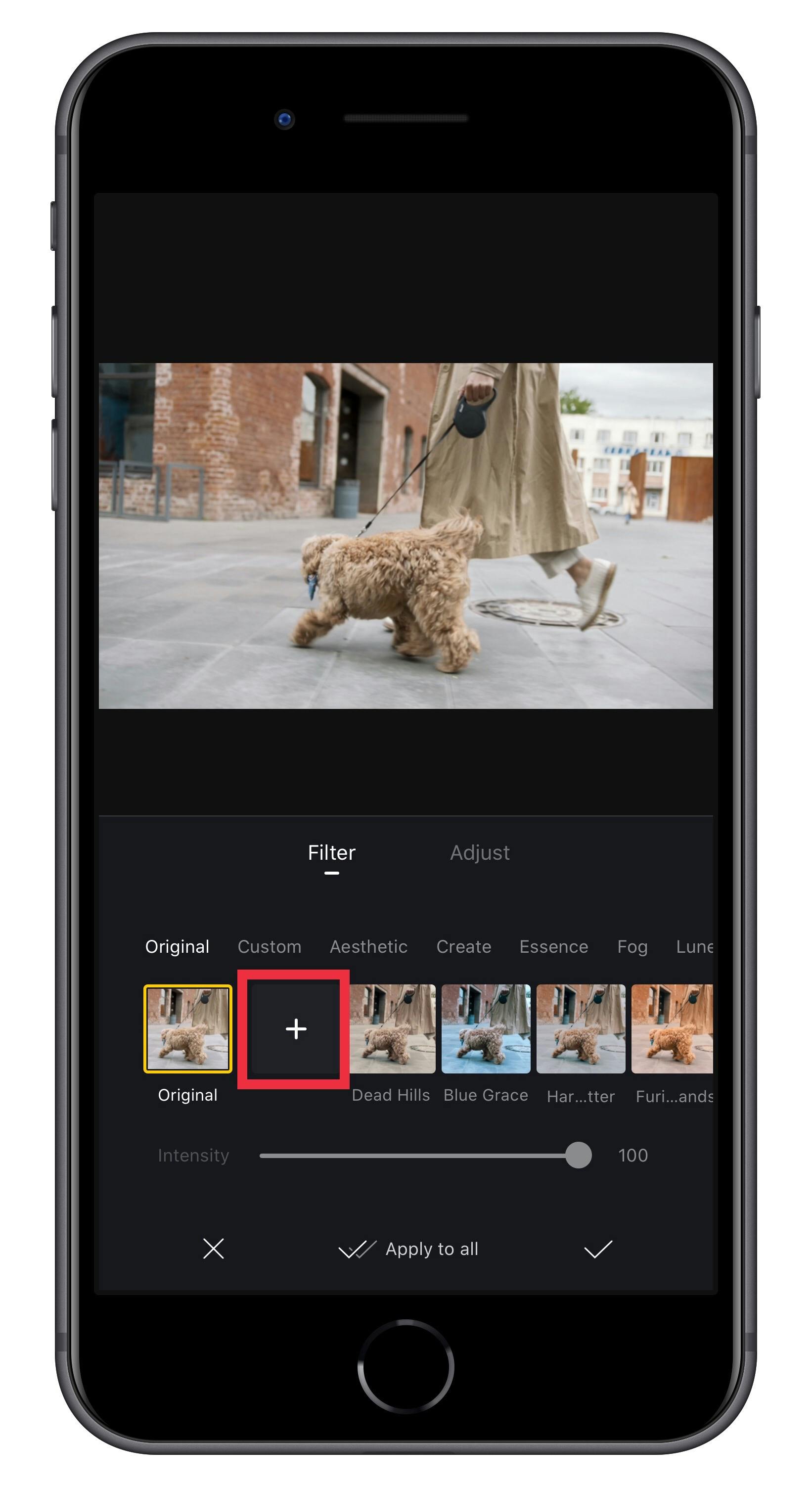
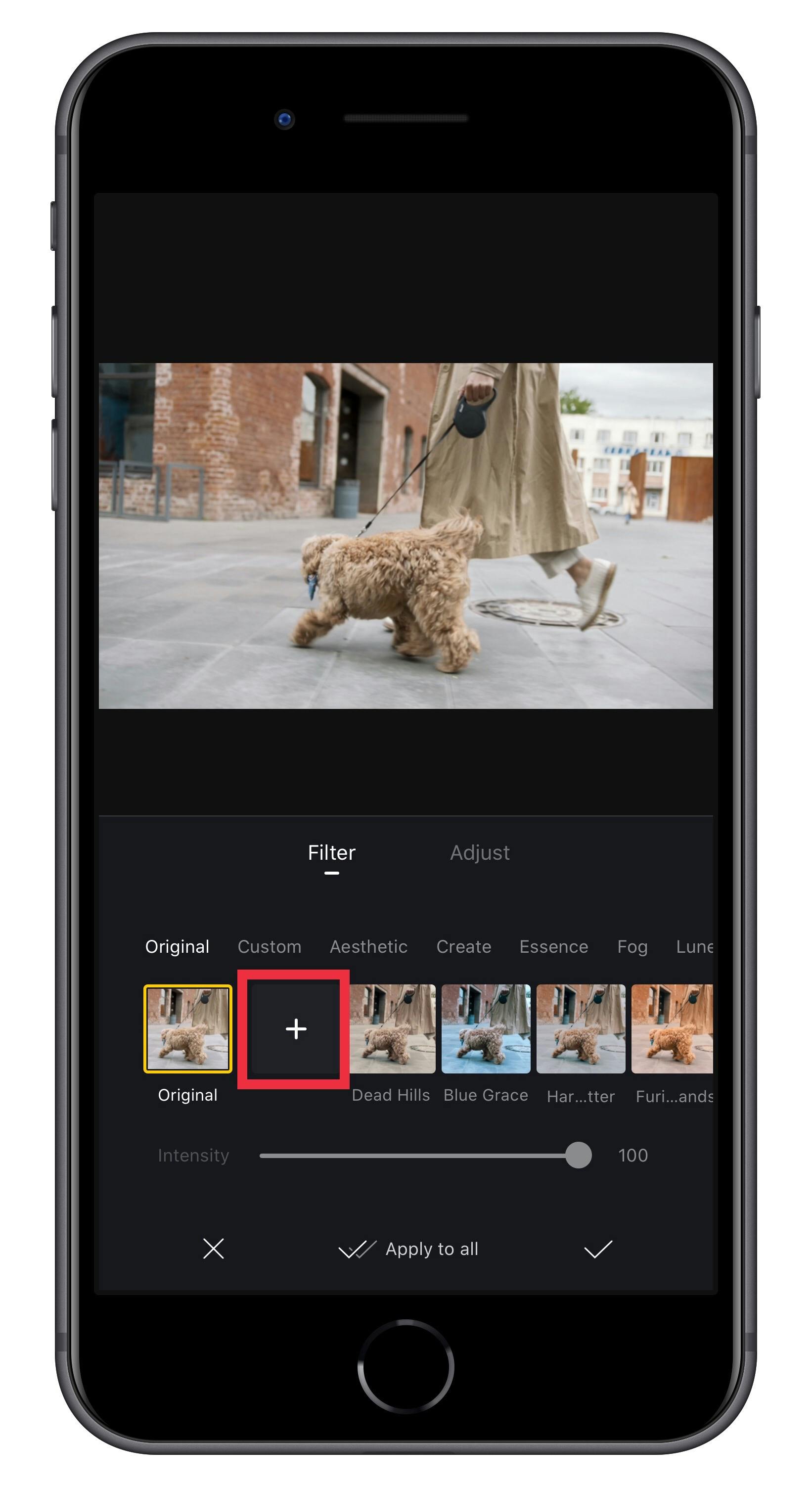
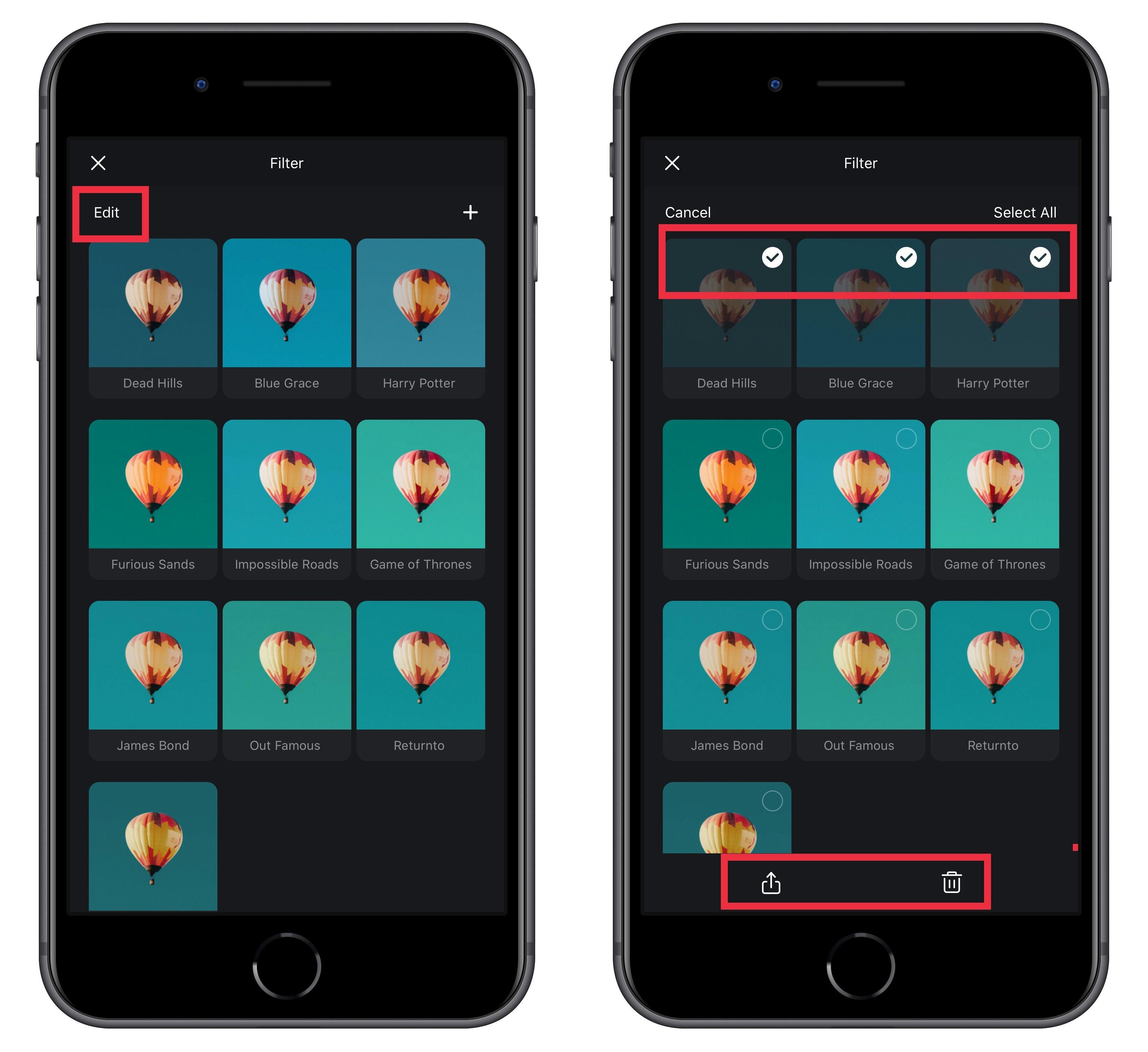
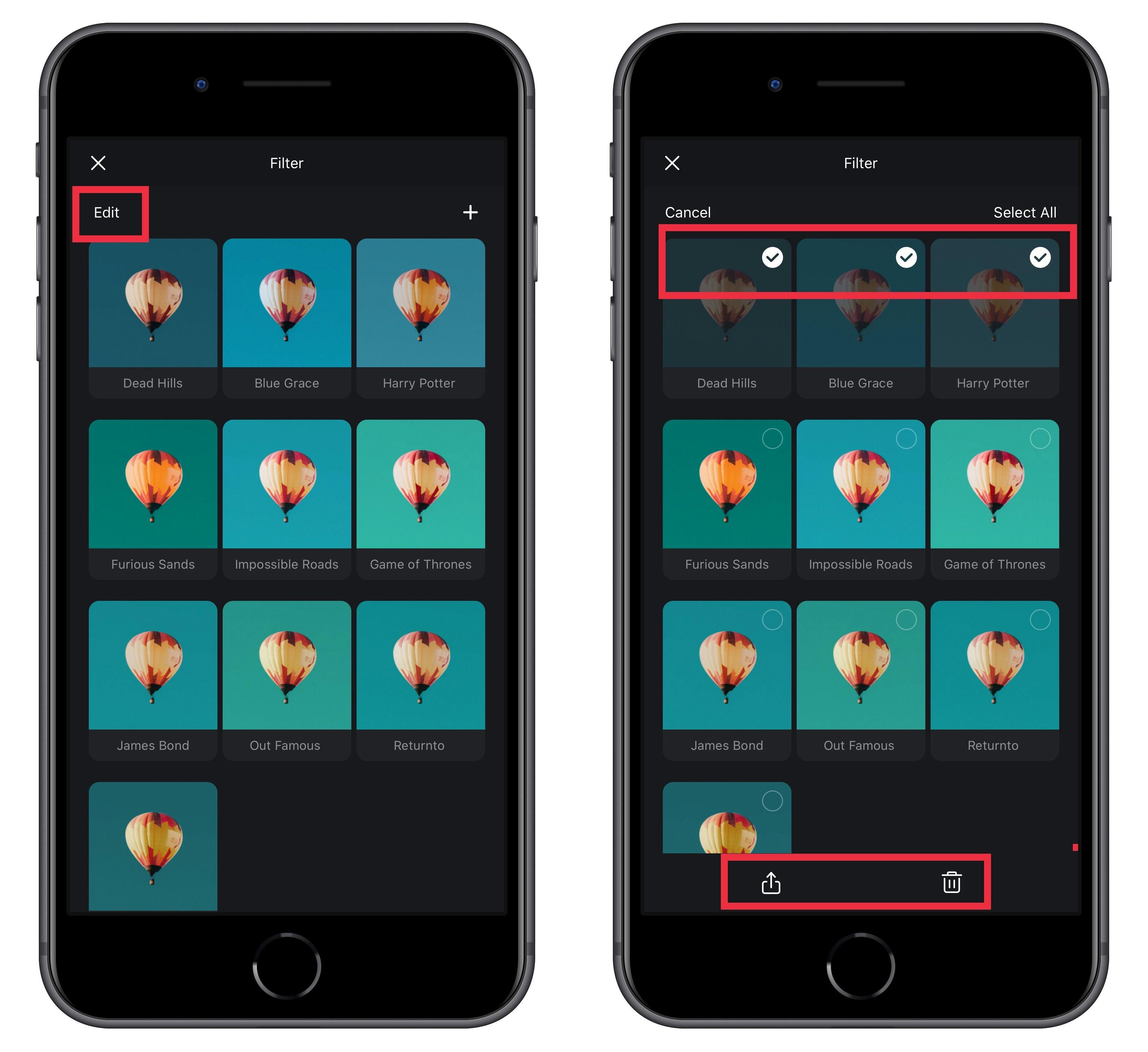
3. MP3 files( Example for Music Templates )
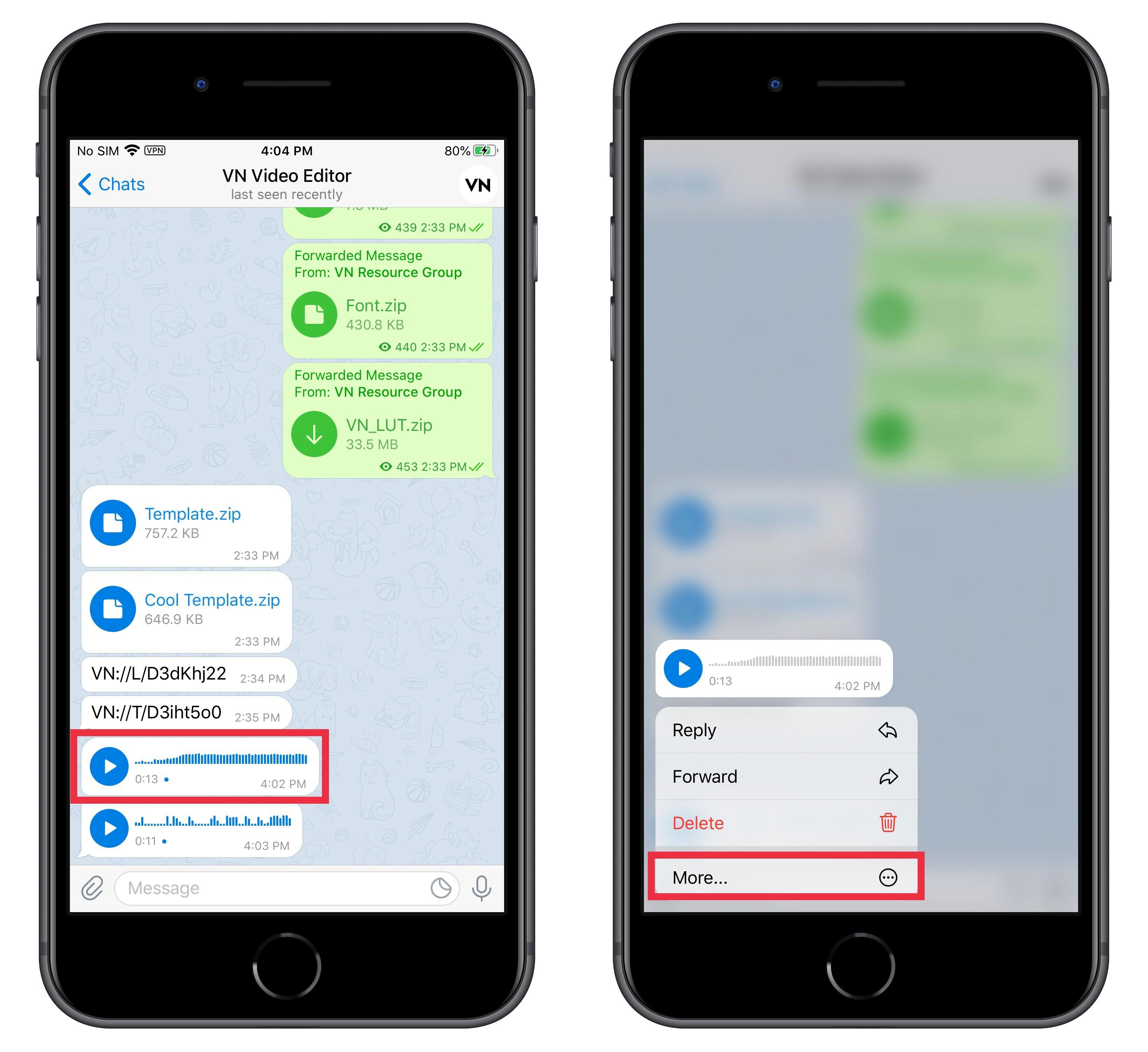
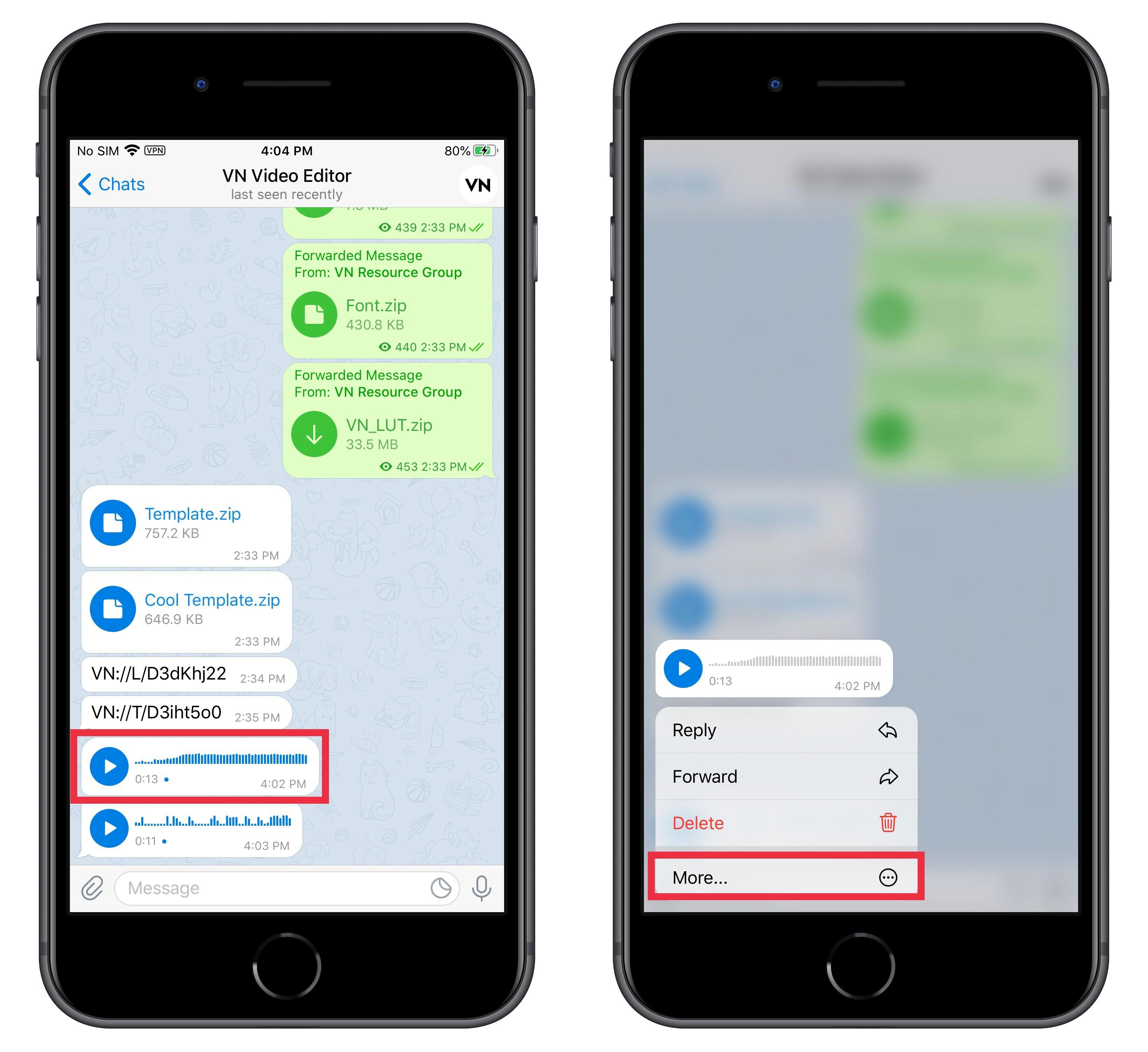
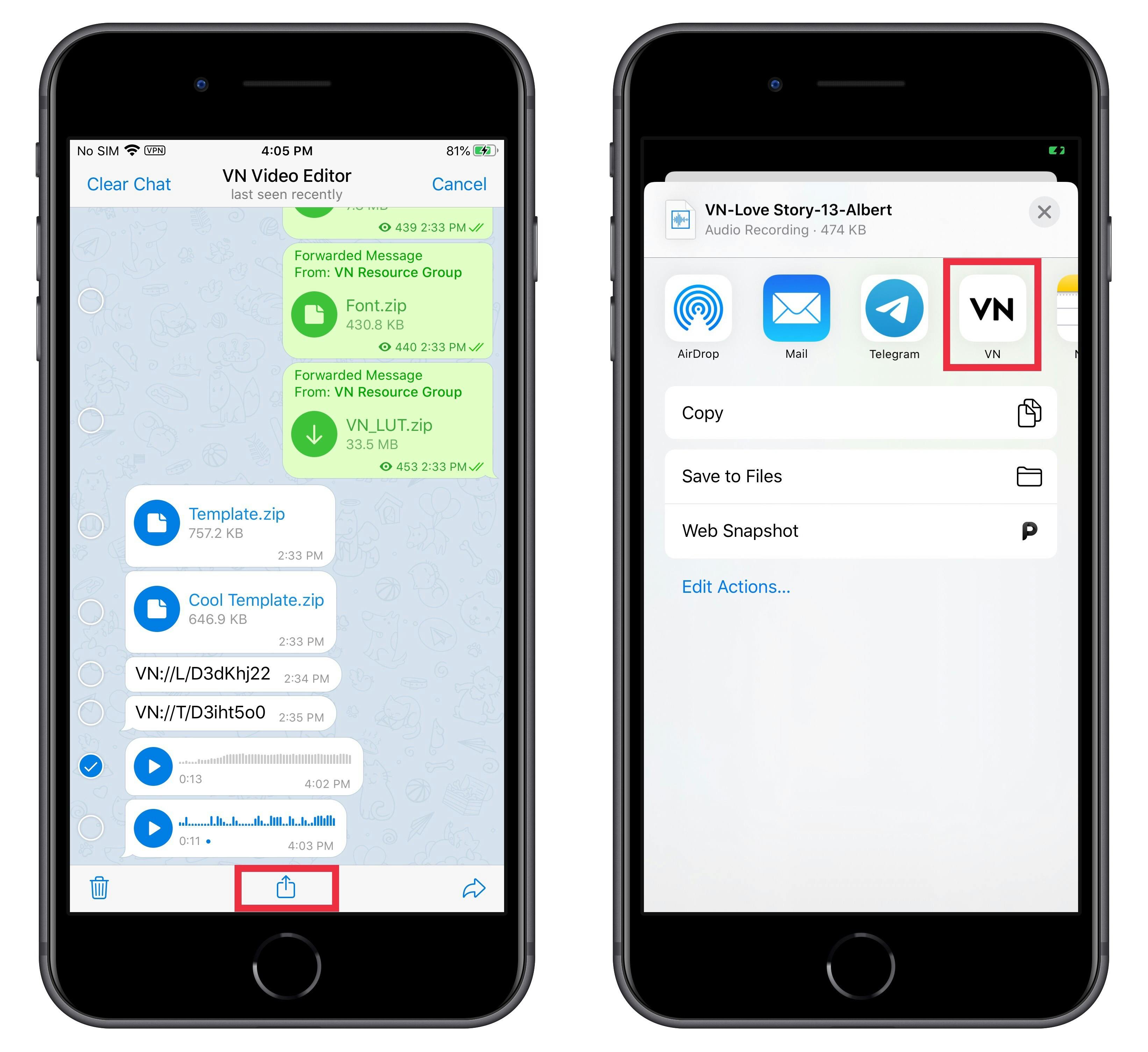
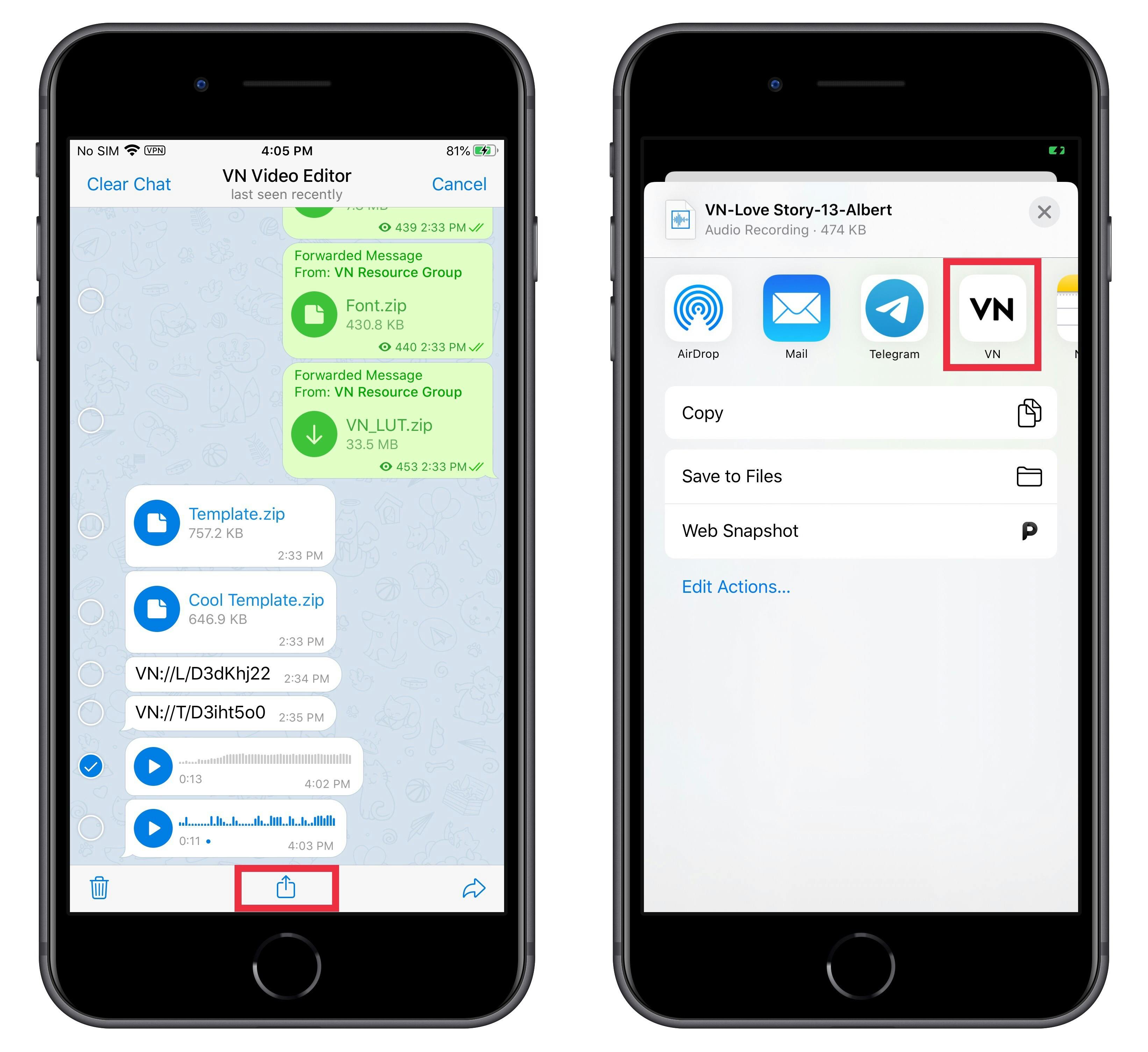
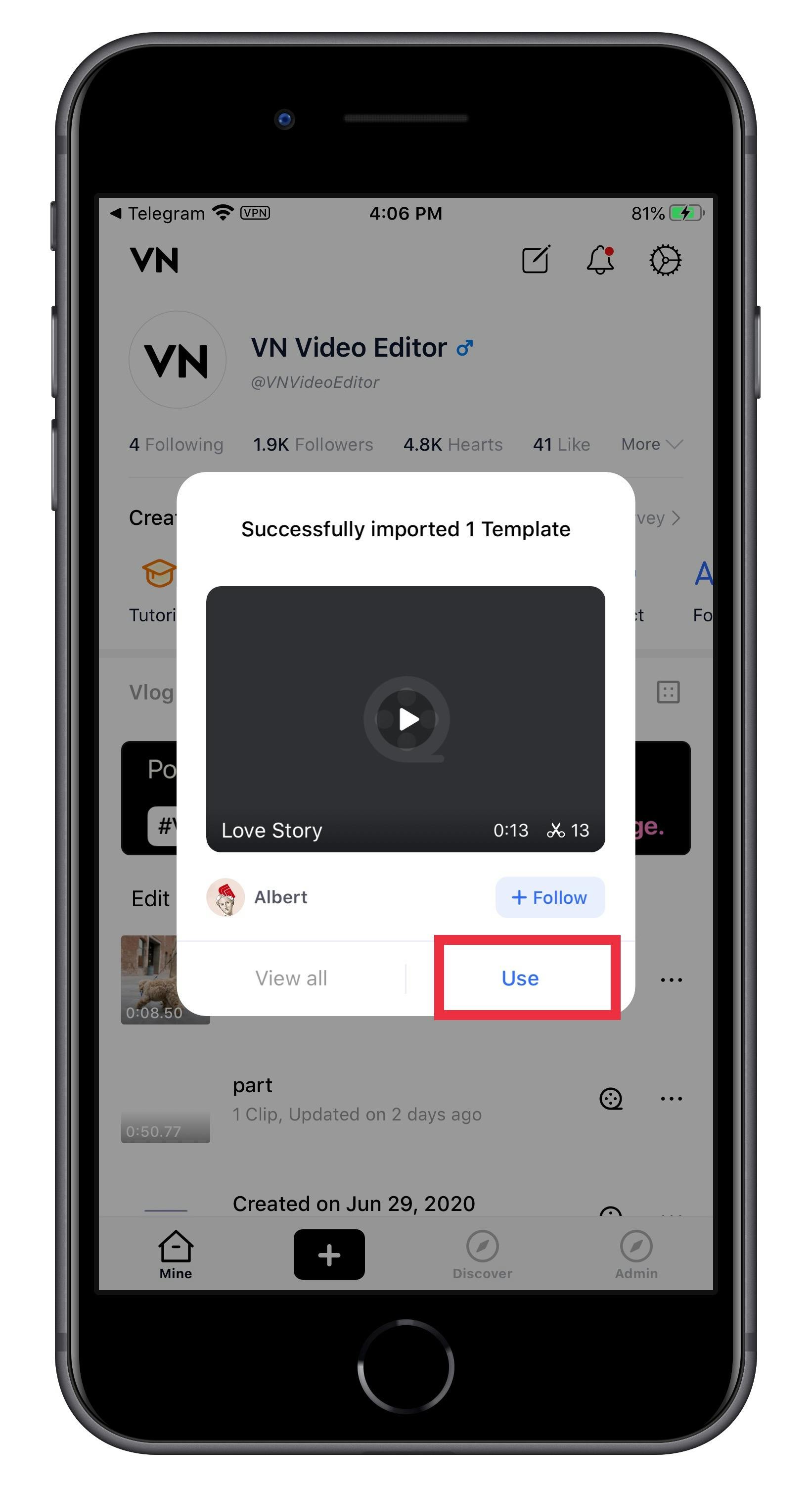
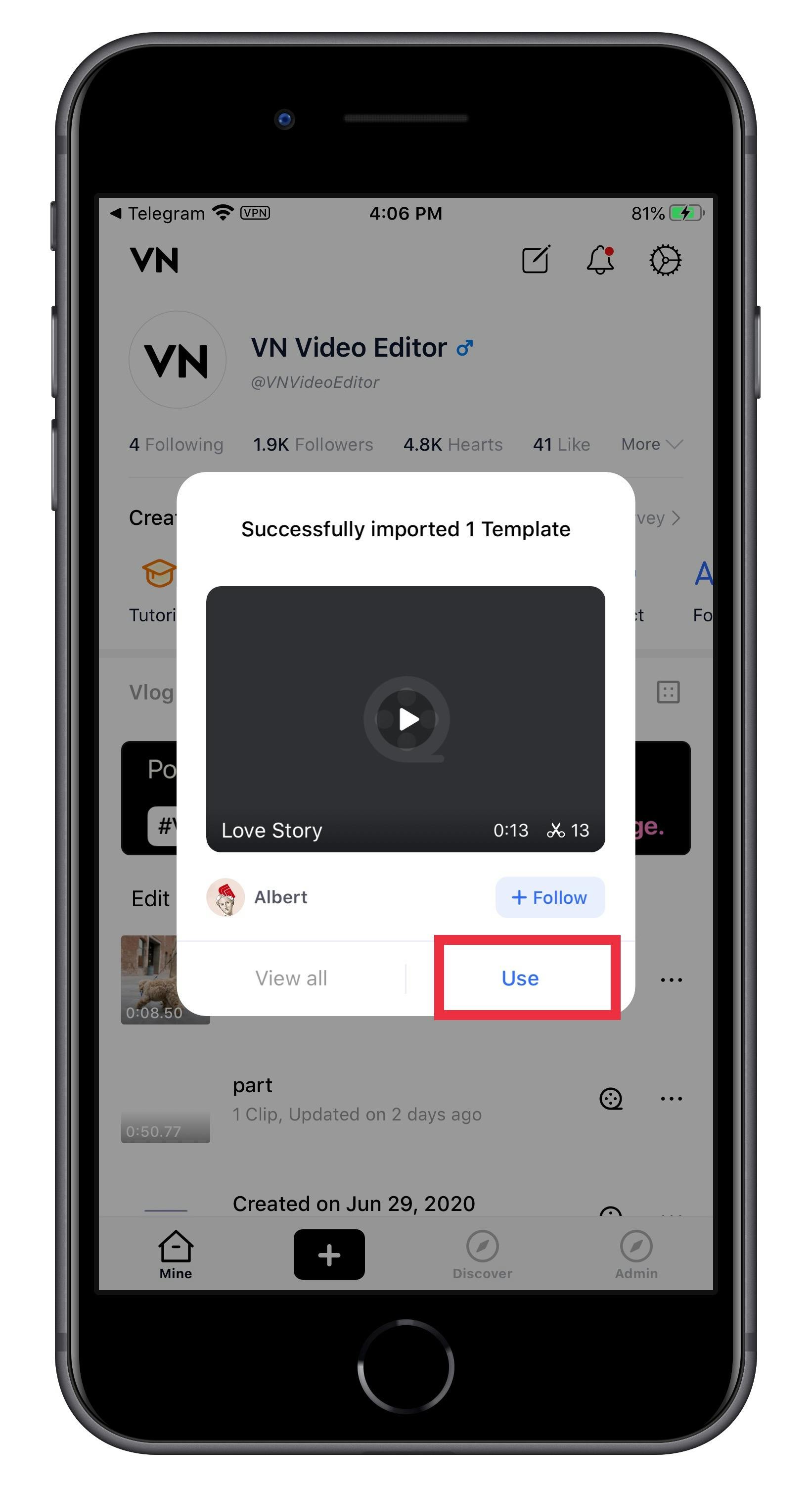
The three ways above are frequently used when you import music templates or other effect package, after this, adding special effects or transitions to create your unique video!
1. Add Special Effects to make your video different;
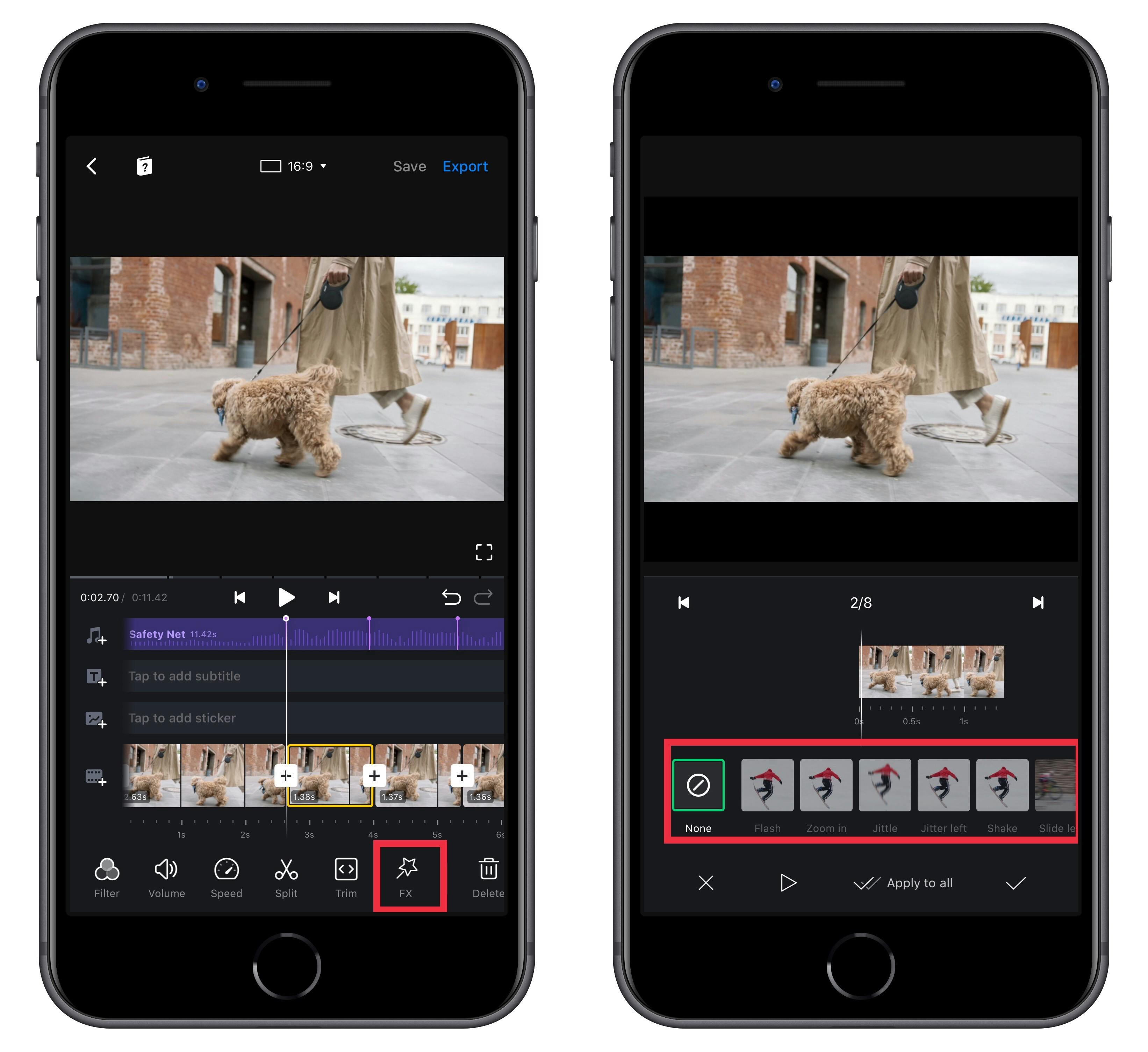
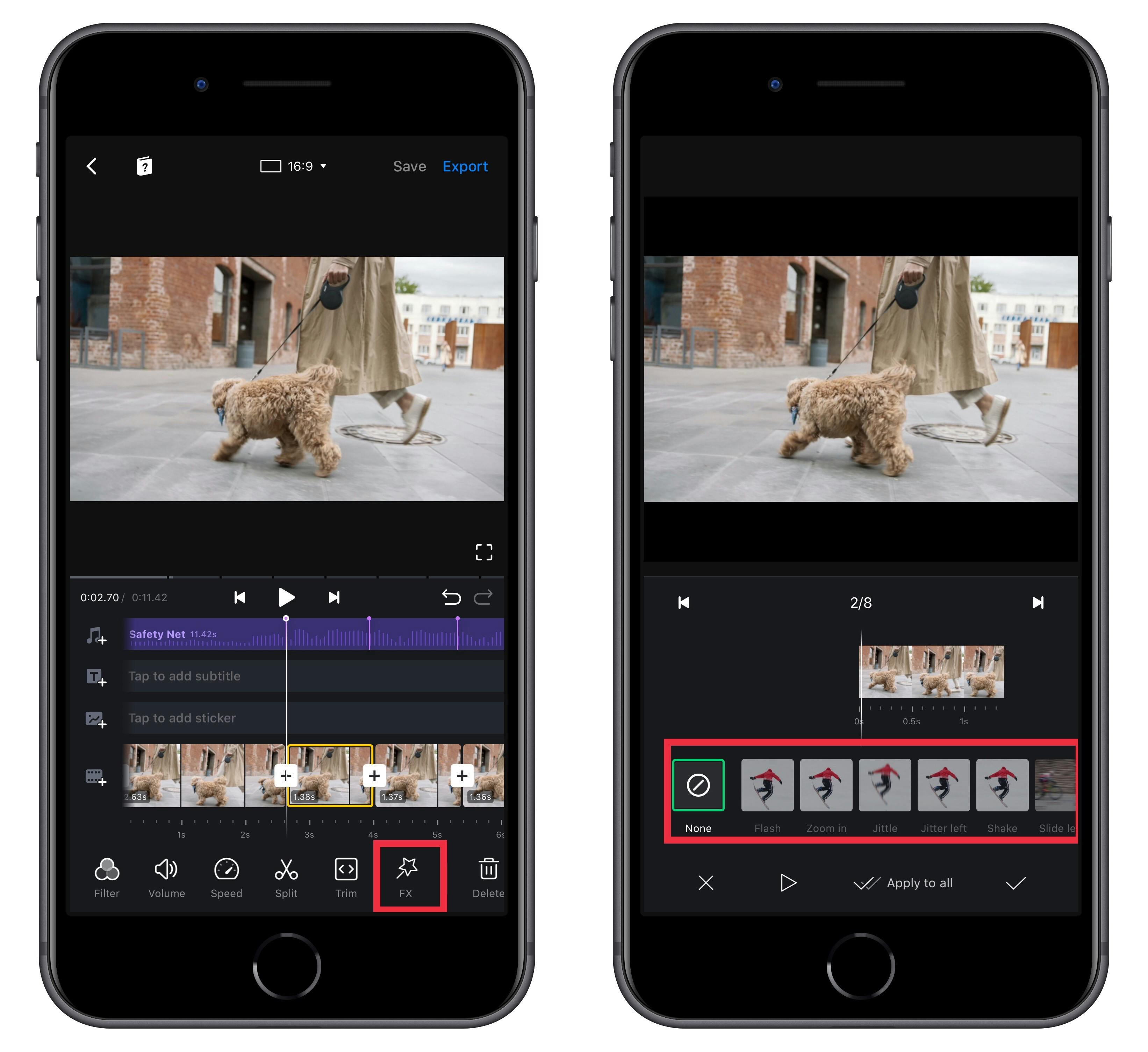
2. Add Transitions to edit your video smoothly.
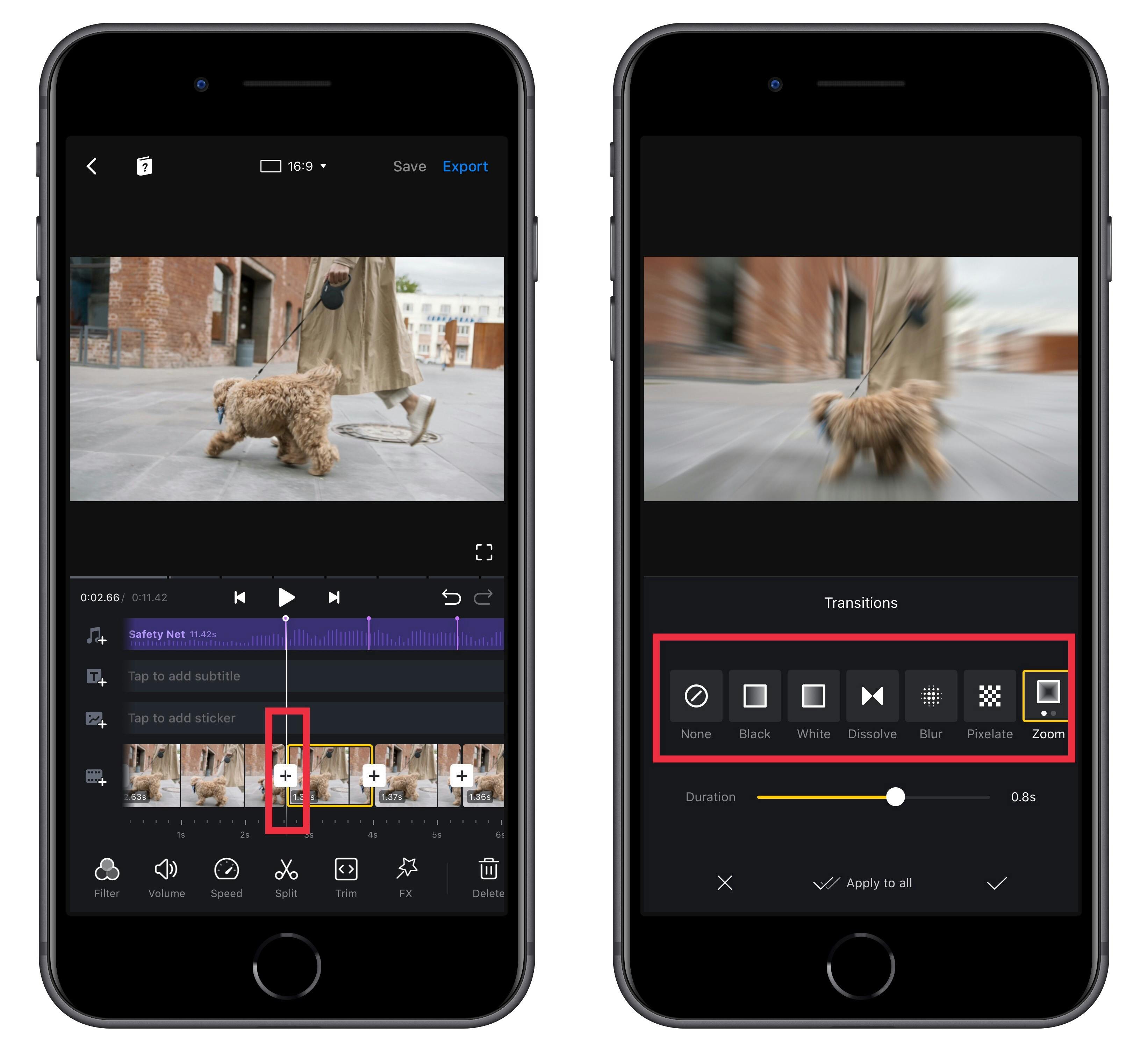
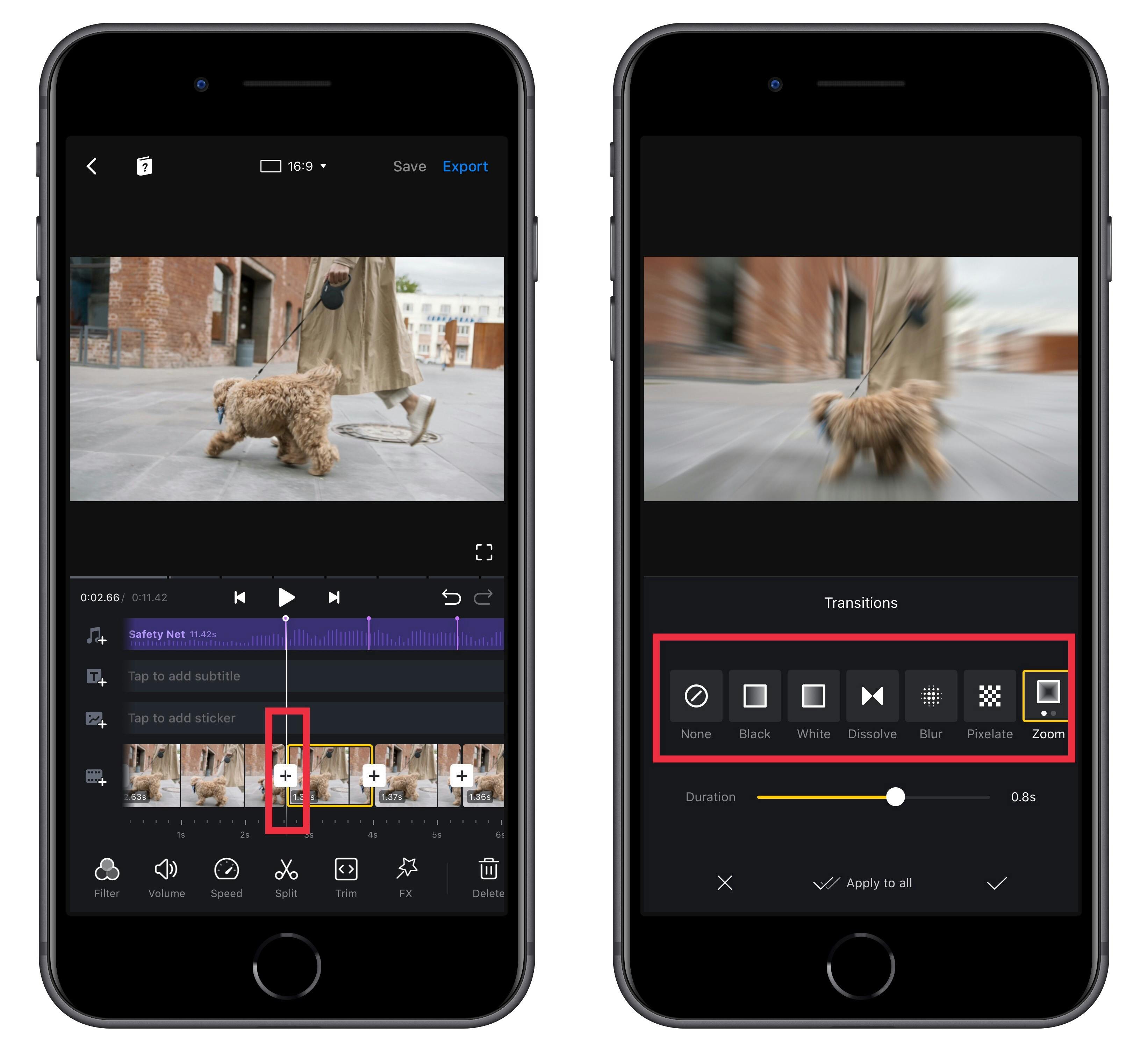
3. Change video Speed
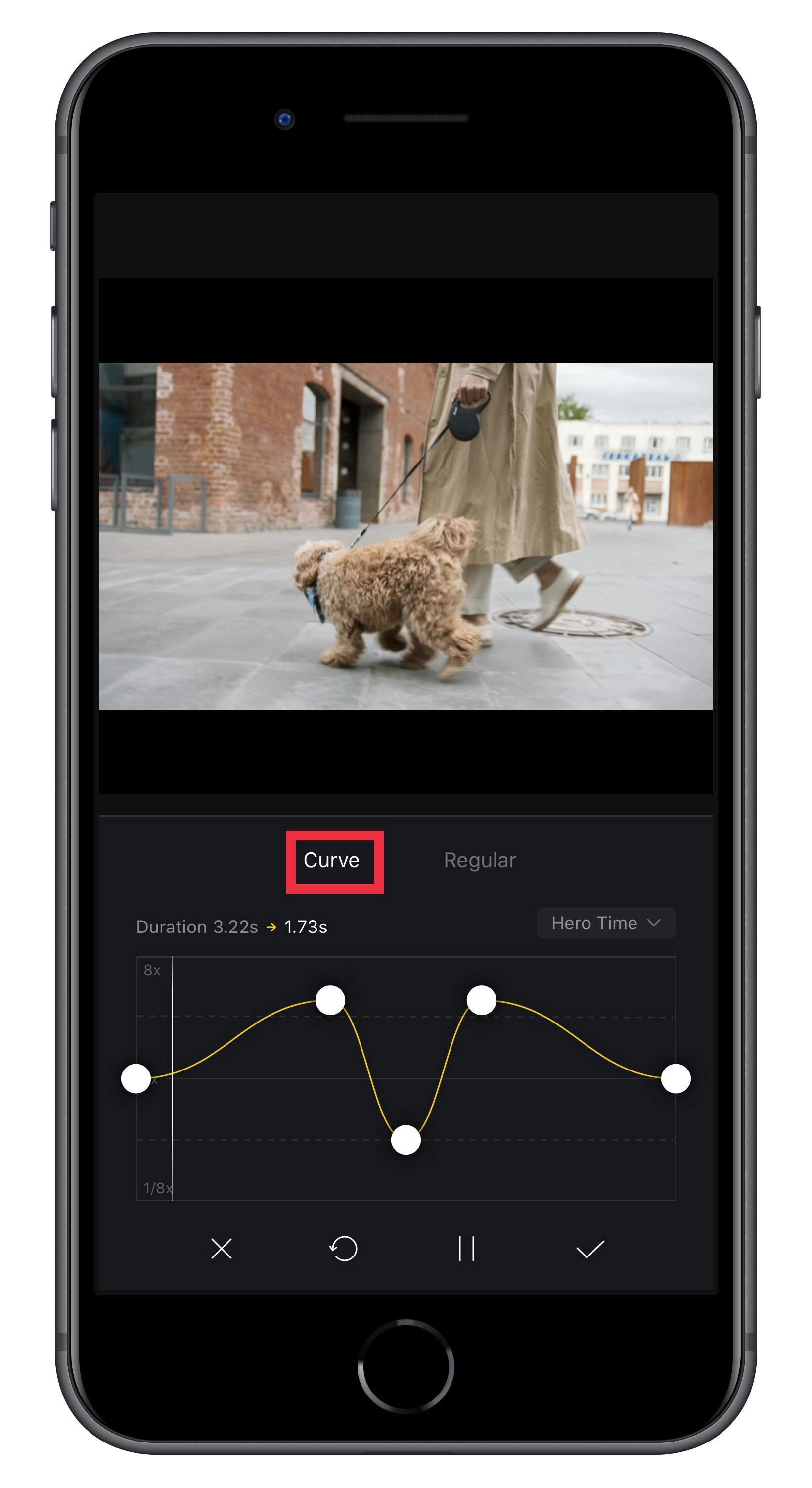
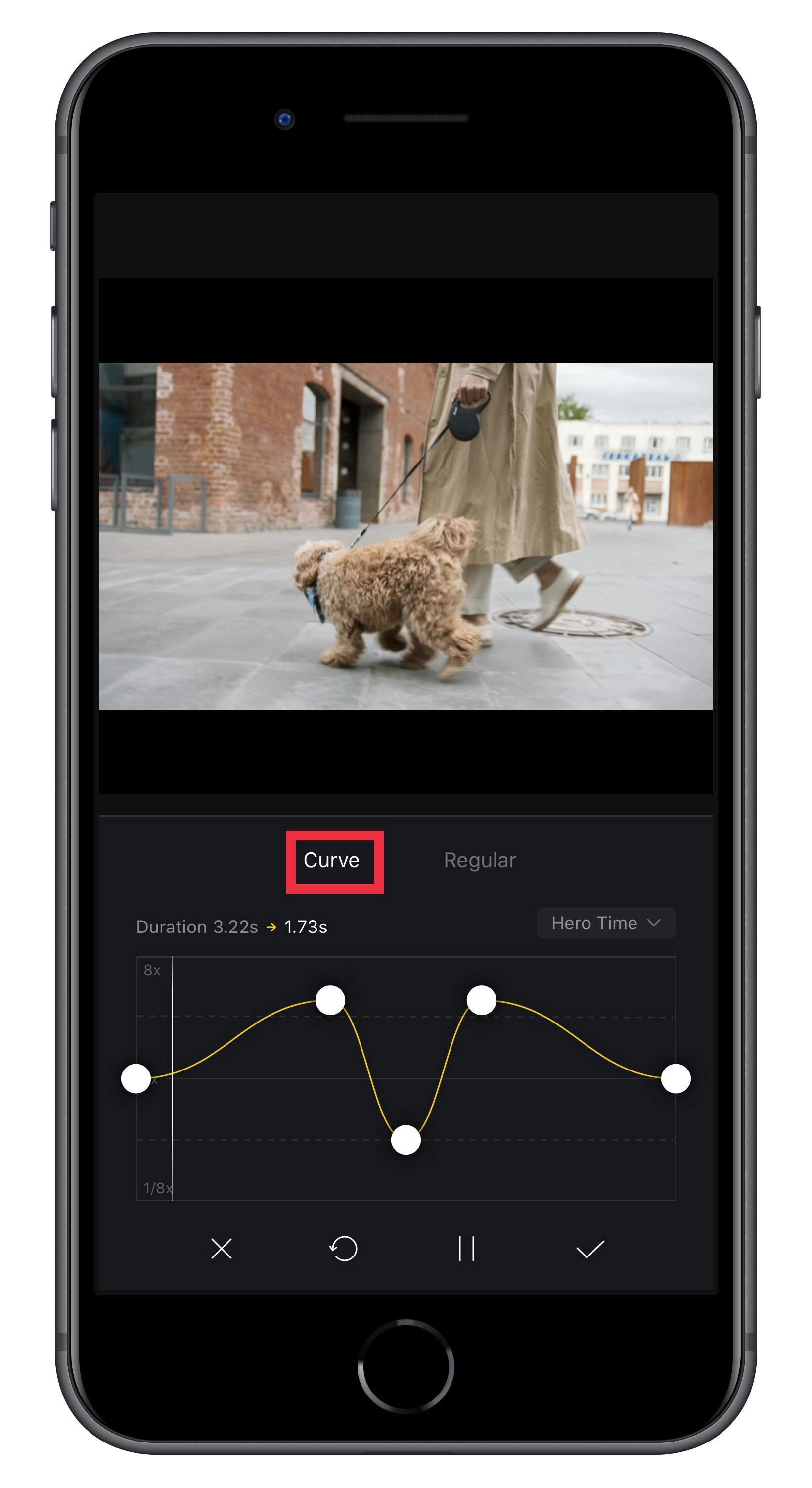
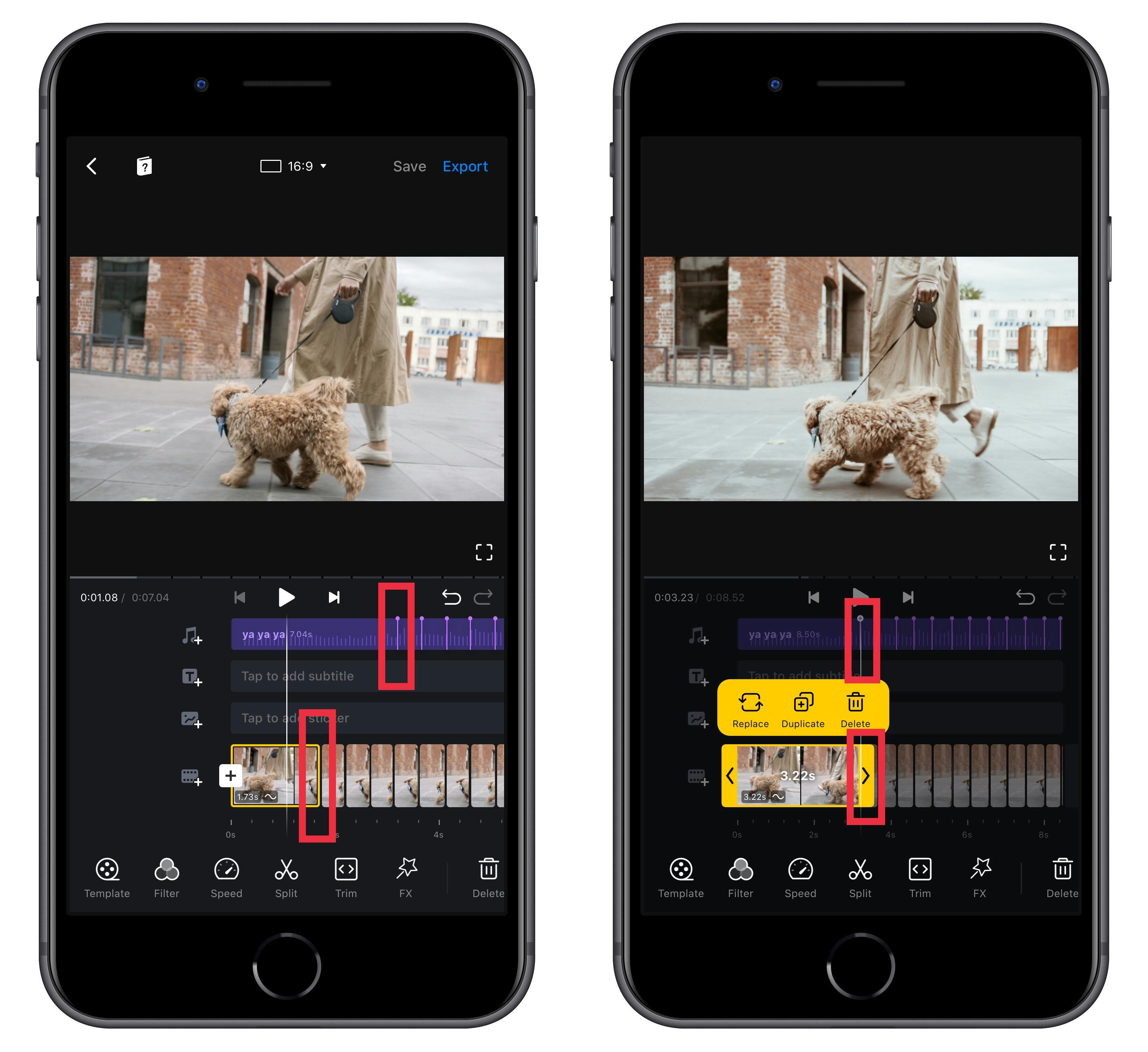
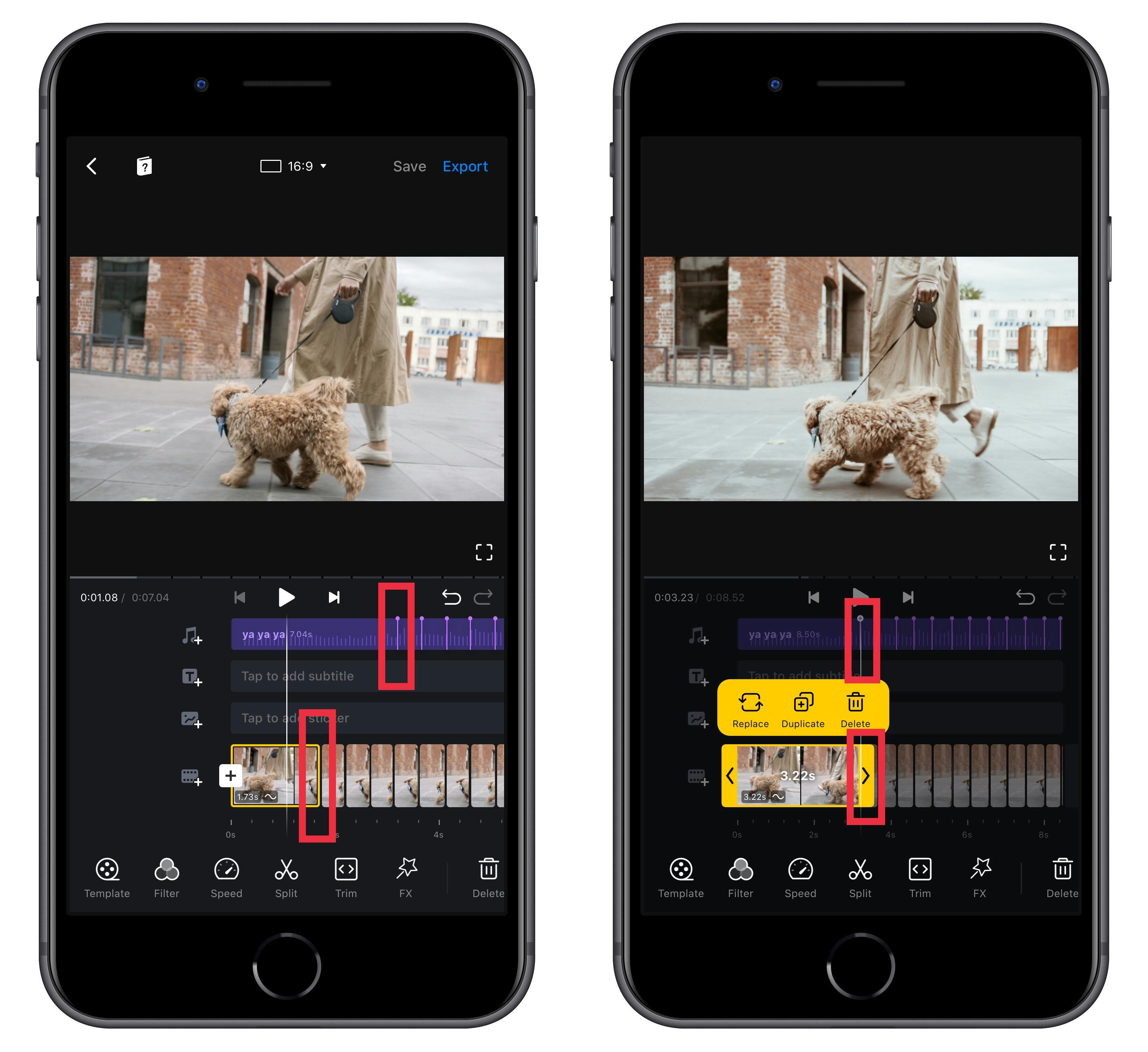
Note:
We provide you VN LUT filters package to use! Just copy this link below, open VN, then start to create your unique video!
VN://L/D3dKhj22
📞 CONTACT US
All rights reserved by VN Team.
Want to print your doc?
This is not the way.
This is not the way.

Try clicking the ⋯ next to your doc name or using a keyboard shortcut (
CtrlP
) instead.