Skip to content

Printing
What Integers, Variables, Lists, Strings are
Input()
Indexes
Printing with +
len()
Append
Del()
If and Else Statements
Elif
Casting
Functions
How to make things uppercase
For loops
How to keep track of points
While Loops
Turtle
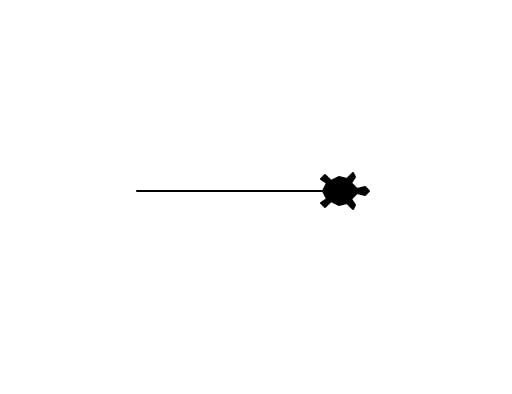
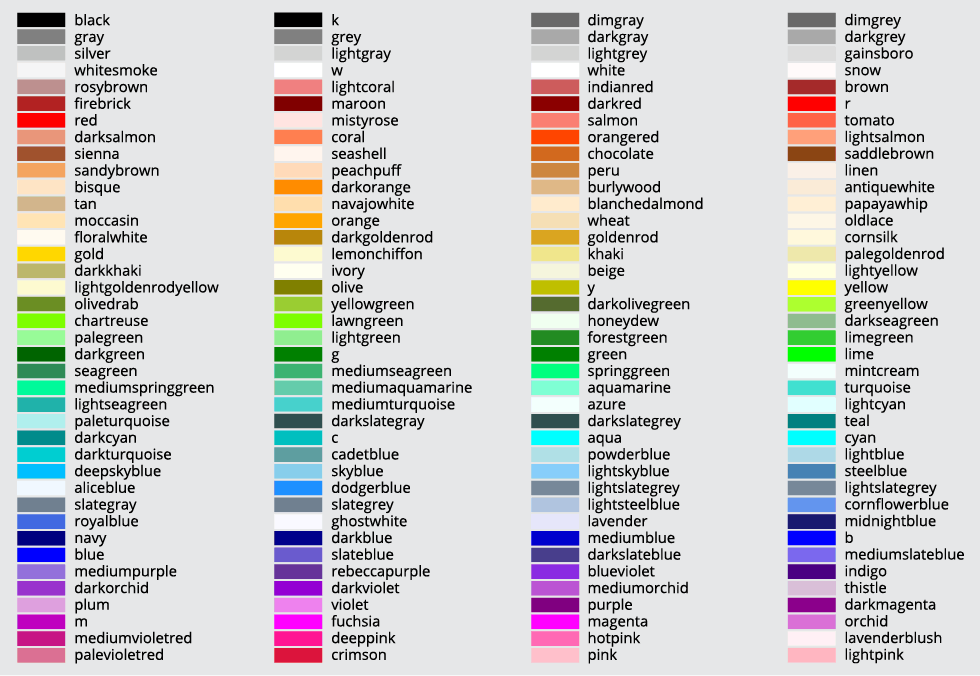
Cryptography
MatPlotLib.Pyplot
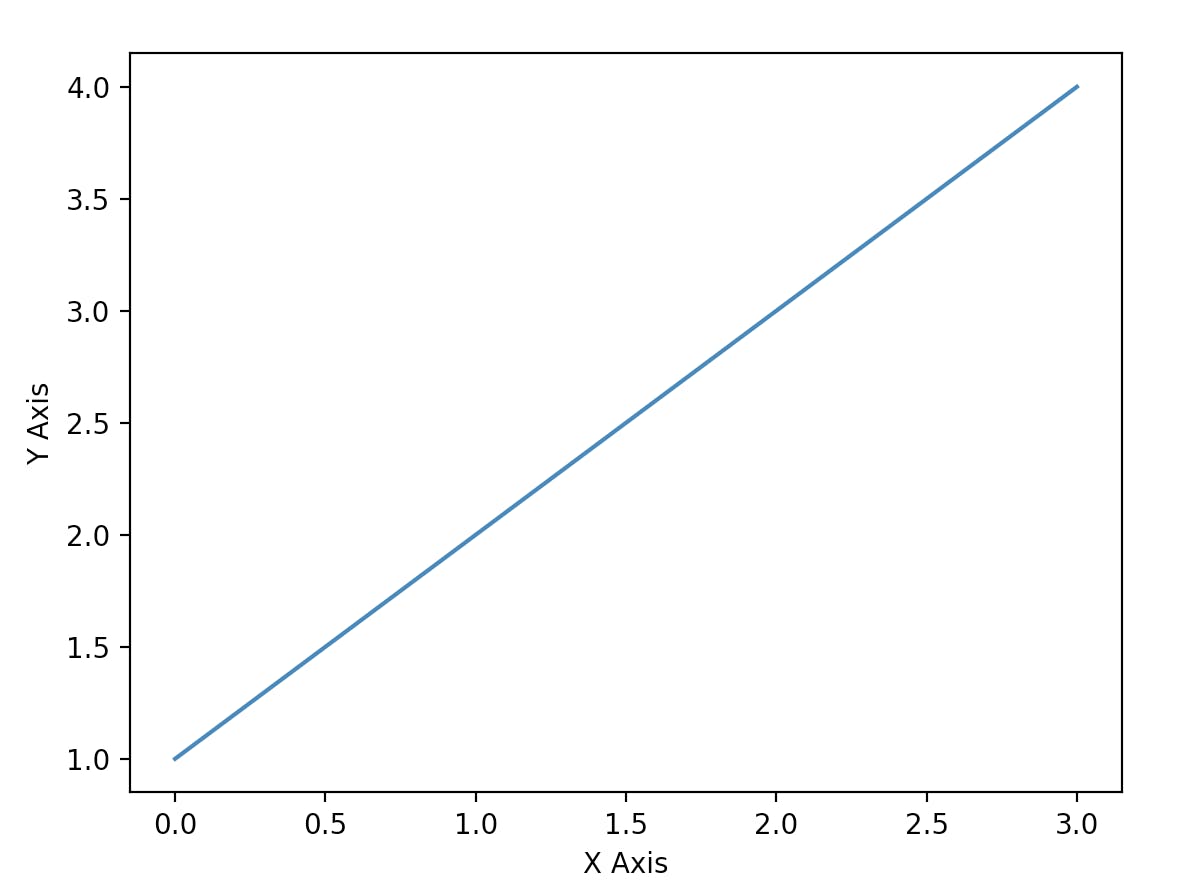
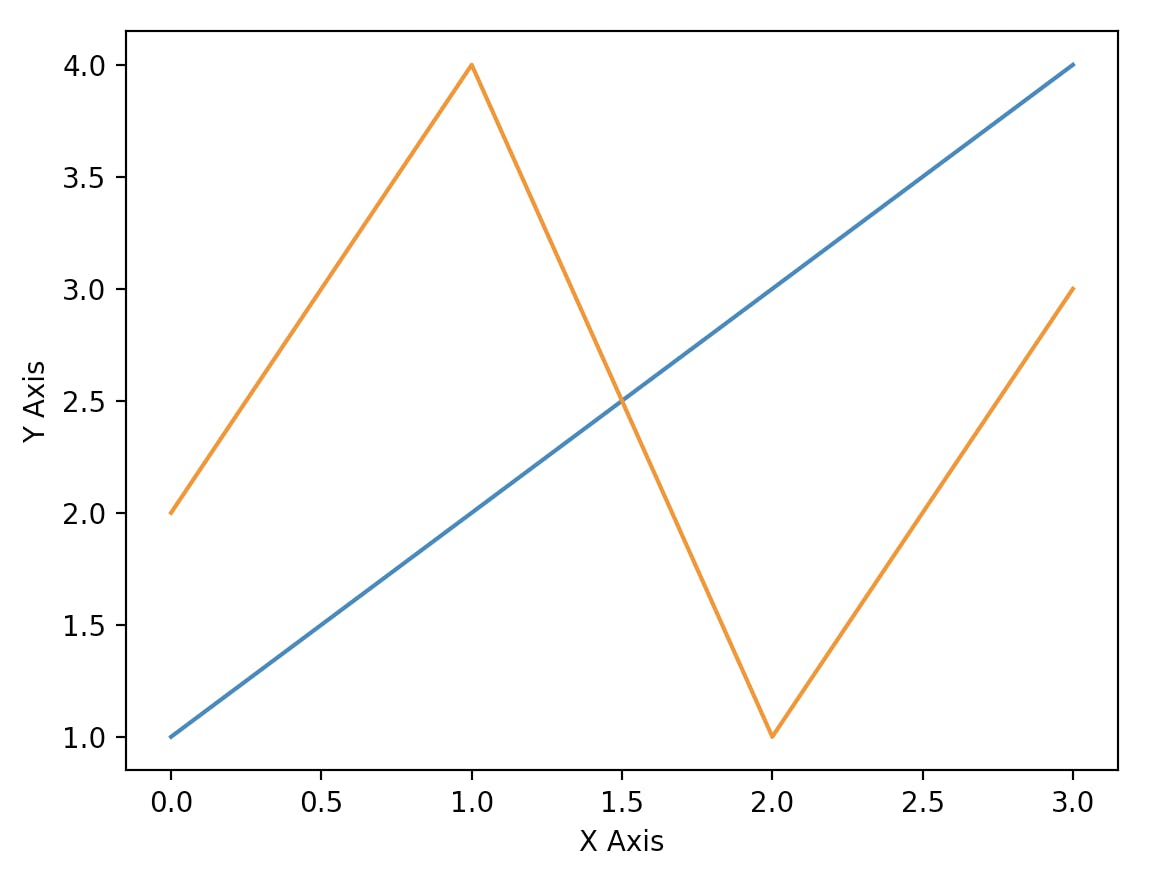
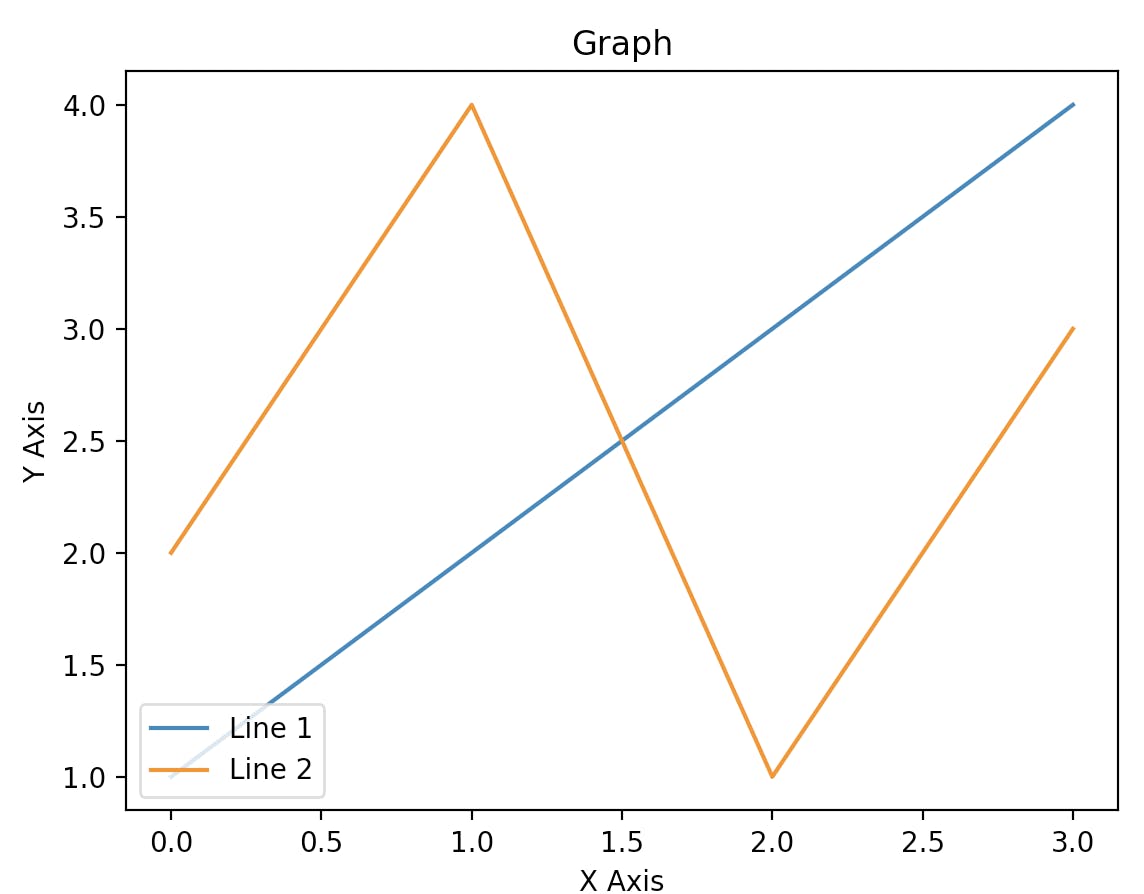
Time
Pygame
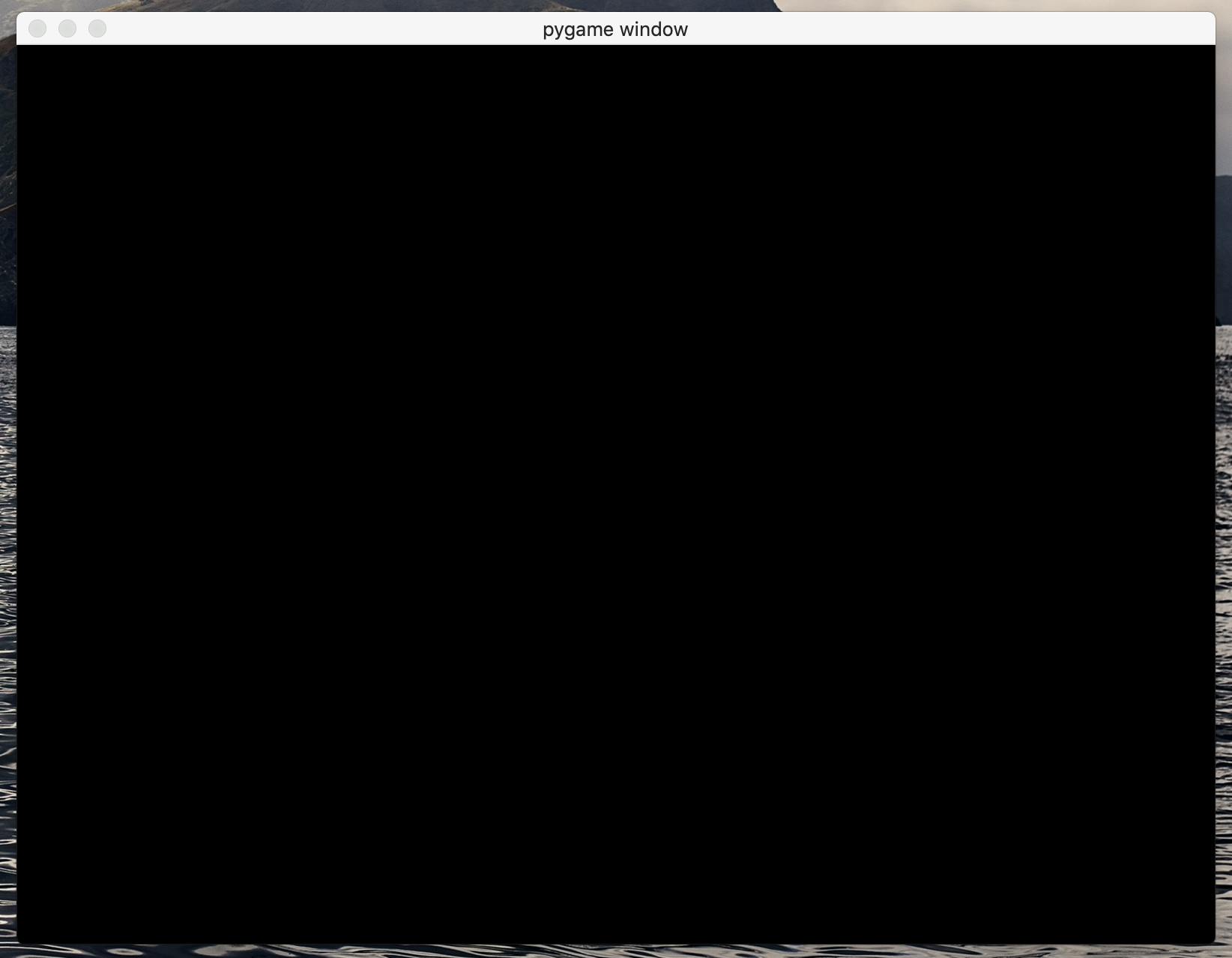

Want to print your doc?
This is not the way.
This is not the way.

Try clicking the ⋯ next to your doc name or using a keyboard shortcut (
CtrlP
) instead.