Skip to content
Meet Coda
 I'm a familiar doc with new tricks.
I'm a familiar doc with new tricks.
Friendly, familiar, and super powerful.
Start typing on the page.
Try something simple, like your name: [ double_click_here ]
List your two favorite ice cream flavors:
Now, try some of these fun (and easy to create) interactions.
1. Switch the toggle to the Done position:
Done
2. Now, drag the blue dot until the slider value displays 100:
000
03. Click the reaction that best reflects what you think of Coda so far:
I love it. 
It’s ok. 
What’s happening? 
←Click the arrow to expand or hide blocks of text.
Nice! 👏
Collapsible headers keep things tidy and help doc-viewers stay focused. To make any header collapsible, just click on the kebab menu (three dots) to the left of a header.
Introducing the slash command, Coda’s (not so secret) superpower.
Type / anywhere in your doc to call up a menu of Coda’s building blocks.
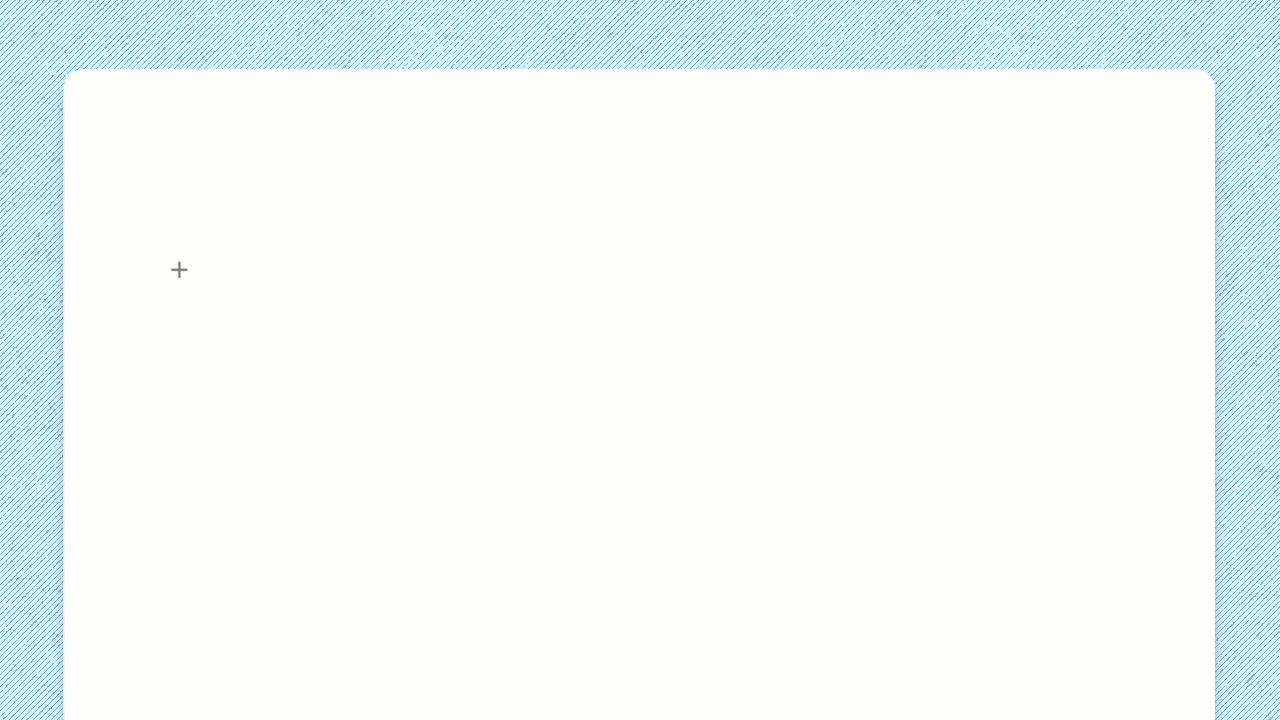
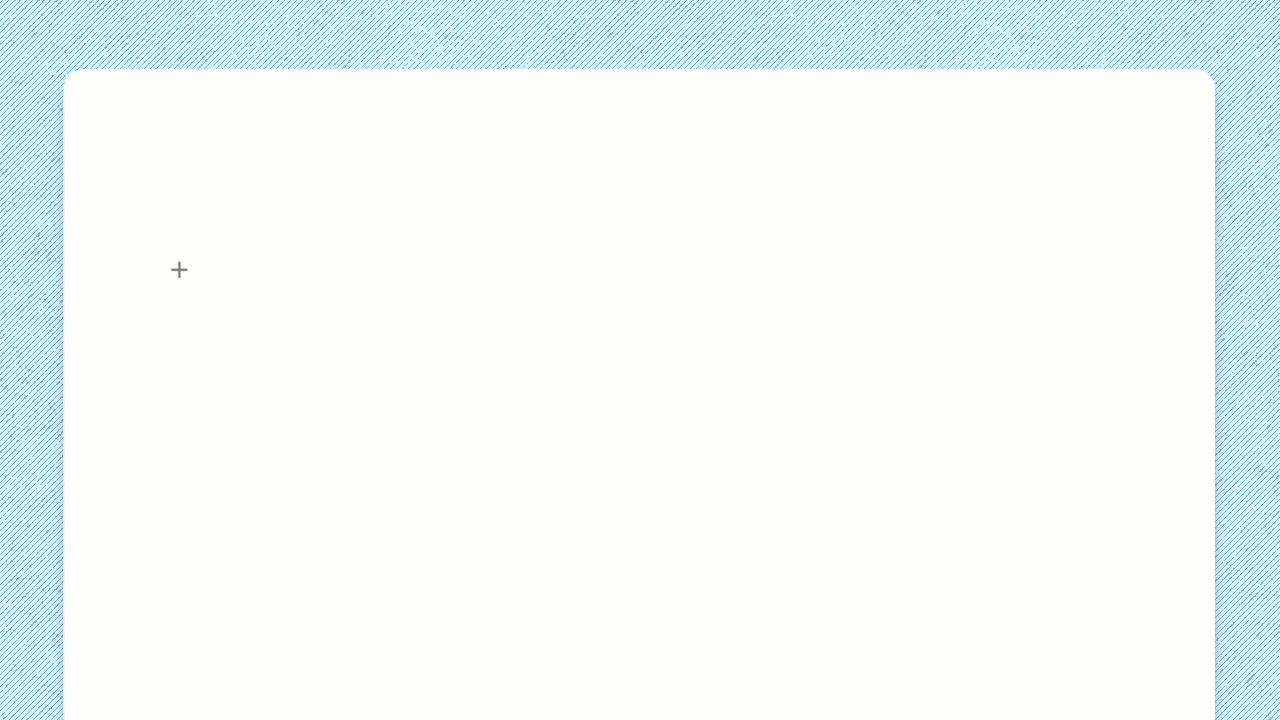
You can also speed up your doc-building by typing /templates to choose from a list of pre-created content.
If you know the name of a template you’d like to use — like voting table, task board, or meeting notes — you can use the slash command to insert them.
👇 Try it. Type /voting table here:
Keep growing docs organized with pages and subpages.
Pages and subpages are the basic scaffolding of Coda. You can have as many pages as you like, giving your doc infinite depth to grow your ideas.
See it in action. 👀
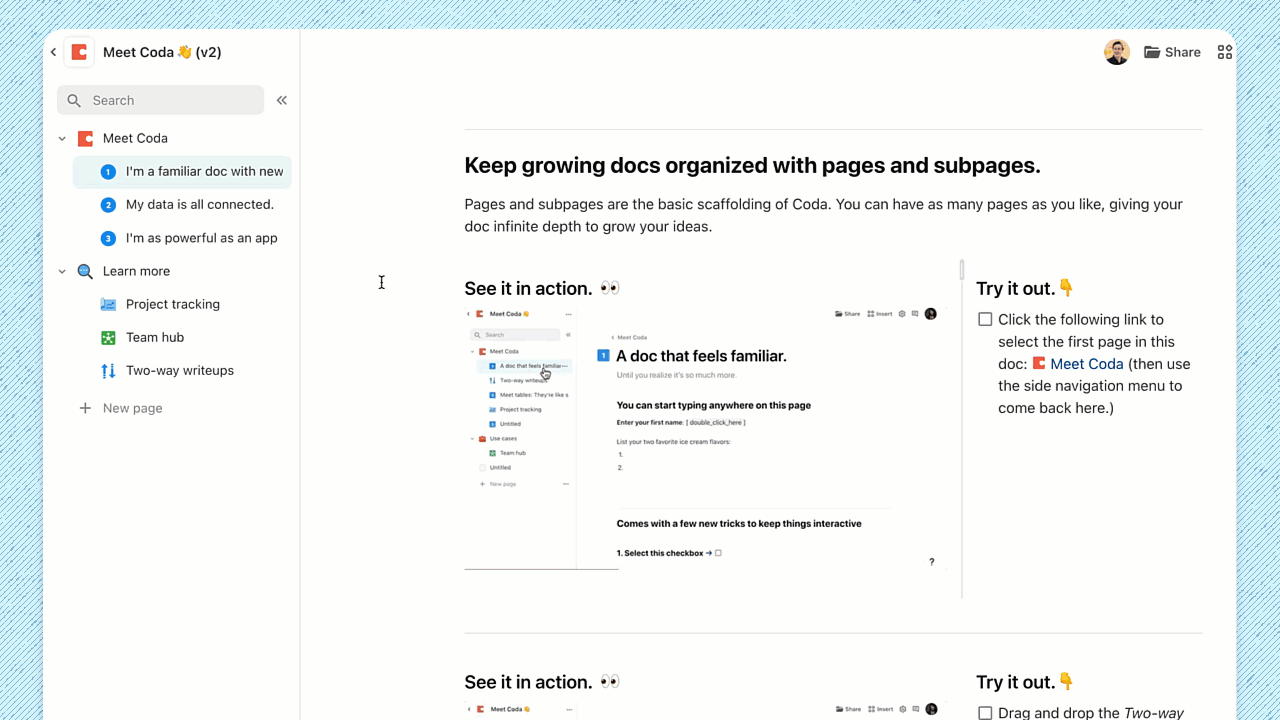
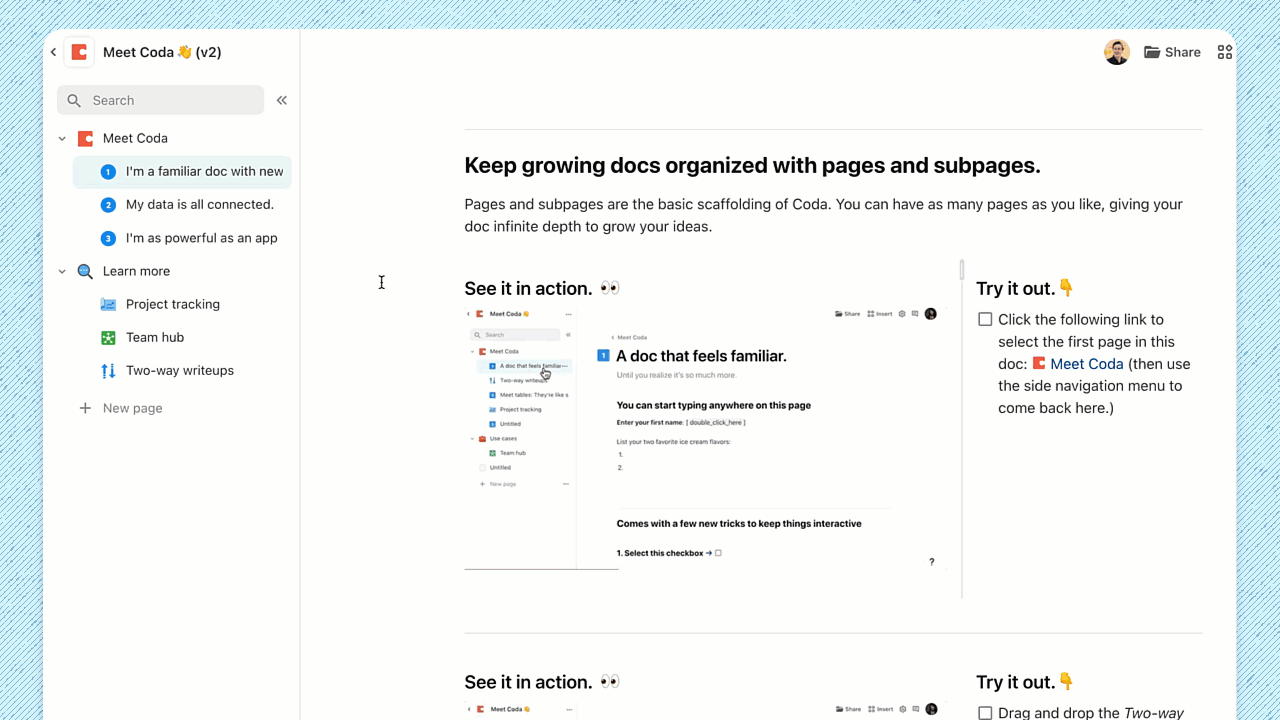
Try it out.👇
See it in action. 👀
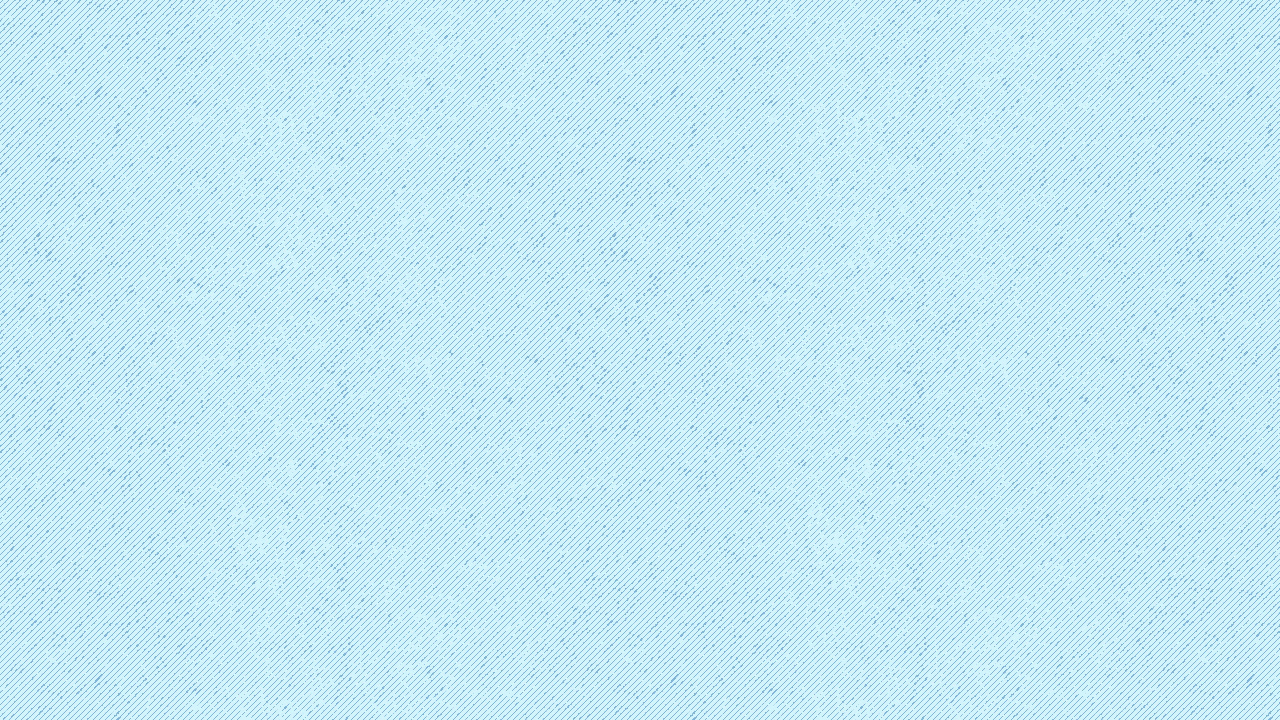
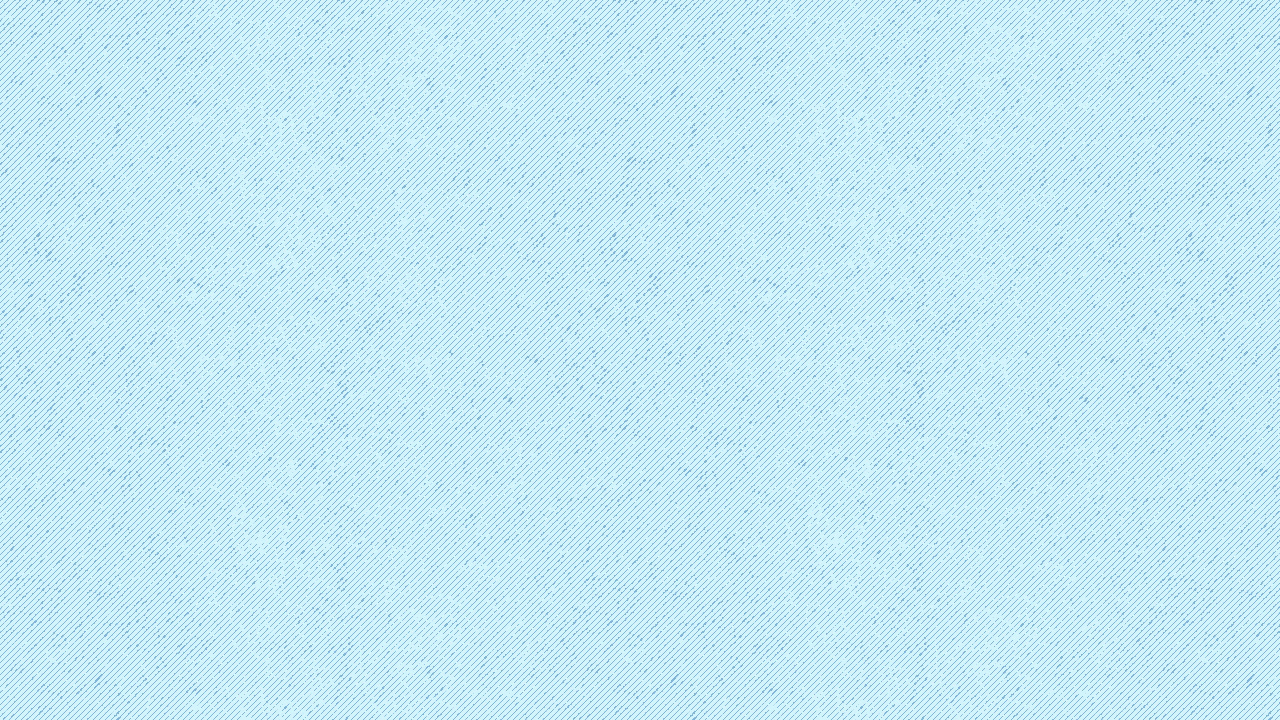
Try it out.👇
Want to print your doc?
This is not the way.
This is not the way.

Try clicking the ⋯ next to your doc name or using a keyboard shortcut (
CtrlP
) instead.