Please refer to the following instruction to provide your crash log:
Windows
%TMP%\RedCandleGames\NineSols\Crashes
Copy the path above and paste it on the File Explorer. Check the picture below:
The path won’t exist if the system doesn’t automatically create a log when encountered crashes.
If you successfully open it, there will be multiple crash report folders. Check the picture below: Please zip the corresponding folder and send the zipped file to shop-support@redcandlegames.com. %USERPROFILE%\AppData\LocalLow\RedCandleGames\NineSols\
Copy the path above and paste it on the File Explorer. Check the picture below: Please find Player.log and send it to shop-support@redcandlegames.com. %TMP%\CompanyName\ProductName\Crashes
Mac
Mac Log Path
~/Library/Logs/RedCandleGames/Nine Sols/Player.log
Please find Player.log and send it to shop-support@redcandlegames.com.