The Side Navigation Menu Bar is the main panel that allows Users to quickly navigate through different types of views in Soko.
Icons of the Side Navigation Bar
Opens the User profile in the side panel.
User profile icon with a profile picture.
User profile icon consisting of name initials when a profile picture is not uploaded.
The Project view allows to navigate through projects, create and modify Tasks and Links
The User view is the main screen where users can see tasks assigned to them.
Users view lets managers check information about Users and their Timesheet, Skills and Tasks that they are assigned to.
Opens the Job bar, which has two tabs:
The action tab shows the current status of Actions that were recently triggered.
The upload progress tab shows the progress of Remote file Publishing
Soko administrator settings define the Project folder structure, integrations, project templates, custom attributes, and security settings.