Skip to content
Redfin Sample Walkthrough
Purpose
Capture exactly what the Redfin gym UI shows, organized so an AI can generate tasks. No guessing, no screenshots— please write the fields, options, and constraints as text.
Deliverable (Google Doc)
1. Tools Overview
What to do
What to write (template)
Example
One-paragraph summary: Redfin lets you search homes on a map, filter/sort results, save searches, favorite homes, and open listing details (price history, schools, neighborhood, and mortgage estimates).
Core entities: Listings, Saved Searches, Favorites (Saved Homes), Map Regions/Polygons, Mortgage Calculator Inputs, Schools, Neighborhood/Market Stats, Users/Accounts.
Scope note: This gym is a simplified clone; some flows (e.g., tour requests/agent chat) may be disabled.
2. Environment
What to do
What to write (templates)
2.1 Region & Preferences
2.2 Current Data Snapshot (counts)
2.3 Tables
Listings (sample 5 rows)
Table 1
Listing ID
Address
City
Zip
Price
Beds
Baths
Sq Ft
Type
Status
DOM
Listing ID
Address
City
Zip
Price
Beds
Baths
Sq Ft
Type
Status
DOM
SF-001
1234 24th St
SF
94,107
1,295,000
3
2
1,420
SFR
Active
5
SF-002
88 King St #512
SF
94,107
1,150,000
2
2
1,050
Condo
Active
12
PEN-003
123 Oak Ave
San Mateo
94,402
1,395,000
3
2
1,450
SFR
Active
2
EB-004
44 Tunnel Rd
Berkeley
94,705
2,195,000
4
3
2,350
SFR
Active
6
SF-005
5 Berry St #304
SF
94,107
985,000
1
1
820
Condo
Active
3
There are no rows in this table
Saved Searches (sample 3)
Table 2
Name
Region/Polygon
Filters
Sort
Email Alerts
Created
Updated
Shared
Name
Region/Polygon
Filters
Sort
Email Alerts
Created
Updated
Shared
SF $1.2–1.5M
City bounds
Price=1.2–1.5M; Beds=3+; Type=SFR
Newest
Daily
2025-08-05
2025-08-28
N
East Bay 3+ Bed
EB polygon
Beds=3+; Baths=2+
Price Low→High
Instant
2025-08-07
2025-08-30
N
SOMA Condos
SOMA polygon
Type=Condo; HOA ≤ $900; 3D=Yes
Newest
Never
2025-08-08
2025-08-29
Y
There are no rows in this table
Favorites (sample)
Table 3
Listing ID
Added On
Note
Source Saved Search
Listing ID
Added On
Note
Source Saved Search
SF-002
2025-08-12
“Walkable to Caltrain.”
SOMA Condos
There are no rows in this table
Map Polygons (sample)
Table 4
Name
Type
Vertices (count)
Used by Saved Search
Name
Type
Vertices (count)
Used by Saved Search
Noe Valley Drawn
Drawn
18
SF $1.2–1.5M
EB Hilltops
Drawn
22
East Bay 3+ Bed
There are no rows in this table
Assignments & Relationships
What to do
Write a few bullet examples that connect entities:
Example
3. Actions (and limitations)
What to do
For each action that changes data or user state:
What to write (examples)
3.1 Search
3.2 Filters (apply/clear)
3.3 Sort
3.4 Map (draw polygon)
3.5 Save Search
3.6 Favorite / Unfavorite
3.7 Listing → Mortgage Calculator
3.8 Listing → Schedule Tour / Contact Agent (if present)
4. UI Description (UI mapping) — guideline
What to do
For each screen or form, write:
What to write (examples)
4.1 Global Navigation (Header & Sidebar)
Navigation Path: Any page → Header/Sidebar
Table 5
Field Label
Type
Mandatory
Allowed Inputs
Options
Constraints
Field Label
Type
Mandatory
Allowed Inputs
Options
Constraints
Search
Text with autocomplete
No
City/ZIP/Address/Neighborhood
—
May not resolve all addresses
Account
Menu
No
—
Sign in/Out (stub), Saved Homes, Saved Searches
Some items disabled
View mode
Toggle
No
—
Map + List, List only (if shown)
Build-dependent
There are no rows in this table
4.2 Results → Filters — Price
Navigation Path: Results → Filters → Price
Table 6
Field Label
Type
Mandatory
Allowed Inputs
Options
Constraints
Field Label
Type
Mandatory
Allowed Inputs
Options
Constraints
Min Price
Number
No
0–100,000,000
—
USD whole dollars
Max Price
Number
No
0–100,000,000
—
Min ≤ Max
There are no rows in this table
4.3 Results → Filters — Beds & Baths
Table 7
Field Label
Type
Mandatory
Allowed Inputs
Options
Constraints
Field Label
Type
Mandatory
Allowed Inputs
Options
Constraints
Beds
Single-select
No
—
Any, 1+, 2+, 3+, 4+, 5+
“+” means ≥
Baths
Single-select
No
—
Any, 1+, 2+, 3+, 4+
“+” means ≥
There are no rows in this table
4.4 Results → Sort
Navigation Path: Results → Sort
Table 8
Field Label
Type
Mandatory
Allowed Inputs
Options
Constraints
Field Label
Type
Mandatory
Allowed Inputs
Options
Constraints
Sort
Single-select
No
—
Newest; Price ↑/↓; Beds ↑/↓; Baths ↑/↓; Sq Ft ↑/↓; Lot Size ↑/↓; Days on Redfin ↑/↓
If an option is missing, write “Not shown in gym UI”
There are no rows in this table
4.5 Map Canvas
Navigation Path: Results → Map
Table 9
Field Label
Type
Mandatory
Allowed Inputs
Options
Constraints
Field Label
Type
Mandatory
Allowed Inputs
Options
Constraints
Draw
Tool
No
Polygon vertices
Start/Finish, Clear
One polygon active
Redo search in map
Toggle
No
—
On/Off
Runs new query
Layers
Multi-select
No
—
Schools, Boundaries, Climate
May be hidden
There are no rows in this table
4.6 Listing → Mortgage Calculator
Navigation Path: Listing → Mortgage → Calculator
Table 10
Home Price
Number
Yes
0–10,000,000
—
Prefilled
Home Price
Number
Yes
0–10,000,000
—
Prefilled
Down Payment
Number/% toggle
No
0–100%
$ / %
Toggle mode
Interest Rate
Number
No
0–20%
—
%
Loan Term
Single-select
No
—
15, 20, 30 years
—
Property Tax
Number
No
0–5%
—
%
Insurance
Number
No
0–1%
—
%
HOA
Number
No
0–2,500
—
$/mo
There are no rows in this table
4.7 Saved Search — Create/Edit
Navigation Path: Results (filters applied) → Save Search
Table 11
Field Label
Type
Mandatory
Allowed Inputs
Options
Constraints
Field Label
Type
Mandatory
Allowed Inputs
Options
Constraints
Name
Text
Yes
Any UTF-8
—
3–100 chars
Email Alerts
Single-select
No
—
Instant, Daily, Never
Delivery inactive in gym
Include Map Area
Checkbox
No
—
On/Off
Saves polygon bounds
There are no rows in this table
4.8 Favorites (Saved Homes)
Navigation Path: Header → Saved Homes
Table 12
Field Label
Type
Mandatory
Allowed Inputs
Options
Constraints
Field Label
Type
Mandatory
Allowed Inputs
Options
Constraints
Remove Favorite
Button
No
—
—
Immediate remove
There are no rows in this table
If a screen or control is missing, write that and log it in Feature Availability.
Feature Availability (Disabled/Errors Log)
What to do
Whenever a feature is missing, disabled, or errors:
What to write (table template)
Example rows
Table
Feature Area
Feature Name
Navigation Path
UI Element (exact label)
Attempted Action
Observed Behavior
Error Text (verbatim)
Status
Repro Steps (1-n)
Expected Behavior (original tool)
Notes
Feature Area
Feature Name
Navigation Path
UI Element (exact label)
Attempted Action
Observed Behavior
Error Text (verbatim)
Status
Repro Steps (1-n)
Expected Behavior (original tool)
Notes
Listing
Schedule a Tour
Listing → Overview
“Schedule Tour”
Submit request
No response after submit
(no message shown)
Disabled
1) Open listing 2) Click Schedule Tour 3) Fill form 4) Submit
Creates tour request, shows confirmation
—
Account
Email Alerts
Save Search → Alerts
“Instant/Daily/Never”
Save alerts
Toggle saves only
(no delivery in gym)
Stubbed
1) Save search 2) Set alerts
Sends email alerts
Delivery not active
Map
Climate Overlays
Results → Map → Layers
“Climate Risk”
Toggle control
Control absent
(control not shown)
Hidden
1) Open Layers
Displays risk overlays
Layer missing
There are no rows in this table
Want to print your doc?
This is not the way.
This is not the way.
Try clicking the ⋯ next to your doc name or using a keyboard shortcut (
CtrlP
) instead.