Skip to content

Work, your way
Adaptable patterns of out-of-the-box business apps
This link can't be embedded.
1. Warm welcoming
Salesforce

Asana

2. Everything's a table
Quickbooks

Jira

column is directly from relational database language and is the unique value in a row that can be used to reference it. While their actual database key is likely a Row ID in the Jira database backend, this key is the human-readable version which combines the issue number with the project name to create a unique reference (a trick of ). 3. Different users get different views
Everyday users get a homepage to launch from with the ability to quickly add data.
Asana

Greenhouse

Salesforce

Stakeholders (often managers) see reports with aggregate and highlighted info.
Accelo
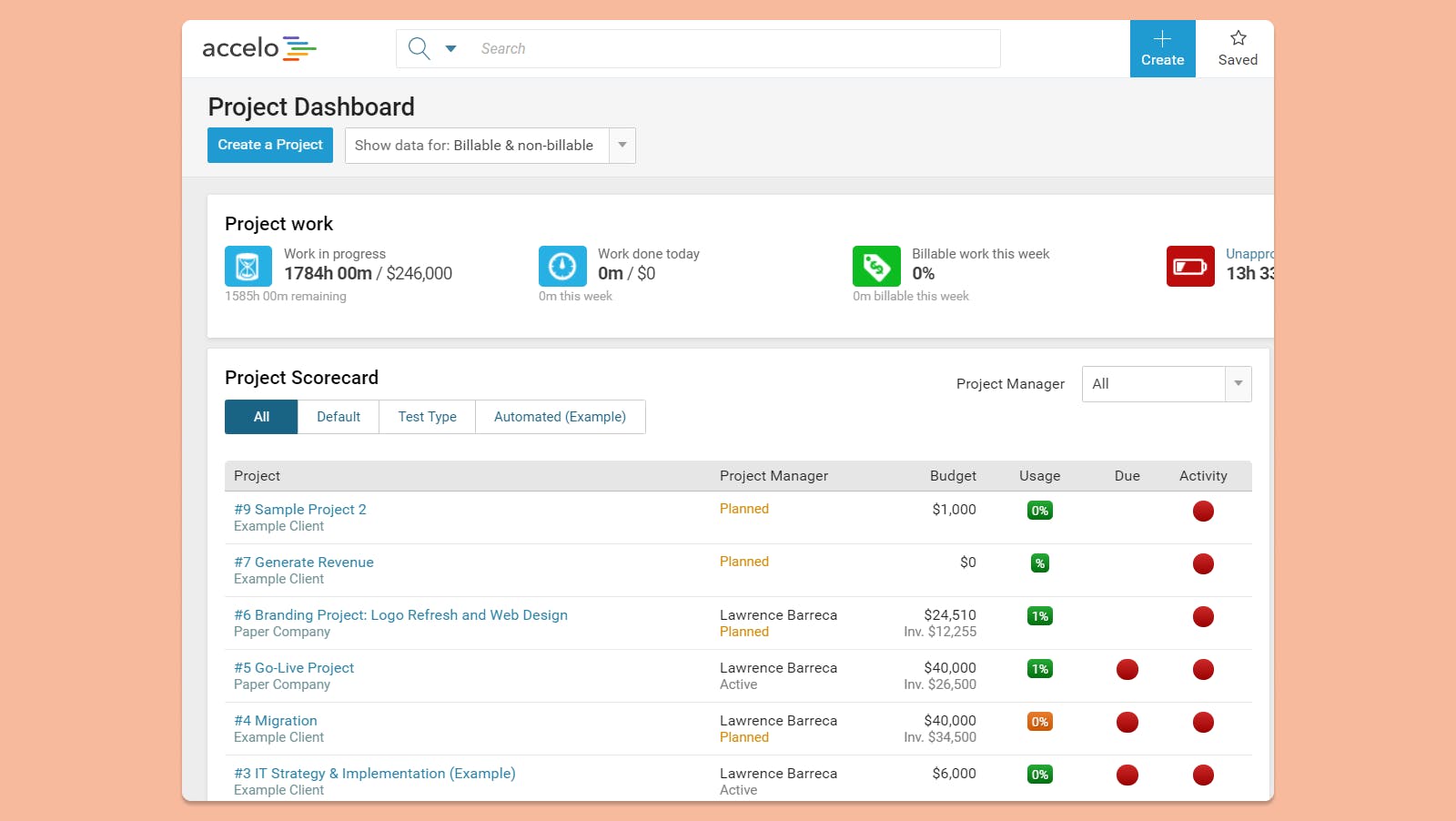
Greenhouse

4. Information hierarchy: front stage vs back stage
Asana

Salesforce and Greenhouse

You can do it
Want to print your doc?
This is not the way.
This is not the way.

Try clicking the ⋯ next to your doc name or using a keyboard shortcut (
CtrlP
) instead.



