Skip to content
Share
Explore
 Setup a Virtual Coffee Meetup
Setup a Virtual Coffee Meetup
Setup a Virtual Coffee Meetup
Create and run a Virtual Coffee with this template. Centralize all information for attendees in this doc.
Virtual Coffee
How this template works
TWO working documents + ONE “output document” for public
Crowdsource questions
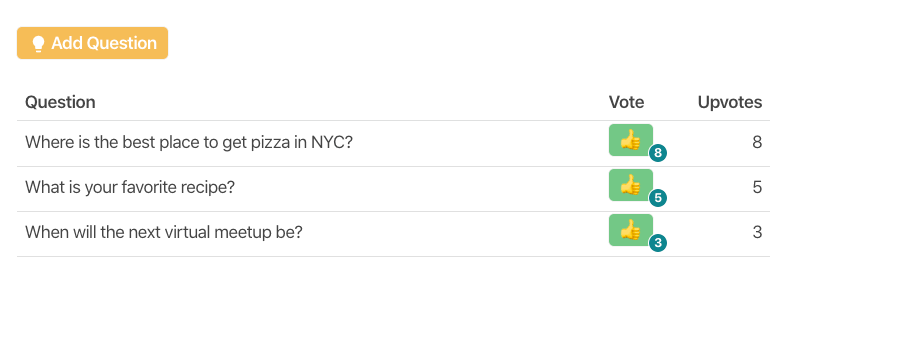
Tips for hosting a virtual conference
Want to print your doc?
This is not the way.
This is not the way.

Try clicking the ⋯ next to your doc name or using a keyboard shortcut (
CtrlP
) instead.