Skip to content
Duplicate this coda doc (Only Doc Writers have this ability)InstructionsGo to the top left of this window where it says “TEMPLATE: BRAND Onboarding”. Hover your mouse to the right of the doc title.Click on the three dots that show up.Click Copy DocRename coda doc with the actual brand name so it looks like “Biscotti Onboarding”: Adjust the timelines on to reflect what was sent to the brandShare folder and copy the linkAdd Dropbox link to CodaRename Sheet with brand name “BRANDNAME Onboarding: New Product Sheet” This sheet is ONLY for retail-ready products. If brand has bulk products, they will need to be onboarded separately.On , hide the columns with the ASRs who are not assigned to the brand. If no ASR has been assigned yet, hide all columns. InstructionsSelect unwanted columns by clicking the top of the columnRight Click on the top of the selected columnClick HideReconfirm locking for each pageWelcomeProcess OverviewDelete Comments in Process OverviewBrand InfoQuick GuideMarketing and all the subpagesPublish PageShare>Anyone with Internet link>can editPublish>Doc Interaction>EditCopy linkDouble check link works and page is fully accessibleIn Chrome, go to File and open an incogneto window. Paste the link and check out the page.Double check all pages to ensure all comments are deletedEmail Coda page link to brand
copy paste product values from Brand’s New Product Sheet google sheet into salesforce
 FILIGREEN TO DO LIST
FILIGREEN TO DO LIST
This is the internal checklist for onboarding. It is hidden from the brand, so feel free to check things off as you go through the process!
Before you send to the brand
@Tal McGowan
ex. Biscotti Assets
ex. Biscotti Onboarding: New Product Sheet
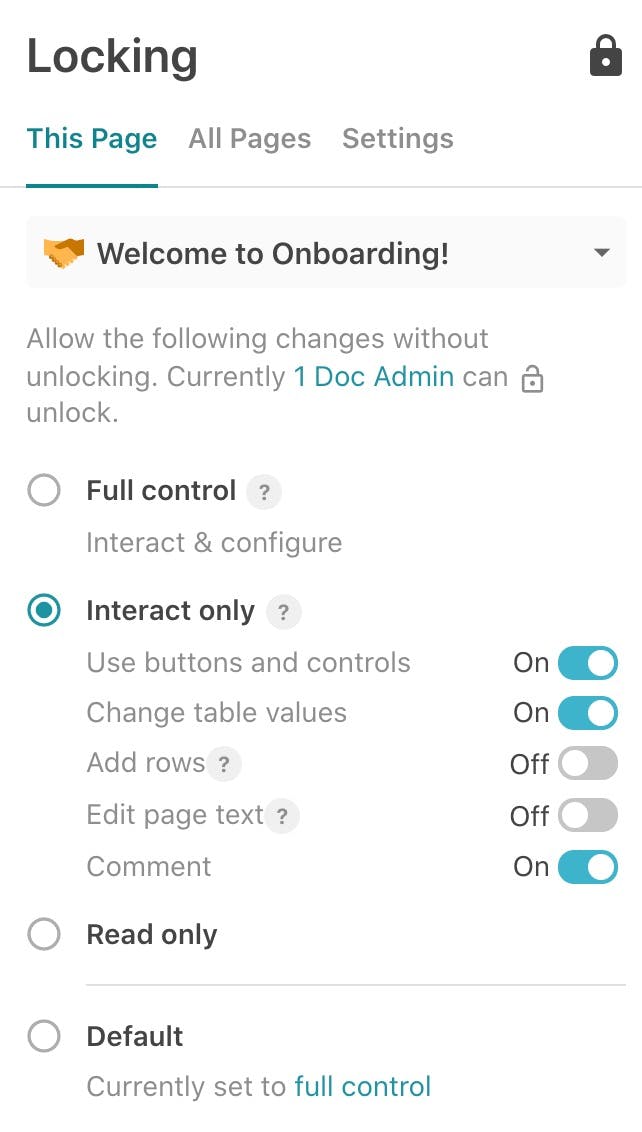
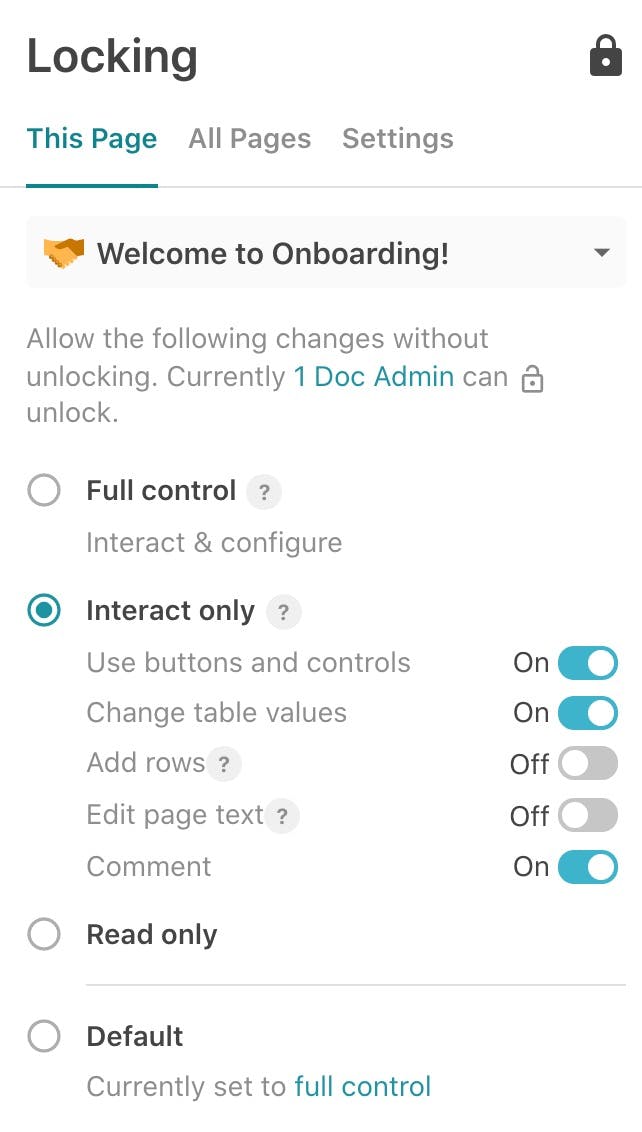




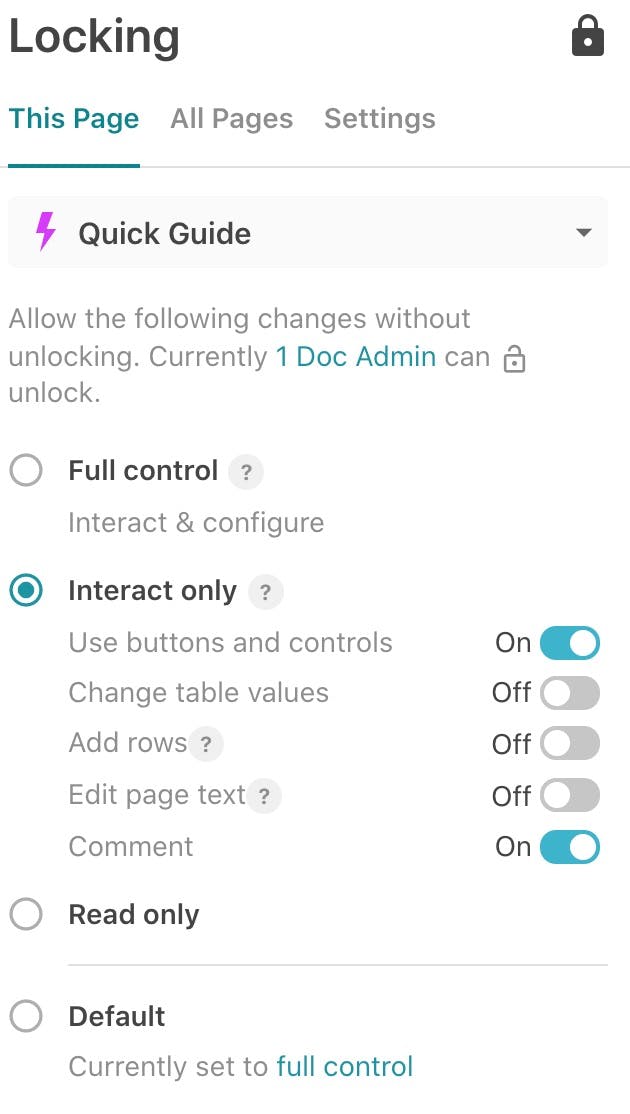
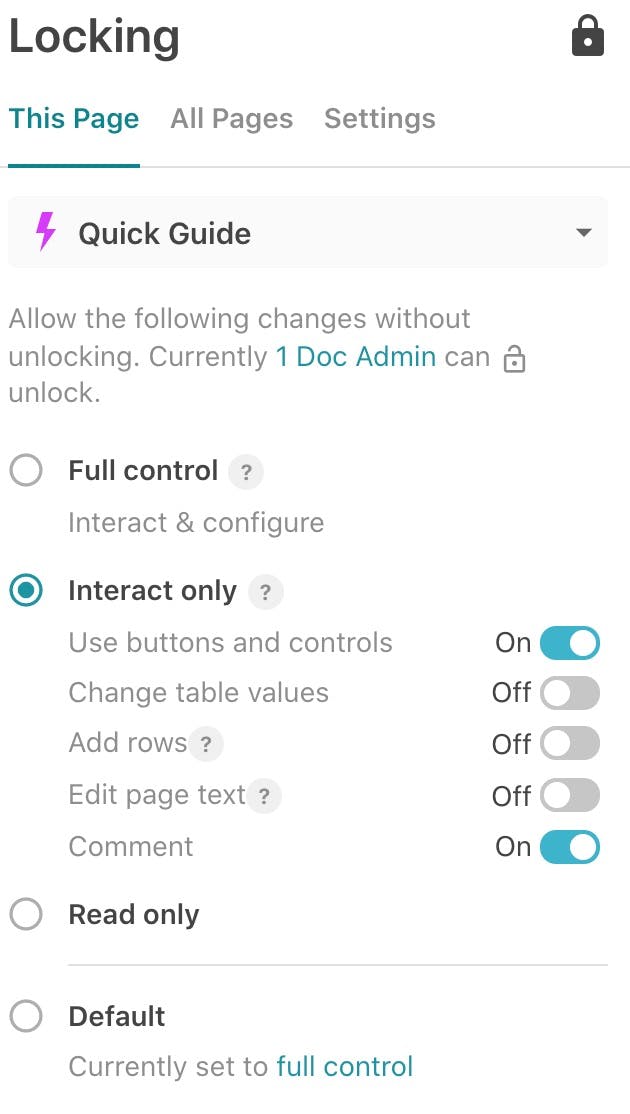
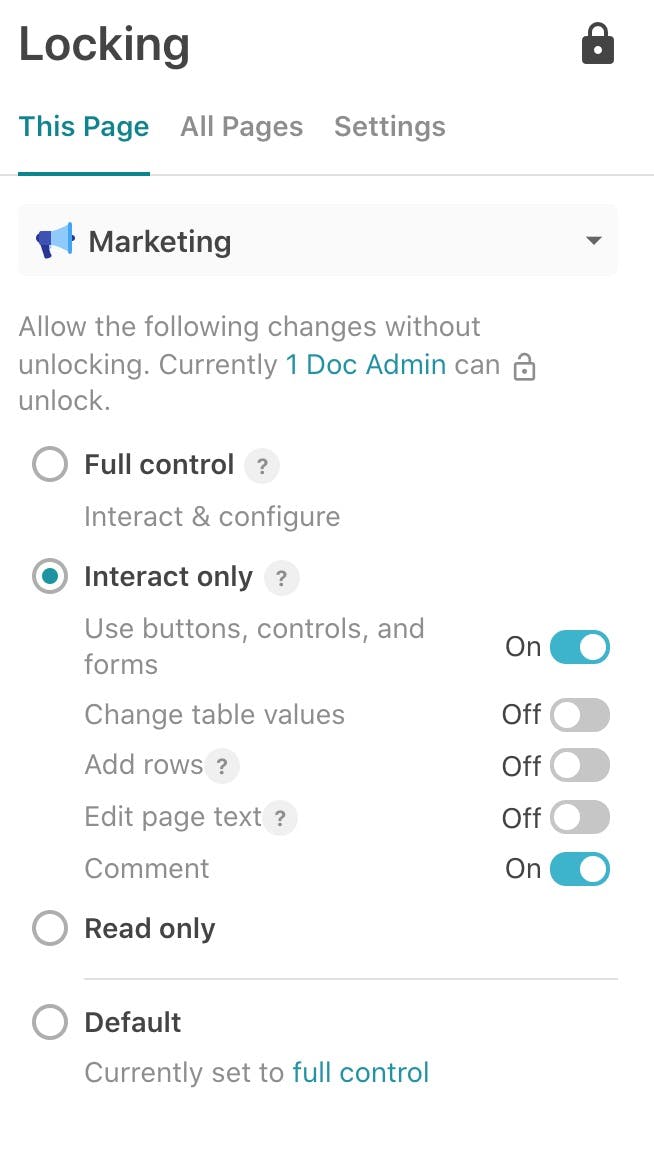
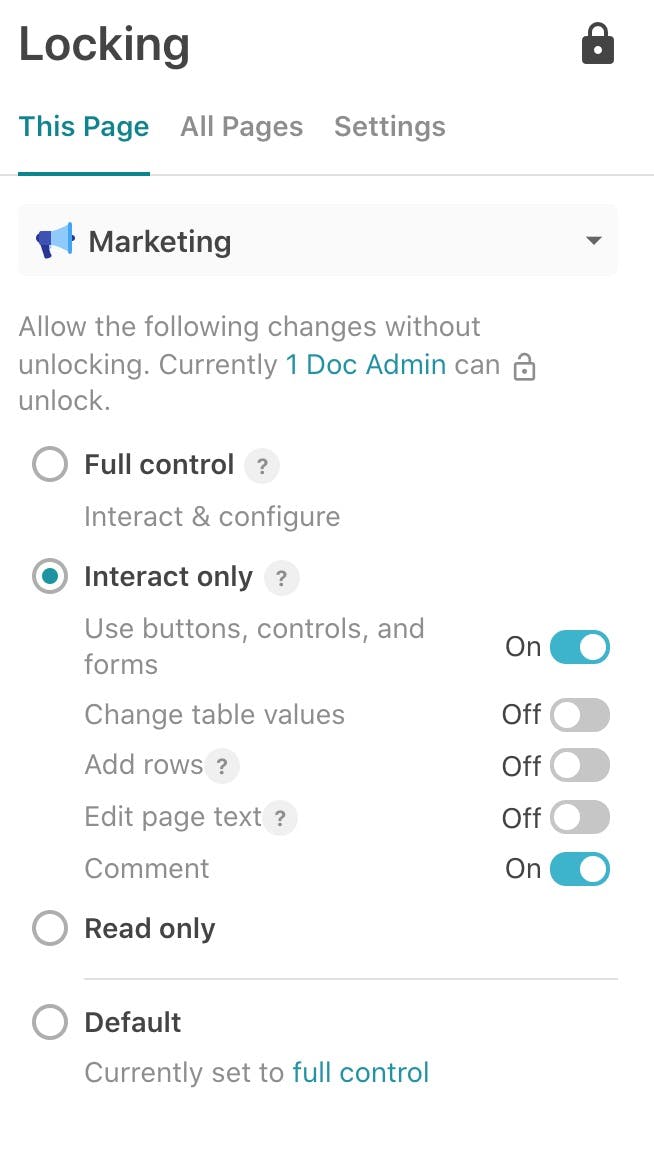
After you send to the brand
For Isaiah / Data Entry
Feel free to add or change any tasks below so it matches your workflow.
Want to print your doc?
This is not the way.
This is not the way.

Try clicking the ⋯ next to your doc name or using a keyboard shortcut (
CtrlP
) instead.