 How to use template
How to use template
How to use template
How to make this doc your own and share it more widely.
Important note
(or delete) this page so it won’t be visible to others before sharing it out.Step 1: Make a copy of this template
Step 2: Customize the doc
Step 3: Publish, share and invite others to add themselves to the list
Publish and share
Invite people to add themselves to the list
Invite people to add themselves to the list
Important
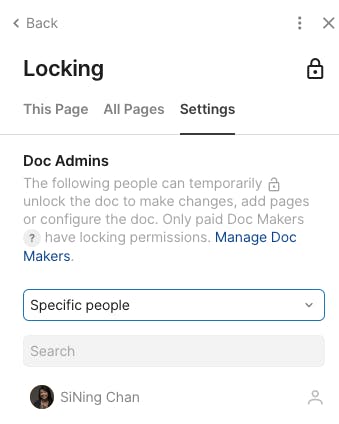
Customize candidate list
Name
Role / Position
Functional area
Current Location
Location(s) Preferred (may select multiple)
LinkedIn link here
Email (optional)
Date added (auto)
Name
Role / Position
Functional area
Current Location
Location(s) Preferred (may select multiple)
LinkedIn link here
Email (optional)
Date added (auto)
There are no rows in this table
Want to print your doc?
This is not the way.
This is not the way.

Try clicking the ⋯ next to your doc name or using a keyboard shortcut (
CtrlP
) instead.