Skip to content
Share
Explore

 How to send shower thoughts to Coda using Siri Shortcuts
How to send shower thoughts to Coda using Siri Shortcuts
Capture those fleeting shower thoughts straight into Coda
Introduction
Getting Set Up
Enable Developer Mode in Coda
Configure API Key
1
API Key:
8af93456-e7ae-4e4c-9f13-aa457f55386e
No results from filter
Configure Document ID
click here
1
Document ID:
At4icMg9GS
No results from filter
Configure Table ID
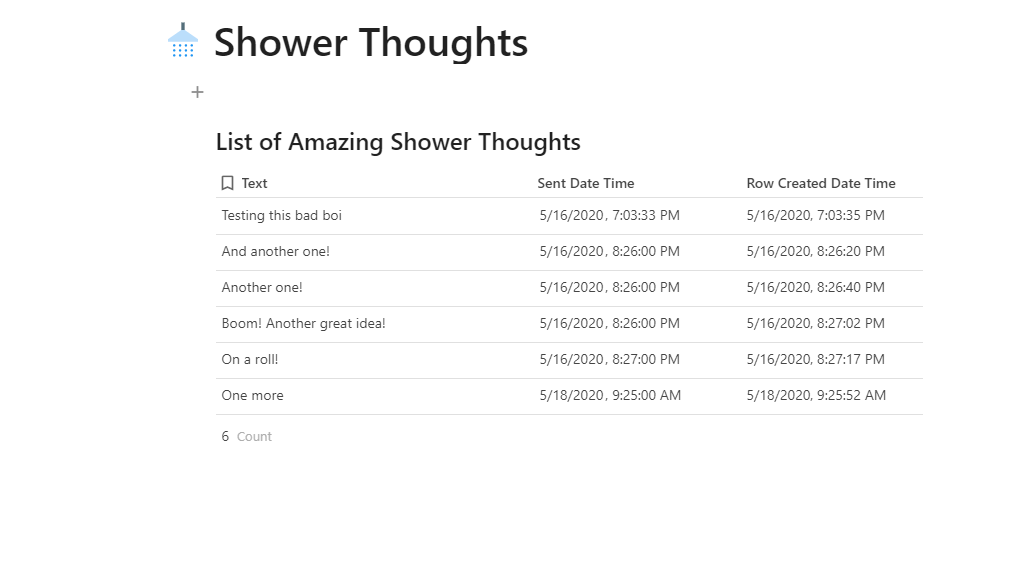
1
Table ID:
grid-OmaHn167Yq
No results from filter
Configure Column IDs
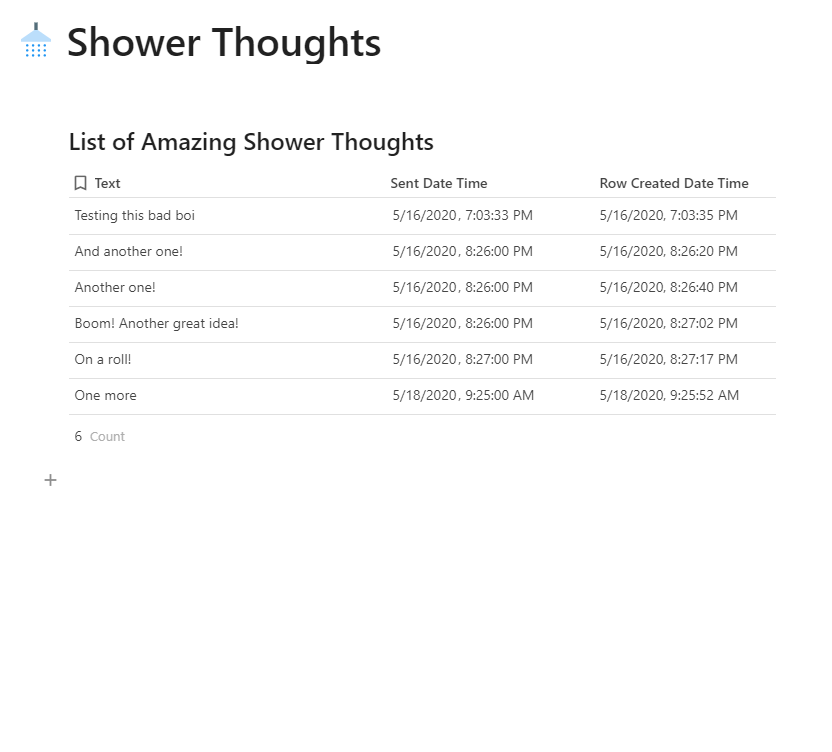
1
Text Column ID:
c-28iG4lhzUR
2
Date Column ID:
c-9LGqnx3nCZ
No results from filter
Setting up the Shortcut
1
API Key:
8af93456-e7ae-4e4c-9f13-aa457f55386e
2
Document ID:
At4icMg9GS
3
Table ID:
grid-OmaHn167Yq
4
Text Column ID:
c-28iG4lhzUR
5
Date Column ID:
c-9LGqnx3nCZ
There are no rows in this table
Install Siri Shortcut
https://www.icloud.com/shortcuts/32df52d739ae496fa197185256b59218
Final Notes
Want to print your doc?
This is not the way.
This is not the way.

Try clicking the ⋯ next to your doc name or using a keyboard shortcut (
CtrlP
) instead.