Skip to content
 Your Coda cheat sheet
Your Coda cheat sheet
We've got tons of bitesized video lessons that lay down the basics (and the not-so-basics) of how to get the most out of Coda.
This table includes some of the most valuable tutorials for early users. If you want to get a look at the full menu to see just how far your can level up your Coda skills, it’s all there in the .
And did you know that Coda’s tables can talk to each other? Check your Watchlist after you check “put it on the list.”
Topic
Put it on the list
Topic
Put it on the list
Coda Essentials: How to use pages
Coda Essentials: How to use text editing
Coda Essentials: How do tables work in Coda
Coda Essentials: What are drag-and-drop templates
Coda Essentials: What is column format
Coda Essentials: How to use conditional formats
Coda Essentials: What are filters & views
Coda Essentials: What is grouping?
Coda Essentials: How to use buttons and controls
Coda Essentials: How and when to use lookups
There are no rows in this table
Coda Essentials Vids
Coda Essentials Vids
No results from filter
Here’s how we connected the actions on those two tables.
What’s next?
Want to print your doc?
This is not the way.
This is not the way.

Try clicking the ⋯ next to your doc name or using a keyboard shortcut (
CtrlP
) instead.