Skip to content
 Greenhouse
Greenhouse
Integration With Boon
Overview
To authenticate Greenhouse, you will need to provide the following information:
This guide will walk you through finding or creating those credentials within Greenhouse.
Instructions
Step 1: Get your API Key from Greenhouse










Note that you will not be able to copy this API Key again, so please store it somewhere safe!
















Step 2: Enter your API key in the linking flow


Step 3. A new application source needs to be added under name: Boon
Click the Configure icon in the upper right-hand corner and select Custom Options from the left-hand panel.


On the subsequent page, click Sources under the Company Metadata section.


On the Manage Sources page, click the Create New Source button.


Click Create Source when finished.
The name should be : Boon


Step 4. A new tracking link need to be created for a the job board with the source Boon
Click the Configure icon  on your navigation bar and select Job Board & Posts on the left.
on your navigation bar and select Job Board & Posts on the left.



Find a job board on the subsequent Job Boards list and click the Ellipsis  beside the job board name. Click Tracking Link from the dropdown.
beside the job board name. Click Tracking Link from the dropdown.



Use the Get a Tracking Link box to configure the Who gets credit and Source fields.
Note: Only people who have signed into Greenhouse Recruiting can be selected to receive credit. People who have a Greenhouse Recruiting account but have not signed into the platform will not appear as options in the Who gets credit dropdown.
Click Create Link when finished.


A tracking link for the job board is generated in the provided field. Copy the tracking link and share it with the appropriate parties.


Process complete! 🎉
Did this article help? 

Want to print your doc?
This is not the way.
This is not the way.
Try clicking the ⋯ next to your doc name or using a keyboard shortcut (
CtrlP
) instead.