Skip to content
Share
Explore
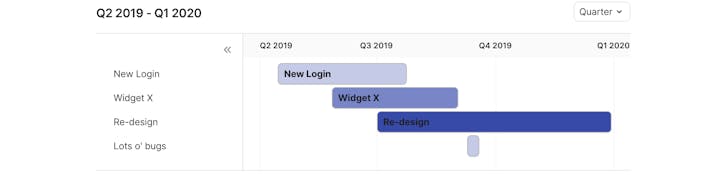
 How to Do Product Planning in 15 Minutes [+ Templates]
How to Do Product Planning in 15 Minutes [+ Templates]
How to Do Product Planning in 15 Minutes [+ Templates]
Building your own product plan example is easy in Coda. With this product plan template, you can quickly view your team’s resource allocation across various product features.
What Is A Product Plan?
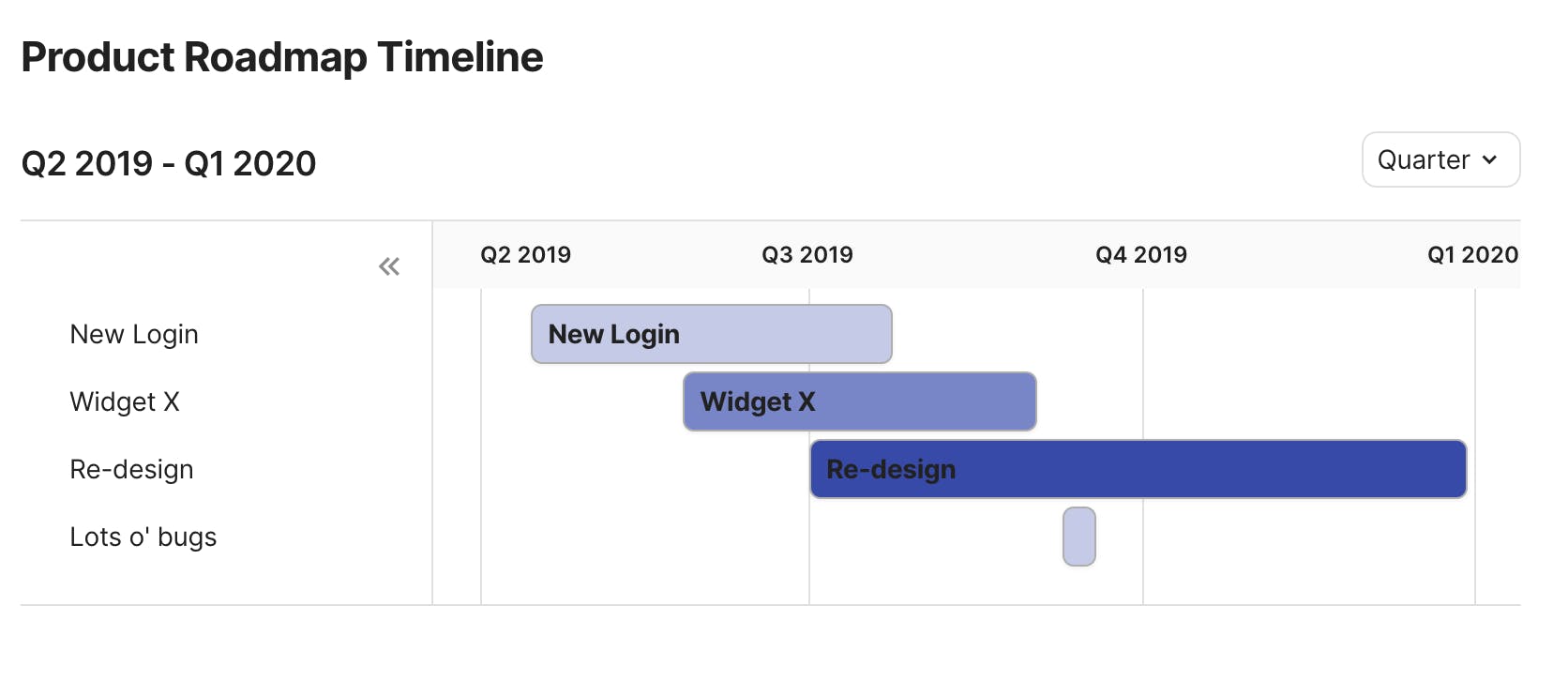

How to Assign Roles to Team Members
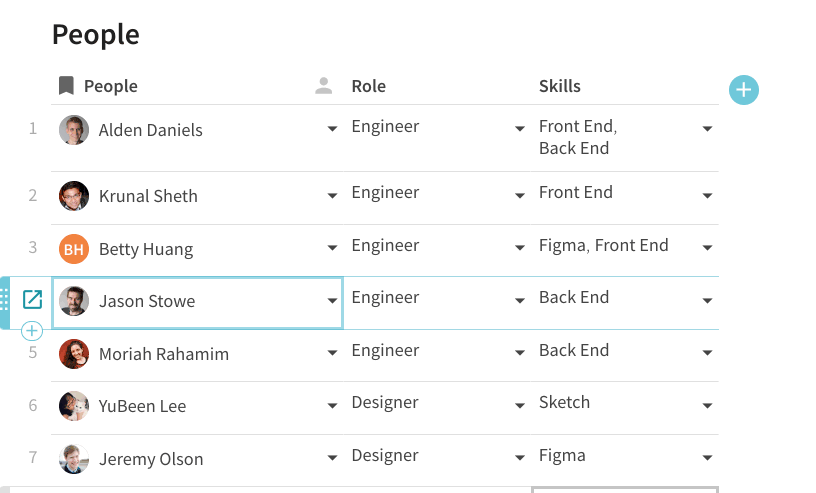


How to Manage Features In Your Product Plan

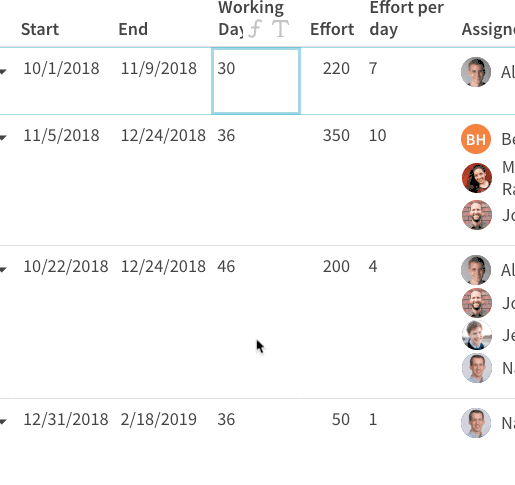
How to Determine Effort Score: Story Points Vs. Hours

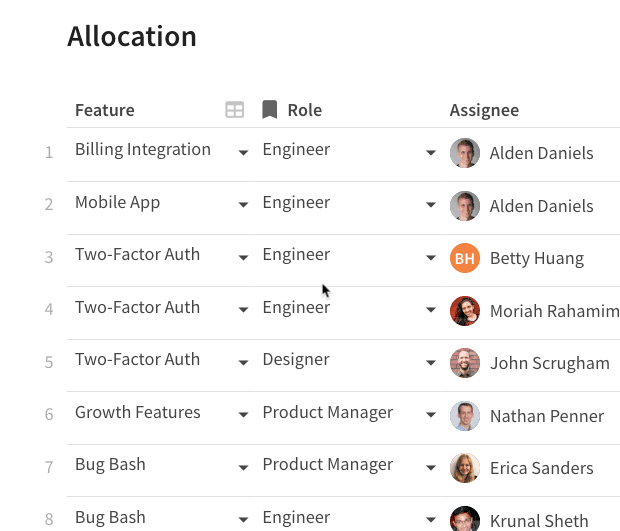
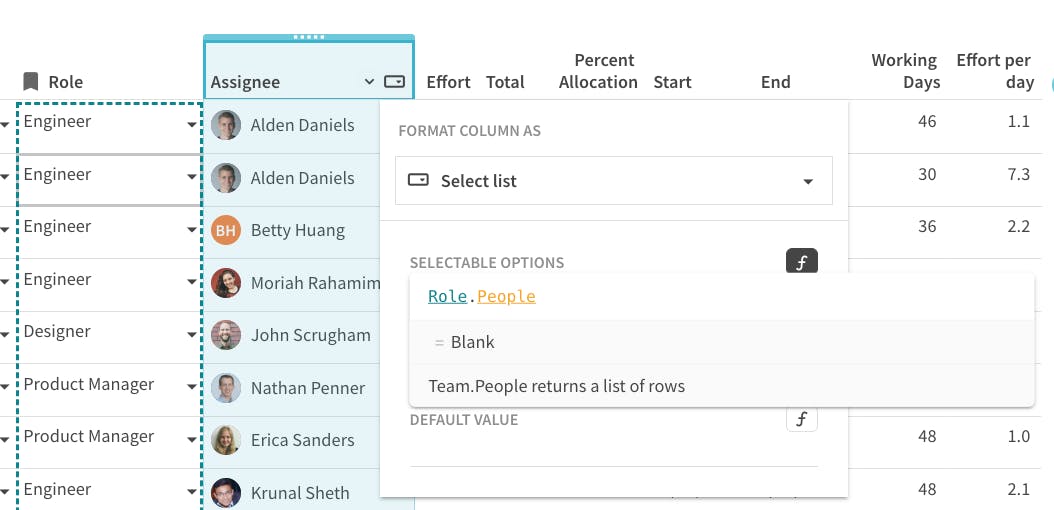
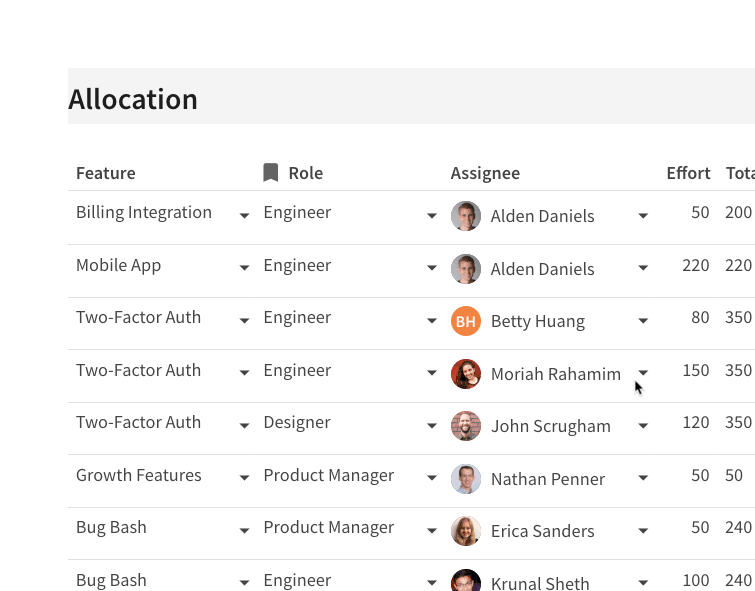
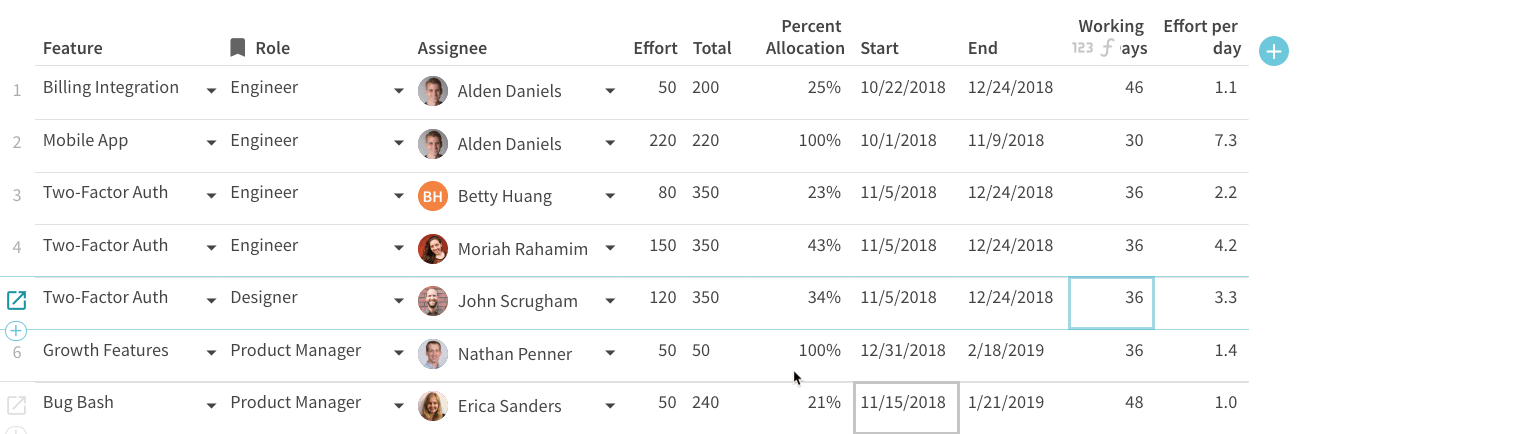

How to Set Achievable Timeframes
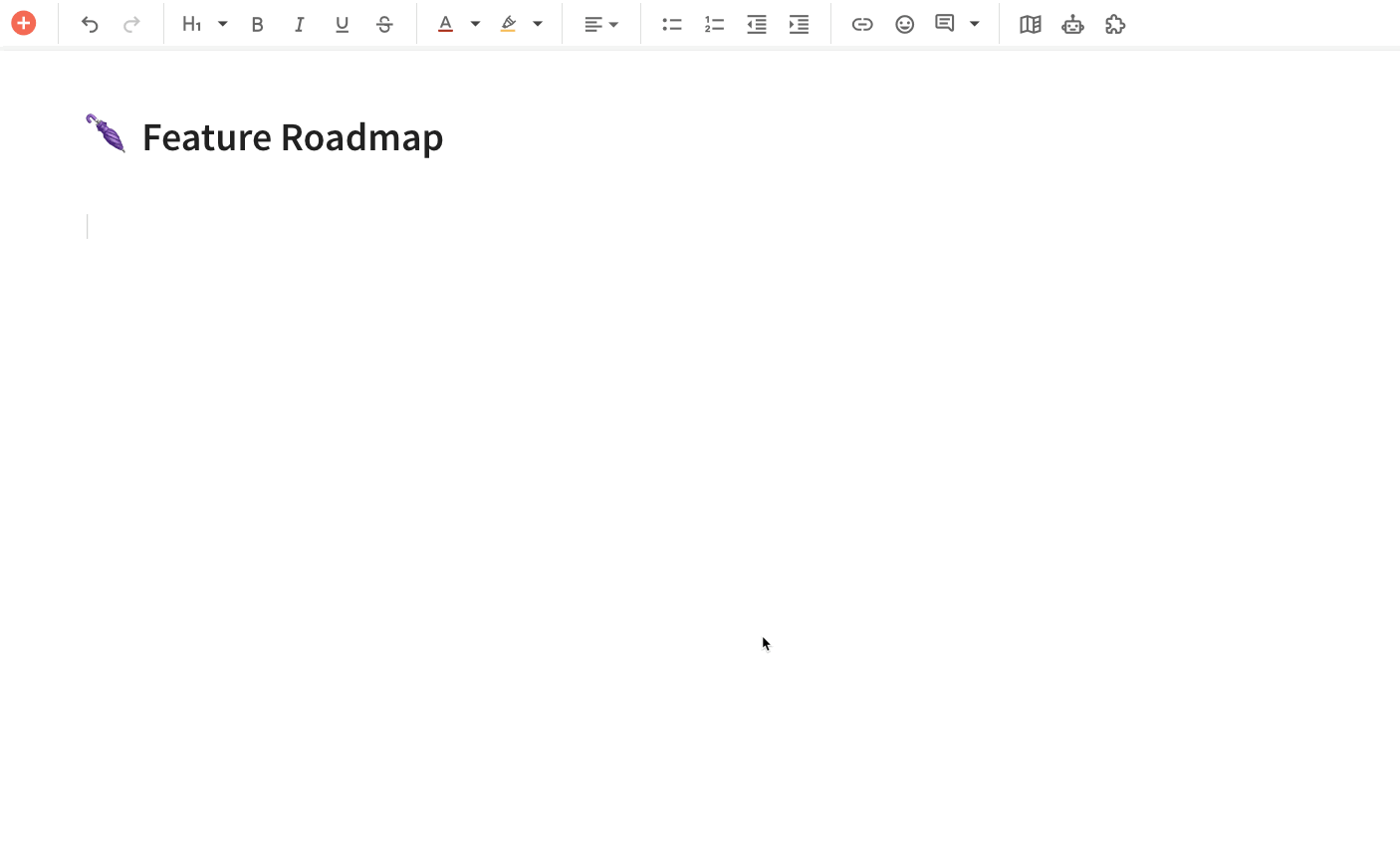
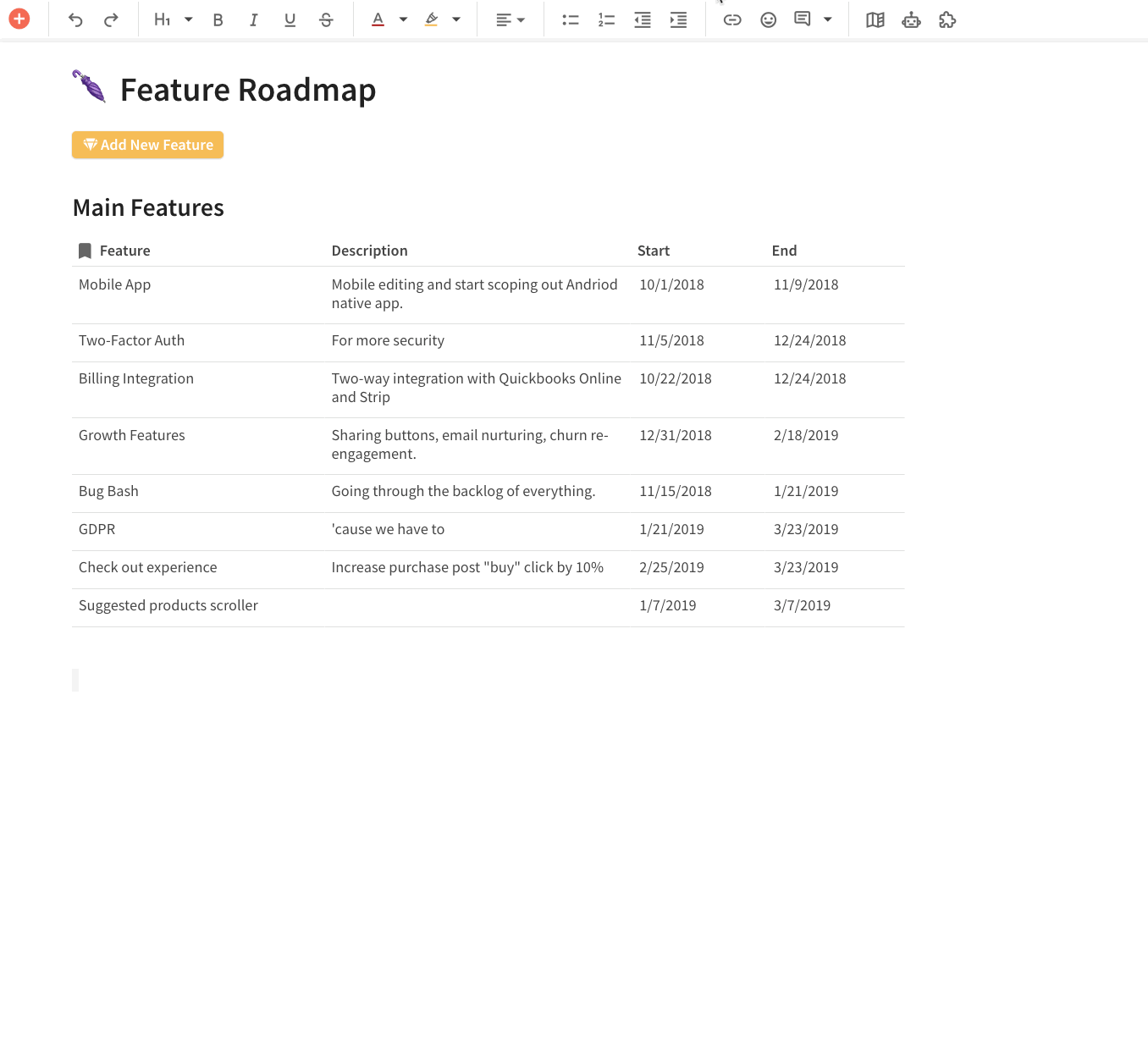
How to Allocate Resources & Estimate Effort Invested in Product Planning
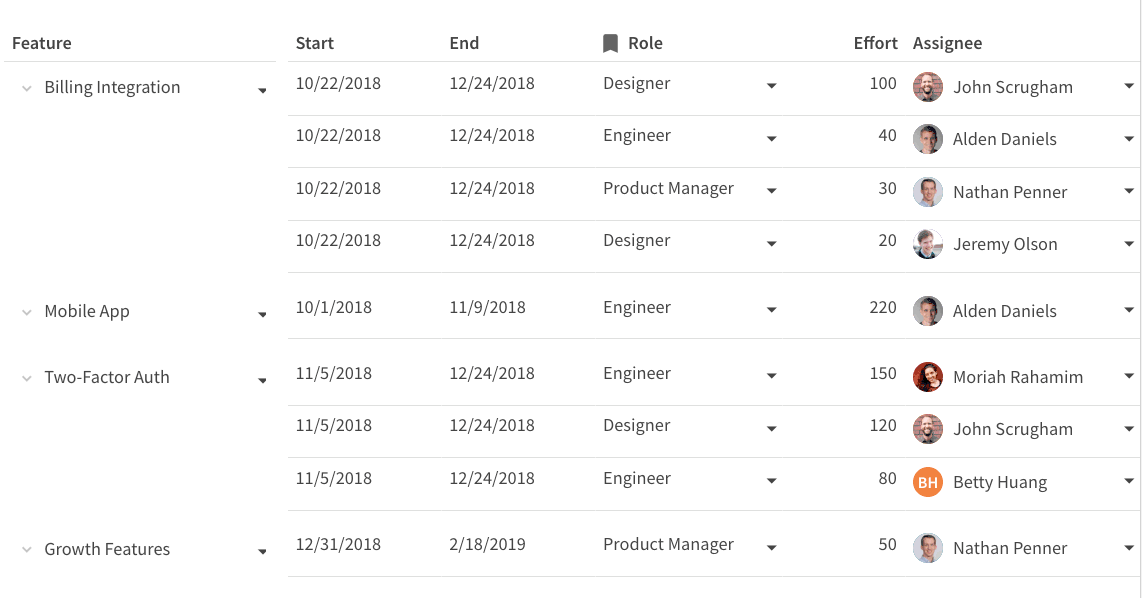
Resource Utilization by Person
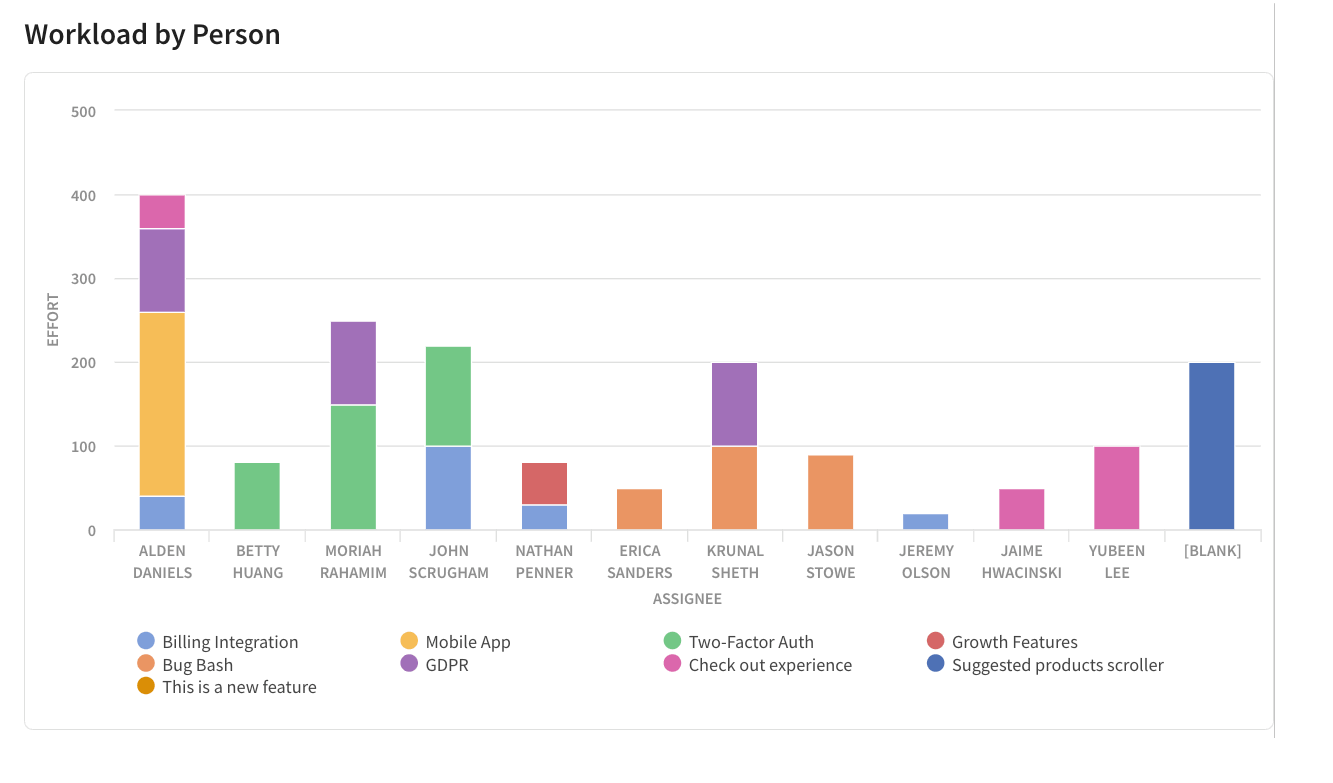
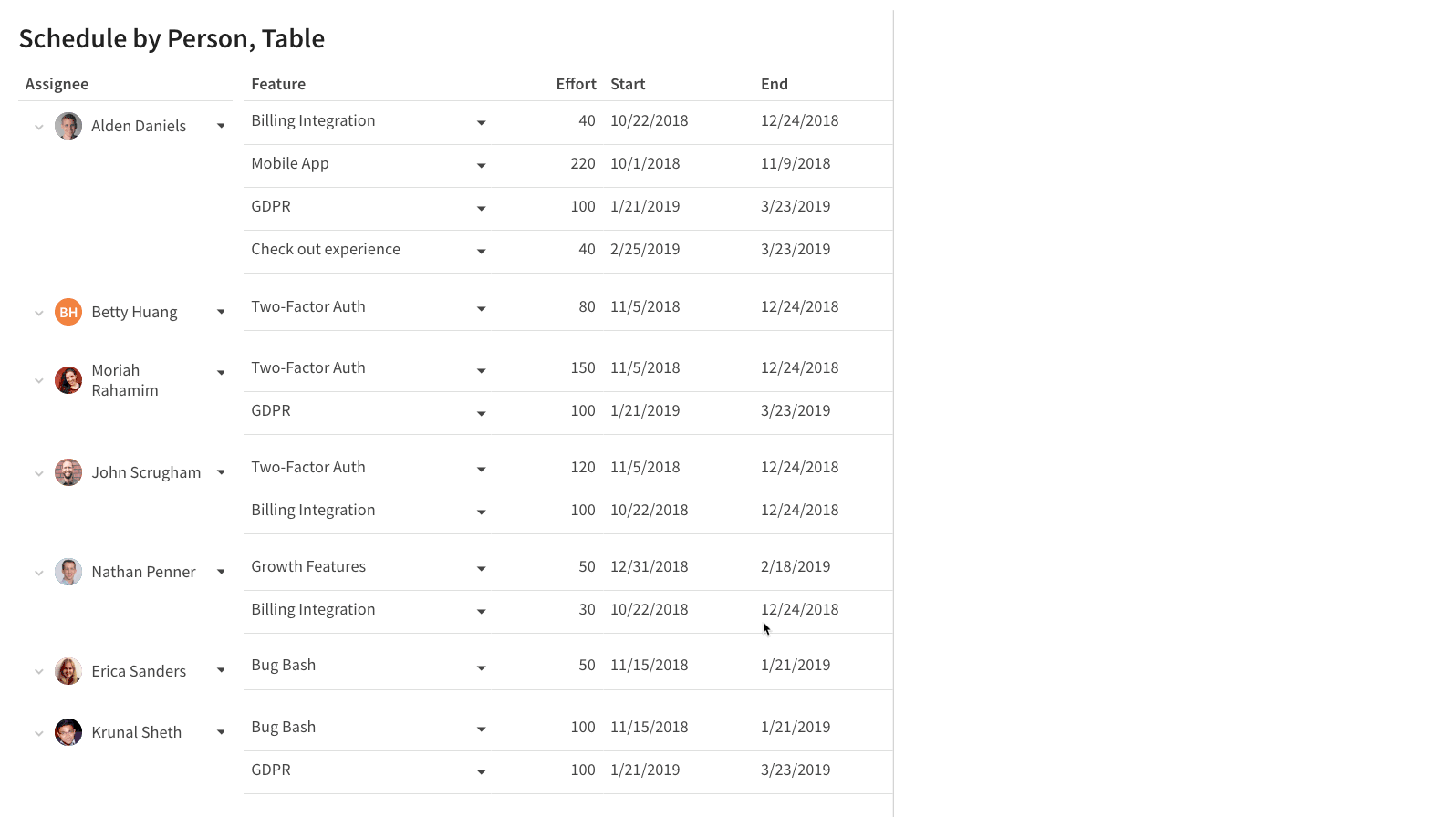
Resource Utilization by Feature
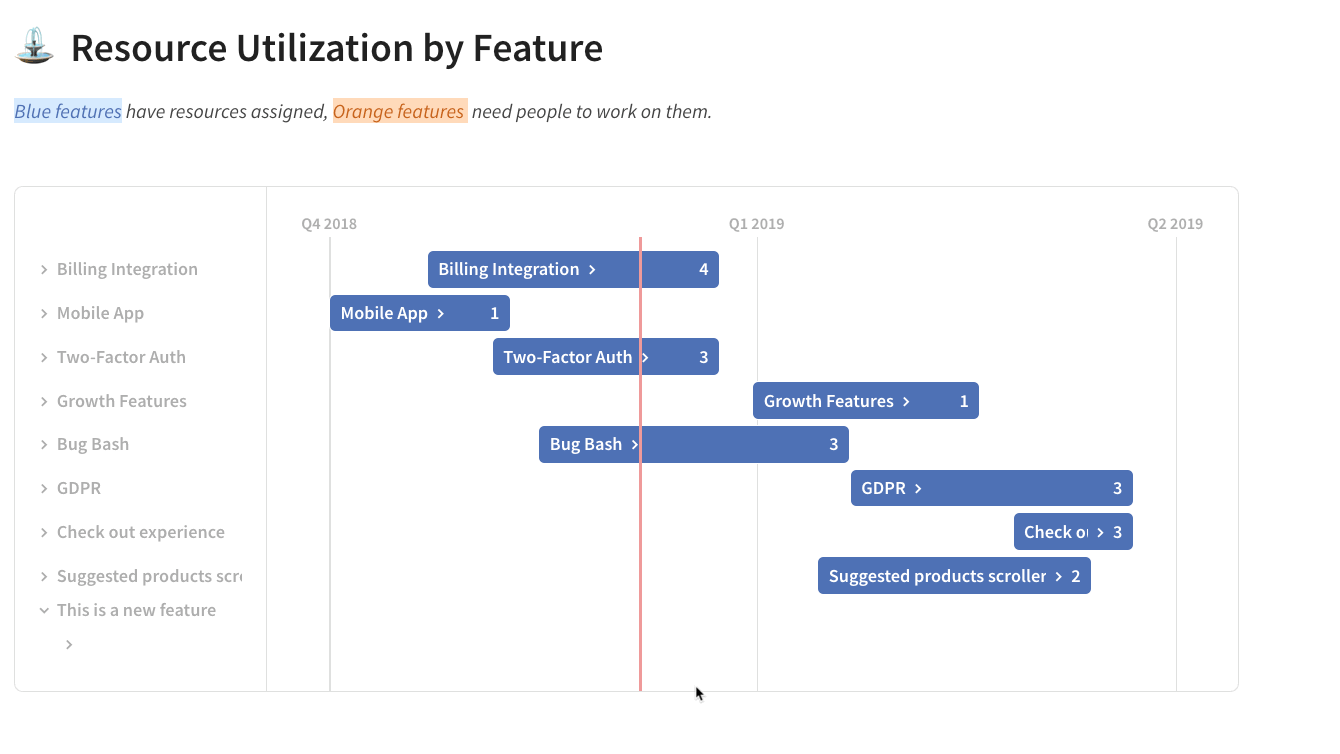
Resource Utilization by Team


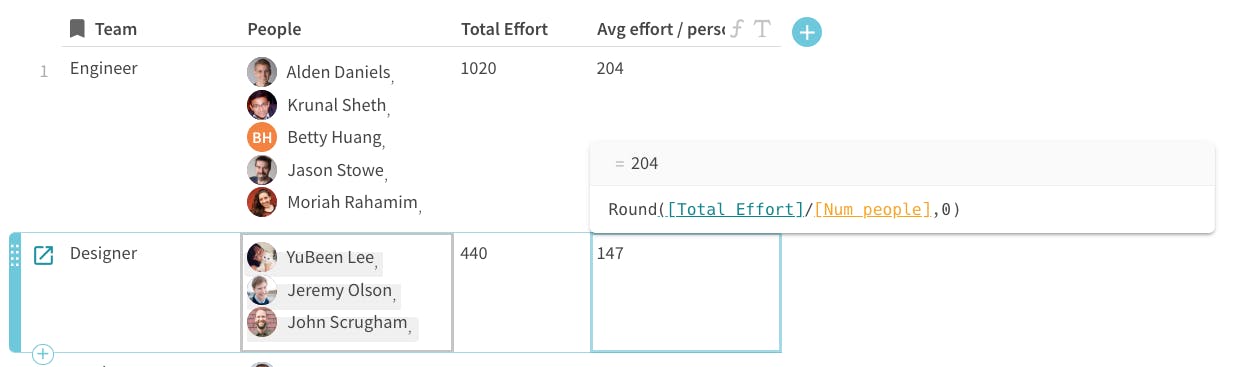
Final Thoughts
Product Planning FAQs
What is a product roadmap?
What is the best product planning software?
Who is responsible for the product roadmap?
A few of the 40,000+ teams that 🏃♀️ on Coda.

Want to print your doc?
This is not the way.
This is not the way.

Try clicking the ⋯ next to your doc name or using a keyboard shortcut (
CtrlP
) instead.