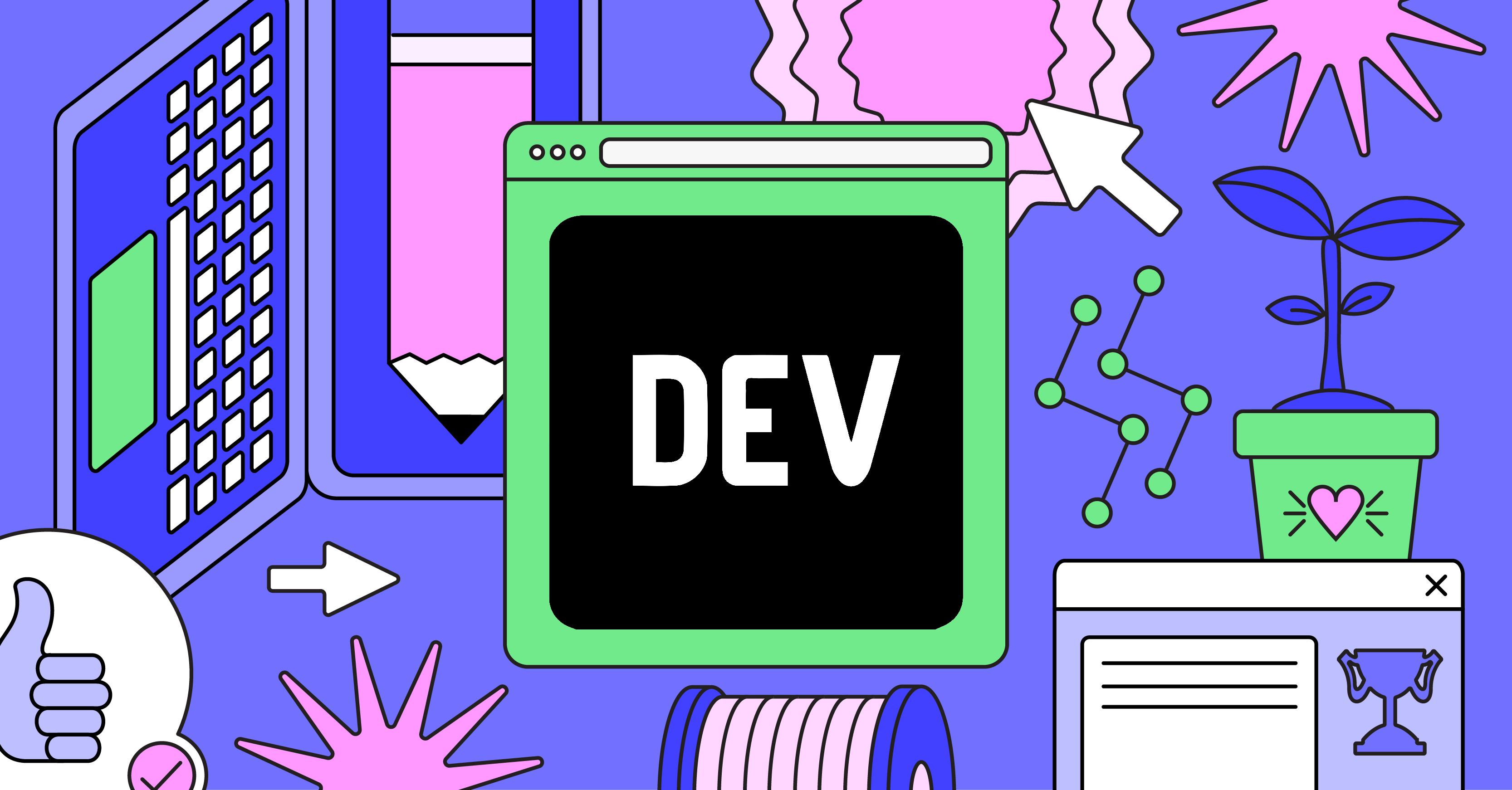Get Peloton Workout Stats in Real-time Using Peloton API
Get Peloton Workout Stats in Real-time Using Peloton API
Get Peloton Workout Stats in Real-time Using Peloton API
A tutorial on how you can sync and analyze your Peloton workout stats into Coda with custom dashboards using the unofficial Peloton API.
Mar 15th, 2023 Update
Feb 7th, 2023 Update
Sep 30th, 2022 Update
May 23rd, 2022 Update
May 14th, 2022 Update
May 13th, 2022 Update
May 11th, 2022 Update
May 8th, 2022 Update
and copy/paste your User ID and Cookie into the Peloton PackMarch 2nd, 2021 Update
February 28th, 2021 Update
Copy this doc
). Video tutorial below:
See your workout stats on Peloton’s website
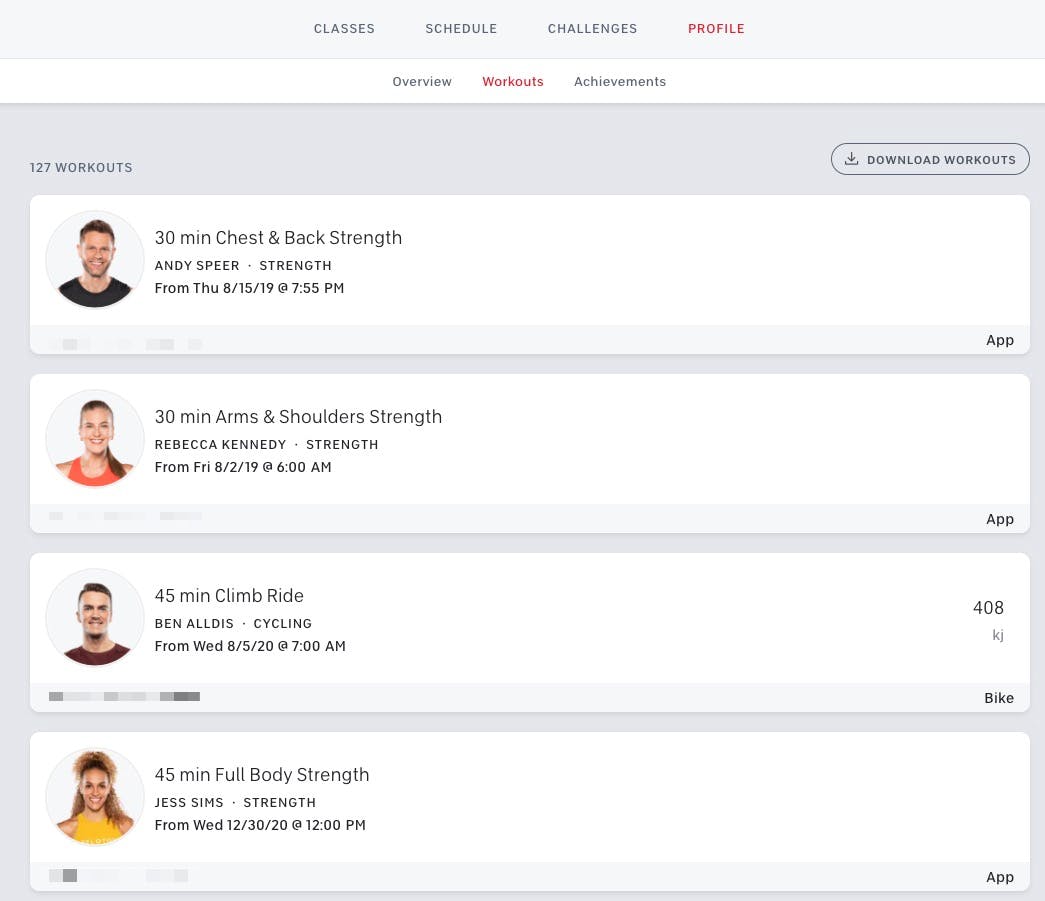
Download a CSV of your workout stats
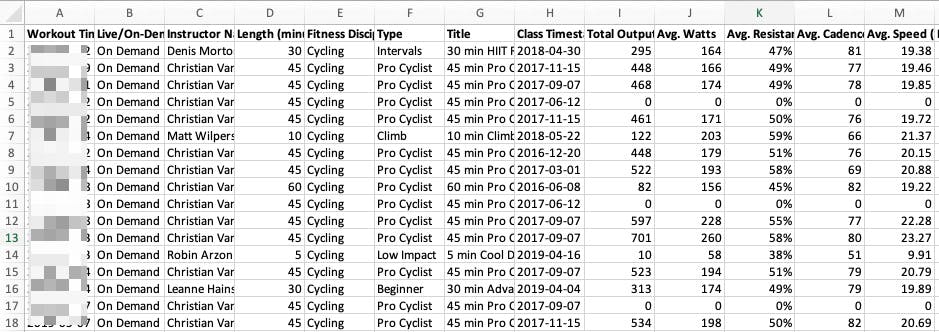
Playing with the unofficial Peloton API
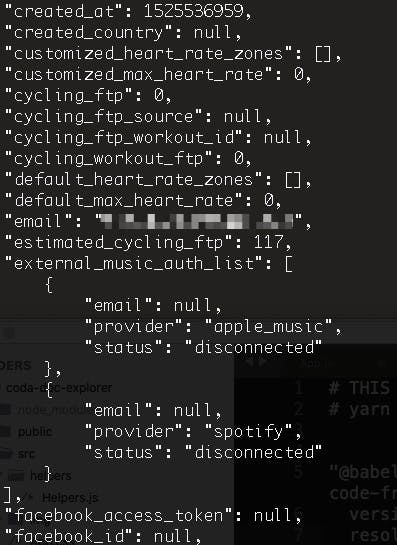
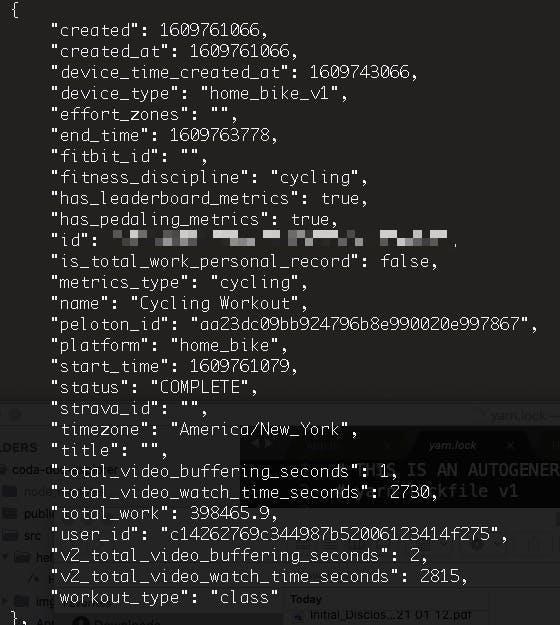
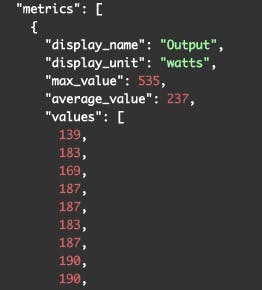
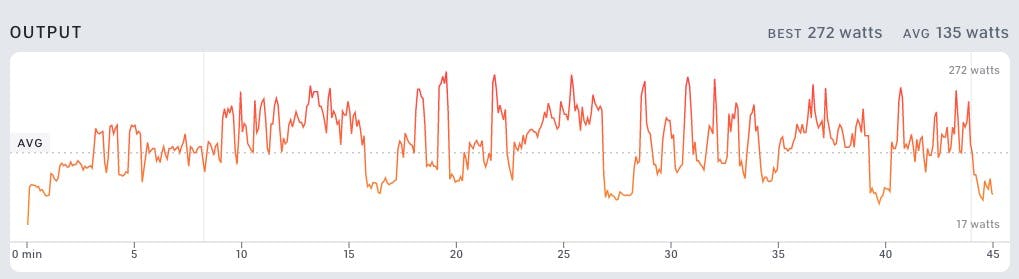
Picking the right workout metrics with Peloton API
Main cycling dashboard
Details
Workout Date / Time
Total Output (kj)
Distance (mi)
Calories (kcal)
Details
Workout Date / Time
Total Output (kj)
Distance (mi)
Calories (kcal)
1
3/15/20, 8:45 AM
442
14.7
599
2
3/15/20, 8:44 AM
3
0.1
4
3
2/7/19, 11:18 AM
765
18.2
1,037
4
5/5/18, 12:18 PM
443
14.7
601
No results from filter
413.25
Average
11.9
Average
560.25
Average
Workout Length (min)
Workout Name
Instructor
Workout Date
Total Output (kj)
Workout Length (min)
Workout Name
Instructor
Workout Date
Total Output (kj)
1
5
2
10
3
20
4
30
30 min Pro Cyclist Ride
Christian Vande Velde
9/18/18
359
5
45
45 min Pro Cyclist Ride
Christian Vande Velde
2/7/19
765
6
60
There are no rows in this table
Key views of Peloton workout stats
“Real-time” data sync from Peloton API to Coda
Peloton API caveats
Google Apps Script
Authentication with Peloton
Getting existing Peloton workouts from Coda
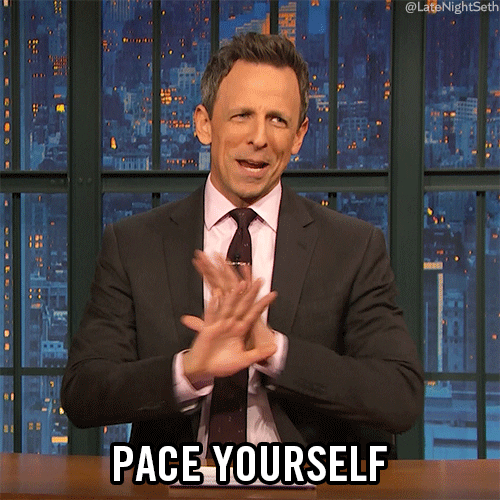
Python script
How to deploy a serverless function on Google Cloud
Setting up Google Cloud
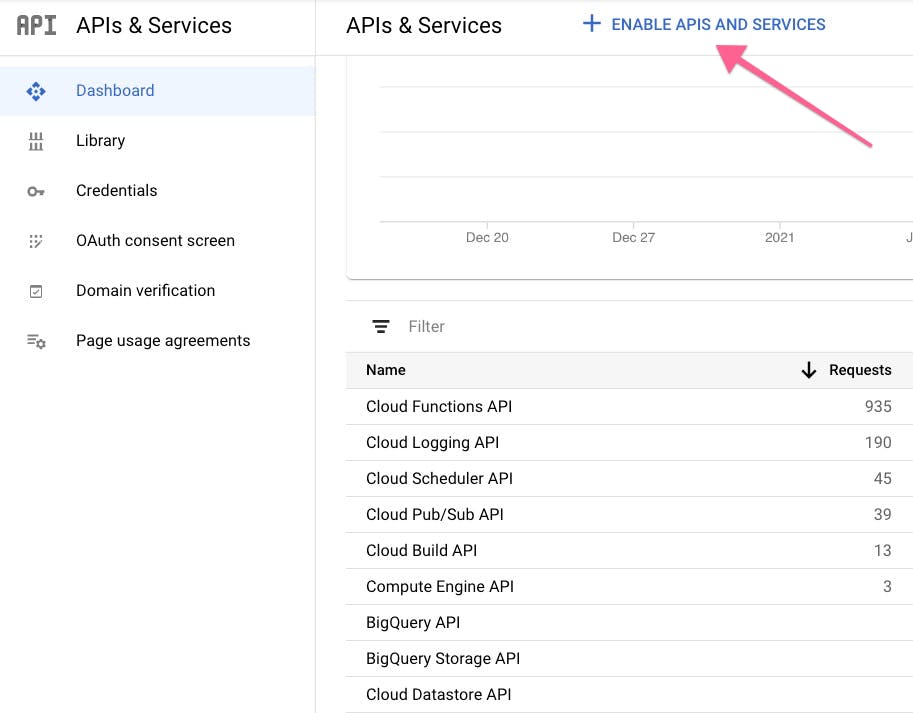
Setting up the Cloud Function
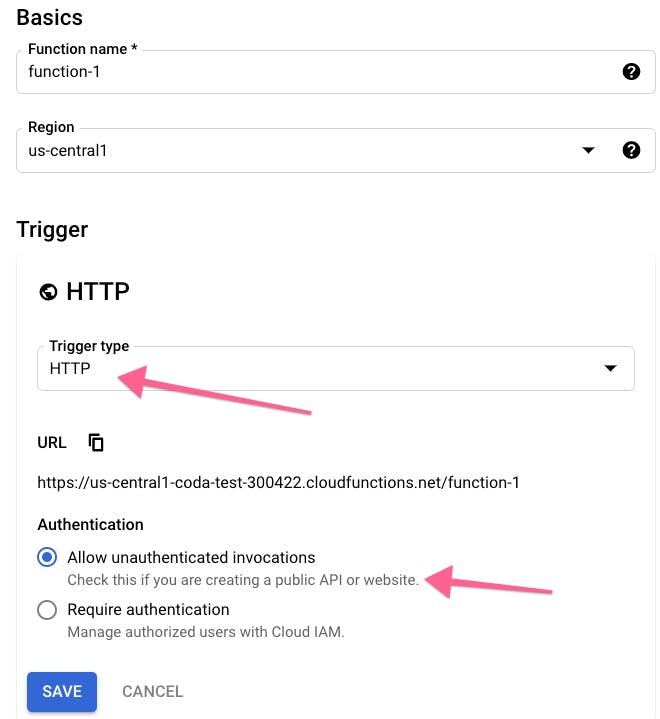
Broken link
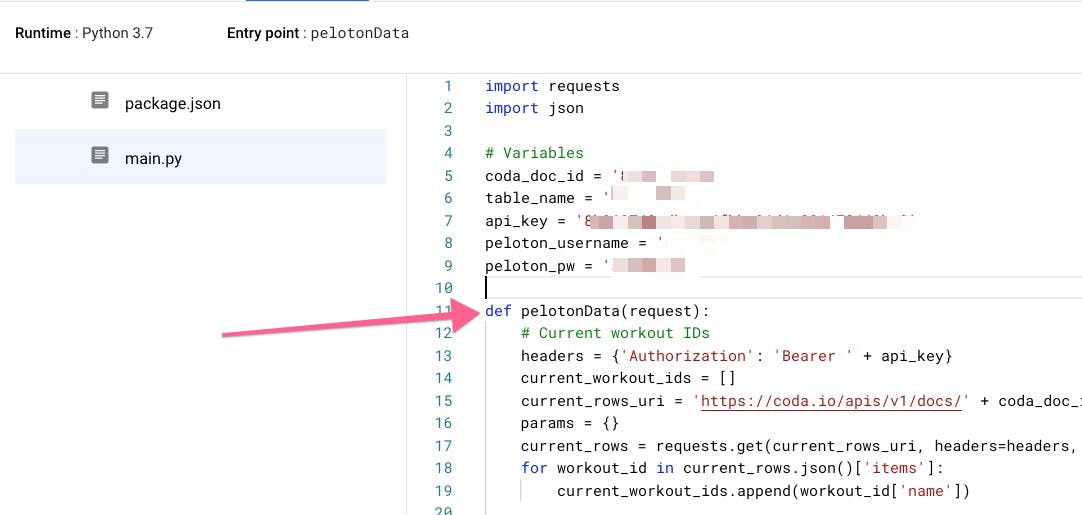
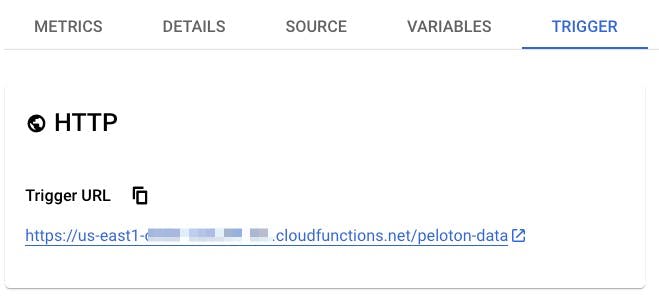
Get your Cloud Function to run every day
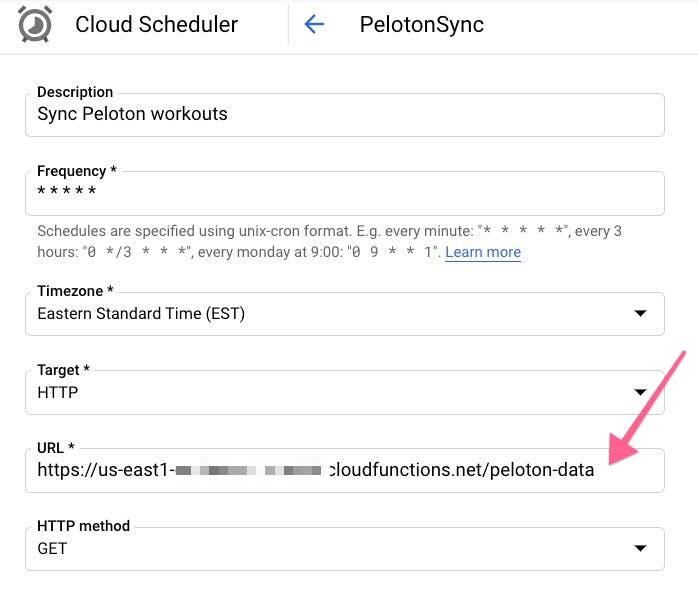

Final notes on the Peloton analytics tool
Peloton analytics tool FAQs
How to track Peloton stats?
How do I extract data from Peloton?
Can I get Peloton stats on my Apple Watch?
Want to print your doc?
This is not the way.
This is not the way.

Try clicking the ⋯ next to your doc name or using a keyboard shortcut (
CtrlP
) instead.