
How to Open Outlook Offline OST File?
Microsoft Outlook uses OST files to keep a coordinated copy of the data of the mailbox from the Exchange Office 365, or accounts of Outlook.com on your device. These files allow users to access their emails, calendars, and other items in mailboxes even when they are using offline mode. OST files are not made to open directly outside of Outlook. This can be a difficult task when the user's Outlook profile is not available or if file is corrupted. Now, let us go through this guide and understand various methods of how to open Outlook offline OST files and access the OST file contents, which includes built-in Outlook features, or , if necessary.
Why You Might Need to Open an OST File Offline?
There can be many reasons for “why you might need to open an OST file offline”. If the user is dealing with a lost or deleted Exchange account or if the user's Outlook profile is corrupted, they want to open their emails in an offline mode. Manually opening an OST file can recover the user's important data. A few of the OST files are made to connect with a few of the specific mailboxes; if you open them without Outlook, then it can be difficult. Let us understand why and when you need to do this.
1. Offline Access to Outlook Mailbox: The OST file is a local copy of a user's Exchange mailbox. It allows users to open their emails, calendar events, and contacts, even when the user is not online.
2. Recovery of Data: If the user's Exchange server is having some issues or is corrupted, then the user can open the file to find the emails, attachments, and contacts that are not accessible or that are lost.
3. Work offline: When there is any kind of network connectivity issue, or when the network is slow or is not available, during that time, it also allows the users to continue to work with the emails, while the other data is stored in the OST files. All the changes that are made are synchronized automatically once the user is reconnected to the internet.
4. Recovering the Deleted data: The user can easily recover the important email messages or the deleted data; this data is available within the OST file.
5. Data Migration: The user can open an OST file to convert the data of that file into PST format, which will help the user in migrating the data of the mailbox to a new device or Outlook profile.
Access OST File in Outlook Using Manual Techniques
Accessing OST Files in Outlook is an important task for all users who are dealing with the problem of corruption of the profile or want to see emails in offline mode. Manual techniques provide a simple and easy way to access and recover all the data from the OST files. Through this guide, you will get to know about a few manual methods to view the contents of OST files using Outlook.
1. Sign back into the original Exchange or Outlook account:
Step 1: Open Outlook.
Step 2: Then go to files, then click on account settings, then under that select the option of the account settings.
Step 3: Check whether your Exchange or Microsoft 365 account is connected or not.
Step 4: Automatically, Outlook will detect and load all OST files.
Step 5:Now, all the files can be accessed in offline mode.
2. Enable cached Exchange mode in Outlook:
Step 1: Open Outlook on your device.
Step 2: Go to files, and click on account settings, and under that, click on account settings.
Step 3: Now tap on the Exchange account.
Step 4: Click the box “Use cached exchange Mode”.
Step 5: Now, restart Outlook. The OST files are ready to use in offline mode.
3. Locate and Open OST file in Outlook:
Step 1: Open Outlook on your device.
Step2: Press Windows+R, and then put:
C:\Users\%username%\AppData\Local\Microsoft\Outlook\
Step 3: Locate or find the OST file that is linked to your Outlook account.
Drawbacks of the Manual Method
1. The manual method requires access to the Outlook profile, which is original and which is connected to the account.
2. In case if OST file is orphaned or corrupted, then in this case manual method will not work.
3. Outlook does not provide any built- in feature to convert an OST file into a PST file.
4. Manual methods are more confusing for users who are not familiar with the Outlook settings.
5. The user can lose their emails or other data if something goes wrong.
Automated Professional Solution to Access Outlook OST File
If the manual method didn’t help you solve your problem, then no need to worry, we have the most reliable tool that will provide you with a professional solution that will help you solve your problem easily. One such automated professional software is Bitrecover , which is designed to convert and recover the data from OST files that are corrupted, orphaned, or inaccessible. Below are the steps through which user can use the software and solve their problem.
Step 1: Download and install the professional tool.
Step 2: Then select files or select folders.
Step 3: Select folders that you want to convert.
Step 4: In the select saving option, choose PST.
Step 5: Press next, and your conversion process will start automatically.
Advantages of a Professional Tool
1. Convert the data like Emails, Contacts, Calendars, journals, Tasks, Notes from OST file to PST file.
2. Keeps OST Email attachments in original file formats such as PDF, PPT, DOC, XLS.
4. Allows folder mapping in many other languages like Dutch, French, and German.
5. Convert OST to PST and access files in Microsoft Outlook 365, 2021, and all the versions.
Frequently Asked Questions
Q1. Can an OST file be opened without Outlook or not?
A1. Yes, an OST file can be opened without Outlook. For this, the user needs to use the above-mentioned automated professional software.
Q2. Can OST files be converted into PST format manually?
A2. You can convert the OST file to PSt file formally only if the original Outlook profile is still accessible. If the profile is not accessible, then the user needs to use the professional tool.
Q3. Where is the OST file located on my device?
A3. Usually at: C:\Users\
<YourUsername>\AppData\Local\Microsoft\Outlook\
Conclusion
Opening an Outlook offline OST file is a very straightforward process. If the user wants to access the original Outlook profile, but it becomes difficult when the file is corrupted, orphaned, or if the user does not have Outlook downloaded on their device. The manual techniques have some limitations; they do have some restrictions as well as risks. The user is suggested to use the above-mentioned automated professional software; this tool is safe, reliable, and provides the best solution in less time. It also allows users to open, convert, and recover OST files without depending on Outlook or Exchange, and it keeps your data secure.
Want to print your doc?
This is not the way.
This is not the way.
Try clicking the ⋯ next to your doc name or using a keyboard shortcut (
CtrlP
) instead.